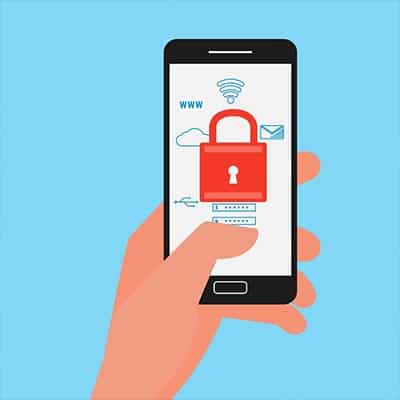As previously mentioned, the amount of RAM in your device is not the same as the amount of storage it has. Think about it like the brain’s short-term memory, giving your computer the ability to temporarily call and store data as needed. Like most other components, you have options for both high-end and low-end, but what you need will largely depend on what the device will be accomplishing. For an example of how RAM works, suffice to say that the CPU handles instructions and processes the data that the RAM holds, so the more RAM that’s available, the faster the CPU can process it. How Much RAM Does Your Computer Need? There might be several brands of RAM to choose from, but the most important thing to keep in mind is that manufacturers take care of the minute details for you. You only need to concern yourself with them if you plan on building your own PC. While this guide might seem like it oversimplifies things, we assure you that it includes all you need to know when purchasing RAM for your device. Skimping the budget: The smallest amount of RAM you want in a Windows 10 device is 4 GB. While it’s possible to get Windows to run with less, we don’t recommend it. This is enough to handle some light document editing and Internet browsing, but not much else. Low-end: Most reasonable budget PCs will have at least 8 GB of RAM, which is enough to handle the operating system, editing documents, photo browsing, surfing the web, and other tasks. Mid-range: 16 GB is a nice safe bet for many businesses, and while it might seem like a lot, it’s quite possible even while on a budget. 16 GB of RAM is the entry point for gaming systems. While it’s not a catch-all, it’s the best you can get for the price point. High-end: You can shoot for the sky with your RAM, but the cost will go up in proportion. For example, the new Mac Pro can reach up to 1.5 TB of RAM, but it will cost you about $20,000. 16 GB is generally considered more than enough; if you think you need more than this, you should consult a professional to confirm that you really do, in fact, need it. Wrapping it Up Your device might need to update later on, but for the initial implementation, we recommend aiming for at least 8 GB, or even 16 GB if you can afford it. Does your business need help with implementing new hardware? SRS Networks can help. To learn more, reach out to us at (831) 758-3636.
Determine the Computer’s Role Your new desktop will have a specific purpose. What is it? Ascertaining what you need the new system for will help you make a decision about what hardware that system will need. A computer that is used for typical office tasks will need fewer resources than one being used for audio or video production. Understanding Specifications For the PC’s CPU, users have many options to choose from. This ranges from budget processors all the way to processors so fast that they would be complete overkill for any office work. Today, we’ll take a look at the processors you may find from the two most important manufacturers, Intel and AMD. Intel Intel has tiered their processors to make them easier for the average consumer to understand. Their CPUs are as follows: Intel Core i3: Ideal for low-end work, like editing documents, checking email, and surfing the Internet. The latest generation of Core i3 should also suffice to stream video on YouTube and Netflix. Intel Core i5: The i5 processor is a little more powerful than your average i3, as it can handle some light photo editing and gaming. It’s a decent choice for your average office workstation. Intel Core i7: i7 processors are more high-end for video editing and gaming. Intel Core i9: i9 is a tier that has only just recently surfaced. For the average business’ needs, it’s overkill, but it’s perfect for 3D animation, rendering, gaming while streaming, scientific calculations, and so on. The price tag is just as high as you would think. AMD AMD has also begun to tier their options, providing consumers a general idea of what processors will fit their computing requirements. Options include: AMD Ryzen 3: To put it simply, this is AMD’s version of the Intel Core i3 processor, capable of editing documents, surfing the web, and… not much else. AMD Ryzen 5: The Ryzen 5 is about on par with the Intel Core i5, and while you might pay a little bit more for it, the performance of your desktop will improve substantially. AMD Ryzen 7: The Ryzen 7 is similar to Intel’s Core i7; this is where you’ll start to see costs increasing quite a bit. AMD Threadripper: This is where the overkill starts. The Threadripper is capable of handling heavy loads like 3D animation, gaming while streaming, and other intense computing that your average desktop doesn’t need to do. How Much Does the GHz Matter? Since the manufacturers have made it easy for people to know what speed processors they are getting, you won’t have to pay much attention to the clock speed (GHz) on your new CPU. Traditionally, consumers would have to pay more mind to it, but all you really need to know now is that when the GHz increases, the computer is faster. Do the Number of Cores Matter? When you hear about the “cores” built into a CPU, it represents just how much separate processing a CPU can do. Unless you are on a strict budget, you will want to shoot for at least “quad-core” capability. There are processors that have dozens of cores, but those are typically utilized in server units. We hope you found some use from this guide. Check back soon for part two of the computer buying guide
Wearing Too Many Hats Many business owners make the mistake of taking on too much responsibility for themselves. It is almost as if these business owners forget that they aren’t running a sole proprietorship, that they are running a business – which means they have employees to leverage and delegate tasks to. If they don’t, they need to prioritize building a team they can trust, allowing themselves to focus on their top-tier responsibilities. Misunderstanding Your Audience So, you’re doing your best to understand your audience better, and so you’re doing research into their preferences – specifically, whether they prefer Coke or Pepsi. You spend weeks running surveys, conducting market research – you analyze every bit of data you can – all to determine which variety of cola your audience prefers. Unbeknownst to you, however, your target audience actually prefers ginger ale. While this is admittedly a silly example, too many business owners make assumptions about the people they are trying to attract, inadvertently disregarding them or worse… driving them away. Curse of Knowledge Bias Whatever business you’re trying to open, you know your stuff. You’re more familiar with the ins-and-outs of your offering than you are with the back of your hand. It is perfectly fair and accurate to describe you as a subject matter expert – but there are cases in which this isn’t always a good thing. Have you ever had an expert try to explain something to you, only to have it go completely over your head? This was likely because the expert is so familiar with their subject, they subconsciously assume that everyone else is, too. As a result, they’ll gloss over crucial details and key facts (after all, these are all a “given” to them). This is a habit that needs to be identified and broken, if only to avoid frustrating your clients. Treating Employees Like a Corporation Can No matter their size, all businesses rely on their employees in order to function. However, larger businesses and corporations have the advantage of being far more able to attract and hire new employees (primarily due to their visibility) as compared to SMBs – which means that turnover is less of a concern for them. In order to not lose the people you’ve hired, you need to make sure you aren’t stifling your staff. Encouraging them will only benefit your business in both the short and long-term. Cutting the Wrong Costs When starting a new business, there’s considerable financial commitments to be made. Many entrepreneurs short-change some of these commitments at first, whether that means they’re postponing their marketing or they’re turning to resources found on the Internet rather than professionals. This kind of behavior is risky at best, as making the wrong cuts could wind up costing you and your business far more in the future. If you do need to cut costs, make sure it is done with a lot of consideration and predictive analysis. Not Leveraging Technology Technology solutions are known as solutions for a reason: they are intended to assist a business in accomplishing their goals by fixing problems. By not using them, a business owner is hamstringing their own operations. SRS Networks can help you avoid making this mistake, at least. To learn more, reach out to our team at (831) 758-3636.
To make matters even more suspicious for Huawei, its founder and president, Zhengfei Ren, worked as a military technologist for the People’s Liberation Army before his company’s founding in 1987. It’s a common theory that Huawei is actually state-owned, even though the company maintains that it is employee-owned. What’s the Situation So Far? In January 2018, FBI Director Christopher Wray warned consumers against purchasing Huawei phones. In the months following, it was revealed that Facebook had provided Huawei with special access to user data, and Huawei had also cheated on a benchmark test. In January 2019, Huawei was indicted on 23 counts of alleged trade secret theft and fraud. A few months later in March, a British watchdog organization confirmed that Huawei products were at a much greater risk than other devices. In April, Vodafone revealed the existence of hidden backdoors in equipment provided by Huawei; furthermore, the CIA stated that the Chinese state security were funding Huawei, which is suspicious to say the least. In May, the United States president issued a national security executive order that practically banned Huawei devices. This proclamation was called Securing the Information and Communications Technology and Services Supply Chain. According to the United States Department of Commerce: “The executive order prohibits transactions that involve information and communications technology or services designed, developed, manufactured, or supplied by persons owned by, controlled by, or subject to the jurisdiction or direction of a foreign adversary whenever the secretary of commerce determines that a transaction would pose a threat to national security.” Basically, this was meant to deter companies in the United States from using technology produced by companies that were deemed to be a threat to national security… in other words, Huawei. Huawei’s Response to the Executive Order It’s no surprise that Huawei is not a proponent of these restrictions. Besides denying its products create security threats, the company has gone on the record implying that its inability to do business in the United States could affect the 5G cellular revolution. Huawei also claims that these restrictions could cause Americans to lose jobs. Recent Developments In late July, more than 600 workers were laid off at Futurewei, Huawei’s research and development subsidiary in the United States. Either way, there is a considerable amount of pushback in the technology industry regarding this ban on sales, which have since led to decreased measures instigated against Huawei. The company’s chairman, Liang Hua, has expressed interest in implementing a “no-spy agreement” with the United States. What are your thoughts on the way that this Huawei situation is being handled? Let us know in the comments, and be sure to subscribe to our blog.
You can get a pretty good idea by getting answers to the following questions: Does it feel like you are dealing with repeat computer issues or regular downtime? This might seem pretty obvious. If your IT isn’t working, then what are you paying for? In fact, if your staff experiences regular bouts of downtime, you are actually losing revenue. Downtime can come in a lot of flavors, ranging from the entire network going down to a particular application not being accessible. Does it feel like your IT is being actively managed and maintained, or is your current IT provider waiting for you to call them? If a user comes into work and their computer doesn’t boot up, or users can’t access files on the network, is your IT person contacting you to let you know they are aware of the issue and taking care of it? Granted, IT can’t see every issue as it happens (we don’t know, for example, when a shortcut to open Microsoft Word gets removed from your desktop), but big things like connectivity issues, downtime, and problems that affect multiple users should be actively monitored at all times, and smaller issues like errors and required updates need to be managed frequently. Are emergencies treated like, well, emergencies? We mentioned this before with downtime, but does it feel like downtime is being handled with the utmost seriousness? Downtime is extremely expensive. If you have 10 employees that can’t work, that’s 10 paychecks you are still writing out at the end of the week, plus the loss of revenue those employees would have contributed to. Is your current IT provider responding to emergencies within an hour or less? Is every effort being made to get you back up and running? Can your employees get support without being worried about costing the business money? There is nothing worse to an end user than having to deal with an annoying computer problem that’s stopping them from simply getting their job done. It’s demotivating, especially when they don’t feel like they can get anything done about it. Ideally, if a user reports an issue to you, you should tell them they are welcome to put in a ticket and to let you know if it doesn’t come to resolution. Is your network fully documented? Is there documentation for each device on your network? That includes desktops and laptops, servers, printers, routers, access points, switches, VoIP phones, and other devices. This documentation should include purchase/installation dates, who installed it, model and serial numbers, warranty information, and access information. Is your data being backed up? It doesn’t matter how busy your IT staff or IT provider seems to be; your data should be their very first priority. If your data isn’t being meticulously backed up, and if those backups aren’t being checked regularly, it’s time to find someone who will take things seriously. Is your IT firm working with you regularly to discuss and review their own performance? IT isn’t just about fixing issues, it’s about making technology work for your business. If you don’t have an account manager who’s keeping you in the loop when licenses are expiring or software is getting out of date, you won’t be able to budget out your IT roadmap. On top of that, they should be
Keep Your Phone with You in Public This one is a bit of a no-brainer, unless you want to have your phone stolen. You should never leave your phone unattended in a public place. Not only could your own data be put at risk, but if you’ve accessed company documents via a Bring Your Own Device policy, who knows what the person who took your device might find before your device is remotely wiped? Besides, phones are by no means cheap, so it isn’t something you want to lose anyway. Keep Your Credentials Safe Most phones today offer to store things like passwords, PINs, and payment card details in order to make things more convenient for the user. However, this holds true if the user isn’t actually you, but is a cybercriminal who has stolen the device. It is better to simply not store these kinds of credentials in your phone, but if you absolutely must, only use a secure application to do so. If you aren’t sure which ones are secure, we can steer you in the right direction. Use Networks Wisely While Bluetooth and Wi-Fi are extremely useful means of connecting to the Internet and the peripherals you are trying to leverage, doing so without being mindful of your security is a dangerous prospect. Unprotected and unsecured networks can open your device to threats (along with any data stored on it). Do your best to avoid connecting to unknown networks and signals to keep from leaving your phone vulnerable to threats. Regularly Remove Data from Your Phone Your phone has a pretty good memory (so to speak) which means that it will retain a lot of data. Whether it’s your autocomplete feature keeping a record of personal data you have typed, or your browsing history providing an in-depth summary of your use of your phone, hackers and cybercriminals find precisely this kind of information to be valuable to them. Clearing this data reduces the information that a hacker could potentially access. When it comes to protecting your data – both business and personal – you need to consider all the ways that it is vulnerable to hackers. SRS Networks can help you do so. To learn more, reach out to us at (831) 758-3636.
Fortunately, devices are now made with certain settings that can temper this influence. We’ll give you a few tips on how to adjust these settings. How Your Computer Messes with Your Sleep Your computer, as well as any other device you use with a screen, lets out a variety of types of light. One of these lights, blue light, actually reduces your production of melatonin – the hormone that the brain’s pineal gland creates based upon the amount of light a person is exposed to. As the pineal gland creates more melatonin the less light you are exposed to, there are effects like the prevalence of seasonal affective disorder during the short, dark days of winter. This leads our devices to cause a complication, as the blue light they emit can fool our brains. Normally, when the sun sets, melatonin levels should naturally rise – encouraging our bodies to rest. However, the blue light from our devices keep our brains stimulated, throwing off our sleep patterns and preventing us from getting the restful sleep we need. To counter this, developers have worked to create solutions that reduce the impact of blue light. Using the Native Blue Light Filters in Windows 10 and Android Both Windows and Android refer to their blue light filters as “Night Light.” What Night light allows a user to do is to set scheduled periods where their devices filter out the blue light, allowing their melatonin to rise as it should, making it easier for them to go to sleep. Doing so is pretty simple. In Windows 10, you’ll need to first access your Settings, and from there, access System and then Display. You will be presented with numerous options for the Night Light capability, including the means to adjust the temperature of the light your monitor gives out, set custom hours for Night Light to turn on, or set it to activate and deactivate based on the rising and setting of the sun for your location. In Android, start by accessing your Notifications Menu and entering your Settings by pressing the Gear icon. There, you’ll find Display. On this page, you can activate Night Light via the toggle switch, while pressing on the name brings you to more granular options, like – again – the ability to schedule the blue light filter to activate between certain hours, or between sunrise and sunset. Have you had trouble getting to sleep after using your technology, and if so, what other methods have you used to encourage sleep? Counting sheep? Wearing socks to bed? Share your most effective strategies in the comments!
If you want to make the most out of this guide, it helps to print this out. Viruses A computer virus is the most recognized form of malware. A virus is a malicious piece of code that can replicate itself and distribute itself without the person who created it getting involved. Viruses can be devastating threats when utilized by those who know how to make the most of them, and they aren’t limited by industries or business sizes. Viruses can often be attached to files and applications that the victim is supposed to download. Worms Worms are yet another self-replicating threat that have been around for longer than viruses. When a system gets infected, a worm can create situations where additional malware can be transferred into the system, as well as further problems with the system memory. Communications can be cut, too, making it a dangerous situation to be in. Email is the primary method of spreading these worms, and anyone who clicks on the wrong email attachment could spread it to an entire network. Spyware Spyware can be used by criminals to bypass a system’s security by monitoring the user’s actions, recording credentials, and browsing their behaviors. Keyloggers are perhaps the most well-known spyware variant, as they can record a user’s keystrokes to steal credentials and other critical data. Spyware is also known to use up valuable CPU resources to make computers even more vulnerable to threats. Adware Adware is malware that can trick users into clicking on it thinking they are legitimate ads. In reality, they are forced advertisements that redirect users to malicious websites or malicious downloads. Malvertising Criminals can even hide their attacks behind legitimate advertising networks. They might pay for ad space and hide code within the ad, forcing users to go to a malicious site. These malicious sites can install malware on the user’s system and run scripts that turn devices into cryptomining puppets. Some might even install Trojans or ransomware for further insult. Trojan Horse A Trojan Horse threat can hide malware in legitimate programs, and they are so easy to pull off that even a novice hacker can do it. Once the user activates the threat, the payload is delivered, making the situation even worse. Ransomware Ransomware can target businesses, healthcare organizations, municipalities, and individual users with the threat of losing access to critical data and information. Ransomware encrypts data that is found on the infected system, effectively locking the user from accessing infected files. The user must then pay a ransom using cryptocurrency to receive the decryption key. Many victims pay the fine, but never actually receive the key, making this method of recovery unreliable at best. We recommend having a chat with a trusted IT resource to prevent this from becoming an issue for your business. Logic Bomb The logic bomb is what boils down to a digital landmine that sits in your system until something triggers it. A logic bomb can damage a computer and put stress on physical components, overworking hardware and causing hard drives or cooling fans to overheat. Backdoor A backdoor allows criminals to access a device at a later date, providing an outlet to cause even more damage in the long run. The idea is to use another threat as a distraction to allow the
1. Video Conferencing While it’s hard to beat face-to-face conversation when you’re trying to communicate, video conferencing provides what is possibly the next best thing. Video conferencing solutions enable you to hold meetings with groups that could very well be separated by vast distances, without sacrificing too many of the communicative benefits of a face-to-face, in-person meeting. As a result, collaboration is more convenient via the increased accessibility to the rest of a team. 2. Chat Platforms For those conversations that need little more than a sentence or two to complete, a chat platform is an excellent tool for business users to leverage. Not only do these platforms offer an efficient means of collaboration, they also maintain a record of what has been discussed and what progress has been made on a project. Teammates can share ideas and inspiration as they strike, advancing towards their final goal more effectively. 3. Voice over Internet Protocol Voice over Internet Protocol, often referred to as VoIP, has proven to be an extremely cost-effective communication tool for businesses to use. As it runs off of your existing Internet connection, you can eliminate the added cost of traditional telephony, only needing to pay a relatively nominal fee for the minor equipment needed. Furthermore, VoIP is very easily scalable, featuring more or less plug-in-and-play functionality. In short, VoIP allows you to provide your employees with a necessary communication tool, without breaking the bank. 4. Mobile Devices/Bring Your Own Device Mobile devices have been a somewhat controversial topic in the workplace, especially since smartphones turned what was once a simple means of communication into a phone, a web browser, and a comprehensive entertainment suite in one compact package. However, with the right preparations, mobile devices can prove to be a huge benefit to a business’ operations. After all, if configured to be sufficiently secure, a mobile device could allow an employee to maintain their productivity from effectively everywhere. Bring Your Own Device (or BYOD) strategies can compound this benefit by eliminating the need to procure mobile devices as well and allow an employee to work with a device that they are comfortable with – more likely than not improving their productivity. 5. Intranet Maintaining a company intranet – effectively, a centralized portal for employees to access files they need – makes it easier for all employees to remain productive. This includes those utilizing BYOD or who work remotely. An Intranet solution is a solid means of uniting your workforce toward a single goal. 6. Cloud Services Most cloud services today have some aspect of collaborative capabilities baked in. What this means is that multiple members of your organization can work together on a document, regardless of where they are, with everyone’s updates reflected for everyone. The primary benefit to this is that collaboration isn’t something that everyone involved needs to assemble for, which allows progress to be made more quickly. 7. Unified Communications One of the best tools for a business’ communication needs is a unified communications platform. This platform enables your employees to keep each other apprised of progress toward goals, as well as promotes collaboration between them. Offering a variety of communication methods via a single platform, unified communication solutions are a great tool for the business that takes its internal interactions seriously. SRS Networks
There are three major ways you can set up your files. They prioritize clients (or projects), dates, or file-types. For today’s purposes–because it will be impactful to the most amount of people–we will look at the file type-based setup. A file type-based setup groups all files in folders designed to hold a certain type of file. Say you have a lot of ebooks on your computer. Making a file-folder that is labeled “ebooks” and then filling it with all of your ebooks is a good way to quickly get your ebooks in one place, rather than strewn about your OS, on your desktop, in your downloads folder, and in your cloud storage. This file-type system is all about putting everything in its right place. This may be a little bit of work, especially if you have a lot of files already, but when it’s finished, you will know where to go to find any file on your system. Keep in mind that if you are working in business, you are likely on a shared network and will want to save your files in network storage. There are a few tips that should help you along your path to organization. Tip # 1: Stick to Your Filing System Once you’ve committed to a filing system you will want to stick to it. There are some easy ways to accomplish this. Firstly, file things as close to immediately as possible. This may seem obvious but we’ve seen some pretty gnarly Download folders. By moving files into their appropriate places immediately, you don’t run the risk of losing a file that belongs in one folder amongst the files in another. Tip #2: Avoid the Desktop & Downloads Folder Anyone that has used a Windows-based PC for any length of time knows that files can be dragged and dropped or saved to the desktop. They also know that every file downloaded that isn’t specifically routed to a folder ends up in the downloads folder. Some users would see this and think, “Hey, great job, Microsoft! This makes it much easier on me. I can open my computer and, wham, there are all of the files I care about.” This may hold true, for about a month. The more files you deem important and pin to your desktop, taskbar, or leave in your downloads folder, the more of a mess it is going to be. Think of your downloads folder as a foyer of a big house. If everything you brought into the house was left in the foyer, it would become a complete obstruction. The desktop, on the other hand, is a decent place to put top-line folders on, since inside there should be a file structure that would allow you to access all of your data from the desktop of your computer, but the more random files that fill up your desktop, the more convoluted your file management is going to be. Tip #3: Sort Once a Week Okay, so if you don’t make a habit to immediately file files away in their correct folders, you HAVE to make a point to do it periodically. We suggest once every week or 10 days. After that it starts to get messy, and after a month or two, you are back to square one, with