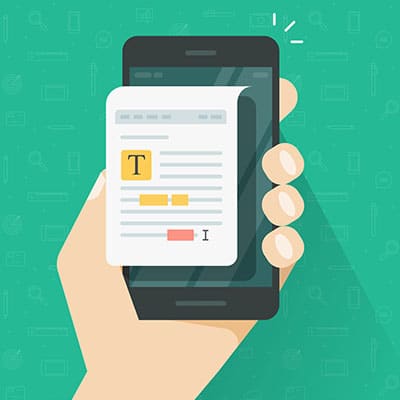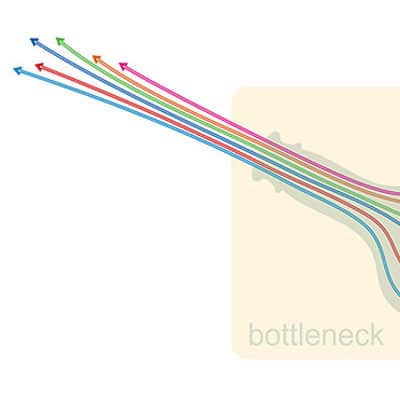While autocorrect has saved us all from embarrassing typos and other miscommunications countless times, it can prove to be just as confusing when it unexpectedly changes something we intentionally meant to type to something else. Let’s go over how to adjust what autocorrect knows to fix or—if you wish—how to disable it altogether.
What’s your favorite website, or the one you use most frequently? You can set this website as your Homepage to quickly access it using the Home button in the Google Chrome window. You could also just use a bookmark, but rather than sifting through your list of bookmarks, the Home button makes it quick and efficient to click on.
Everyone has been in a situation when their mobile device’s battery is too low for comfort, but if you know the right tips, you can prolong your battery’s life well beyond what you might expect. Let’s go over some of these methods.
Sometimes your network will get bogged down for apparently no reason. Well, we hate to break it to you, but there is almost sure to be a reason, one of which could be a network bottleneck. A network bottleneck could very well harm your network to the point where productivity and efficiency are impacted. How do you discover a bottleneck and resolve it?
Many businesses rely on the concept of a shared network, where all computers have access to centralized folders and drives so documents can be accessed by everyone. While it is likely that your IT department has already taken care of the nitty-gritty details of this, we thought it might be helpful to put together a short guide on how you can map a network on your personal device on the off-chance you want to set up a shared network for your own personal reasons.
The stimulus is not the first time that the U.S. Government has distributed stimulus checks, but as online banking has become more commonplace, the treasury has been distributing millions of checks via direct deposit and it has given online scammers the opportunity to try and steal money that by right will come to you. Here are five ways that they are going about scamming people: Avoid anything that has you sign up for stimulus money – Chances are that you don’t have to sign up to receive stimulus dollars, so be wary of anyone who contacts you claiming that you need to fill out information to enroll you. Scammers don’t just act online – There has been evidence of people getting postcards in the mail with a password printed on it and addressed to an individual. The card asks the user to go online to “access” or “verify” the individual’s payment information (bank account, routing number, etc.) Similar scams have been sent through traditional phishing messages via email, however, so read your correspondence thoroughly. You can’t get your money faster – Scammers have also contacted people promising that for a small fee, they can get their money to them faster. Reputable tax companies have services like this around tax time, so it may be just enough to fool some people. No, you aren’t getting more – There have also been reports of scammers sending people checks for more than they are owed. Later the scammer will call to apologize for the mistake and ask the person to return the difference in cash, gift cards, or a wire transfer. If the check isn’t coming from the U.S. Treasury, and you weren’t expecting another check, it is surely a scam. IRS correspondence – It’s true that some people have had to fill out forms on the IRS website in order to get their checks sent to them or deposited in their bank accounts. Scammers have set up webforms much like the ones on the IRS’ Economic Impact Payment website. The IRS typically contacts people through the mail, so if you get a message or an email from the IRS asking you to take action, it’s best to ignore it. Knowledge is the best defense against scammers. If you haven’t yet received your CARES Act stimulus money, you need to go to the official IRS website to find out why (or more likely when) you will receive your stimulus check. Have you seen any scams looking to steal people’s money? Leave your story in the comments below and check back to our blog for more information about cybersecurity, and the practices you need to know to avoid being a victim of cybercrime.
As you are probably aware, there are no download button on these sites, so you have to utilize third-party software to facilitate this process. At first, it may seem a little more trouble than it’s worth, but there are web-based tools designed to make this process simpler. Let’s take a look at how to get this done with Twitter, Facebook, and Instagram. Disclaimer: It is crucial that you know the copyright laws of your country before downloading videos from social media. The mere ability of a video to be downloaded doesn’t necessarily mean that it is legal to download it from the web. Twitter To start the process of downloading from Twitter, first you have to click on the arrow in the left-hand corner of the video and select Copy link to Tweet. Go to the SaveTweetVid website where you can enter the copied URL in the textbox and your Twitter video download should start automatically. Alternatives on mobile come in app form including Video Downloader for Twitter. Facebook Facebook has a save video option, but that doesn’t download the file to your computer. You will want to click on the three-button menu on the top right of any video and select Copy link. Open Getfvid and paste the link in the text box. To use an app for this purpose check out Video Downloader for Facebook. Instagram As you’d imagine, Instagram works in a similar fashion. Go to the three dot menu on Instagram video you’d like to download, select Copy Link from the menu and enter it in DownloadGram. If you want to use an app on Android, download InstaSave from Google Play. For more great tips and tricks, visit our blog regularly.
As we proceed, it should be noted that these steps will require you to have administrative control over a Page on Facebook. As such, you will have a few options to exercise. Use the Profanity Filter The Profanity Filter is more or less what it sounds like… Facebook has used feedback by its users to create tiered lists of words and phrases deemed offensive, enabling you to block these words and phrases from appearing on a Page you run. This can help you to keep your business’ Page looking appropriately professional. From your business’ Page, access Settings. In General, you will find the Profanity Filter option. There are three available settings, Off, Medium and Strong, to filter through these offensive terms. Once you have selected your preferred filter strength, make sure you save your changes. This effectively signals to Facebook that you don’t want words or phrases that have been democratically deemed offensive to show up on your page. As a result, any comments or posts using such language are prevented from successfully posting. Blocking Specific Words Of course, not everything that is offensive will necessarily be stopped by the filter. This is where the ability Facebook grants you to block particular words on your Page comes particularly in handy. Let’s run through this process, using a word that many vocally find despicable: moist. From your Page, access the Settings, much like we did before. This time, under General, we want to access Page Moderation. There, you can input words that you don’t want to have on your page, each separated by a comma. Don’t forget, you will need to input all forms of your word in order for them all to be blocked. So, to block moist, you will also need to input moistest, moisten, moisting, and moisted. While this will be an ongoing process, using these tools will help you keep your Facebook presence up to your personal standards. For other handy IT tips, make sure you subscribe to our blog.
Wait, What’s a Wiki, Anyways? A wiki is a collaborative space on the web that allows any user to create content and edit what others have contributed. This content is then linked to other pages with relevant topics and keywords. Perhaps the most famous example of a wiki is Wikipedia, and WikiLeaks is known as such because it originally utilized a wiki approach. Of course, when compared to an application that was actually intended to create a wiki, OneNote is clearly the inferior option – but its features make it a passable substitute, and an excellent introduction to the wiki creation process. OneNote allows you to create a web of as many pages as you need with zero limitations, that your team can leverage as reference material. Building Your OneNote Wiki The first step to creating your wiki is to establish an all-inclusive homepage. This homepage should effectively map out how the rest of your database should be constructed. The content within this database is able to be linked to other areas in the database, including other pages, specific paragraphs, and even content from an entirely different notebooks. While this could enable you to create a more complex database, for our purposes here, we’ll keep things simple with a one-layer setup. Our hypothetical database will cover three topics, each topic split into three categories. Linking Your Content There are a few ways that you can link your wiki’s content using OneNote’s capabilities. Linking to Pages This process allows you to create additional pages that are pre-linked to the appropriate text on the preceding page. All you have to do is highlight the text that should link to the new page, right click on it, and select Link to Pages. A new page will automatically be created in your notebook, accessible via the link on your homepage. You can continue to create pages like this, diving deeper into topics and creating additional sections. Linking to Sections Specific sections can be linked to each other as well. Let’s say that we want to connect Example 1.1.3 and Example 2.2.1, as they discuss similar topics. First, you’ll need to highlight the item that you want your link to send the user to. With the destination highlighted, you should have the option to Copy Link to Paragraph, which will add the link to your clipboard. From that point, you need to navigate to the place that you want to link from. Highlighting that text, right-click and select Link. Into the Address bar, paste the link. If your database is still relatively small, you can also select the location directly from that window. Of course, what good is a database if nobody can access it to use it? Plus, wouldn’t it be better if you had some assistance in tackling such a big project? That’s another reason that OneNote is great – it’s very easy to collaborate with others. To invite other users to help, click File, select Share, and make the proper selections. You can also just share your database to a shared part of your network, which also enables others to access it. That’s the long and the short of it. With a bit of time, this process can ultimately result in a fairly workable internal knowledge base for your employees to leverage. […]
Despite what detractors say, regulations are in place for good reason. They typically protect individuals from organizational malfeasance. Many of these regulations are actual laws passed by a governing body and cover the entire spectrum of the issue, not just the data involved. The ones that have data protection regulations written into them mostly deal with the handling and protection of sensitive information. For organizations that work in industries covered by these regulations there are very visible costs that go into compliance. Today, we look at the costs incurred by these organizations as a result of these regulations, and how to ascertain how they affect your business.
- 1
- 2