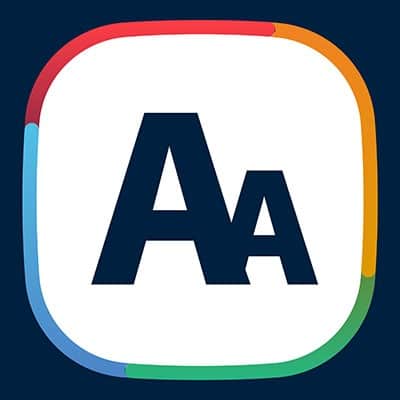Smartphones are the number one way people compute nowadays, and as a result businesses have begun to require mobile access for their employees. This means that businesses are trying to use their employees’ smartphones as a resource. Google has developed a great tool for businesses and employees, alike. It’s called the work profile and today, we will give you a quick overview.
Bluetooth technology is one of the best ways to make the most of your Android device, but only if you know how to use it. Today, we wanted to provide a short overview of how you can use your Bluetooth technology with your Android device, as well as the importance of when and why to turn it on or off as needed.
Did you know that Google Drive gives you the ability to scan a picture or document to a PDF with your Android smartphone? All it takes is a couple of taps and you can get right to documenting your important documents in your Google Drive without storing your paper documents. Here is how you can do it.
If you have ever had trouble looking at your phone because of poor eyesight, then you know it can be difficult to look at small text or images. If this sounds like an issue you experience, then you can change the display size of your Android’s screen. Follow these simple directions and you’ll be having a much easier time and a better experience with your device.
You should maintain your phone up to date with the most recent Android Updates. The most recent software removes defects and software incompatibility concerns, as well as the possibility of being impacted by security holes. Your phone is set to install these updates automatically, but if you want to check for and install an update before it’s scheduled, you can do so with just a few clicks in the Settings app.
It’s only too common that, even as the screens on our mobile devices increase in size, the text displayed on them can be difficult to read. Fortunately, there is a way to fix this. Let’s go over the process involved in changing the size of the text your smartphone displays.
Android applications will be available on Windows 11, a concept that many users are looking forward to. However, there are quite a few terms and conditions that apply. How will this integration work, and can you expect it to be as neat as it sounds? Maybe… or maybe not. Let’s take a look.
Office 365 Mobile Office 365 is a cloud-hosted version of Microsoft’s award-winning Office productivity suite. This provides users both a cloud version and a downloadable version of the software for multiple devices. Realizing that the future of the product is likely going to have to embrace mobility, Microsoft has been aggressively developing the software for mobile devices. For years, you could get Word, Excel, PowerPoint, OneNote, OneDrive and Outlook through dedicated apps on your smartphone or tablet; and, they work well, but it could often be a cumbersome experience to receive files, find them, and access them quickly. This is no longer the case. In response to complaints about a lack of concrete file management, Microsoft has built the Office Mobile app for Android and iOS. This new app automatically gives the users a list of any Microsoft Office document, spreadsheet, presentation, or note. Better yet, once you tap on a file, it opens it in the corresponding application on your phone. This not only allows you to have quicker access to your resources, it also provides the following options: Transfer Files – Users can share files between their computers and their phones. Share Nearby – Using the app (and NFC), you can transfer and receive files by just being in the proximity of another user that is using the app. Convert Text in Images – Users can extract text from a picture or extract a table from a picture into a spreadsheet. More with PDFs – The Office Mobile app allows users to do much more with PDF files. They can convert documents into PDFs, sign a PDF, and use pictures to build a PDF in multiple ways. Scan a QR Code – You can use the Office Mobile app to scan a QR code and save it into OneNote. The Office Mobile app also gives users options to create quick notes, use Microsoft Lens to capture information, or create new Office documents of all types. The Office Mobile app is available on the Apple App Store and Google Play Store, and is free to download. If you already have a logged in Microsoft Office 365 account on your phone, the Office Mobile app will automatically propagate with your available information. If you don’t already have Microsoft Office 365, and would like to talk to someone about gaining productivity and efficiency with some of the best productivity software on the market, give SRS Networks a call at (831) 758-3636 today.
When mobile devices first came on the scene, many companies would provide their employees with these devices in order to facilitate remote work. In 2011, the Pew Research Center conducted a survey of United States adults to gauge smartphone ownership. At that point, about 35 percent had one. Eight relatively short years later, and that number has increased to around 81 percent. With personal smartphones now in the majority of pockets, it’s understandable that most people don’t really relish the thought of carrying around a second one for work purposes. Another survey came to the conclusion that, while at work, 70 percent of employees keep their phones in sight. So, why do only 59 percent of businesses – not an insignificant number, granted, but still fewer than one would expect – allow the use of personal smartphones for work purposes? There’s tension on both sides in this case: with the employee, who doesn’t want to sacrifice their freedoms with their device, and with the employer, who has their data security to consider. Differentiating Between Data Types The Android platform began offering work profiles to devices running Android 7.0 Nougat – something that many businesses and end users alike haven’t realized. These work profiles effectively allow a user to differentiate between work resources and data and their own work resources and data. Users would even have second copies of applications installed, annotated with a special icon. Data is kept separate, period. However, while these work profiles are secure, some employees may still be hesitant to utilize them. One of the biggest obstacles to Bring Your Own Device implementations comes from the reluctance many employees have to hand over access to their device. Many employees are uncomfortable with the thought of their boss having the authority to access the contents of their smartphone, yet hand over the same authorizations to applications and the corporations that run them without a second thought. Despite this skepticism (of which there will almost assuredly be some), there are considerable benefits your business can embrace by establishing work profiles, including boosts to productivity and security. How to Set Up Android Work Profiles The majority of work profiles are set up through Google Mobile Management for Android. The setup process also has a few additional requirements – the device in question must be running Android 5.1 or newer, and users must have whitelisted apps in the managed Play Store. In the Settings app, go to Management > Devices > Search and select devices. From there, open a work profile installation wizard from Managed Google Play. Once you’ve made it that far, select Create managed Google account/work profile. Finally, confirm it by selecting Create. Need some other tools and handy tricks to help your business succeed? Reach out to us! Give SRS Networks a call at (831) 758-3636.