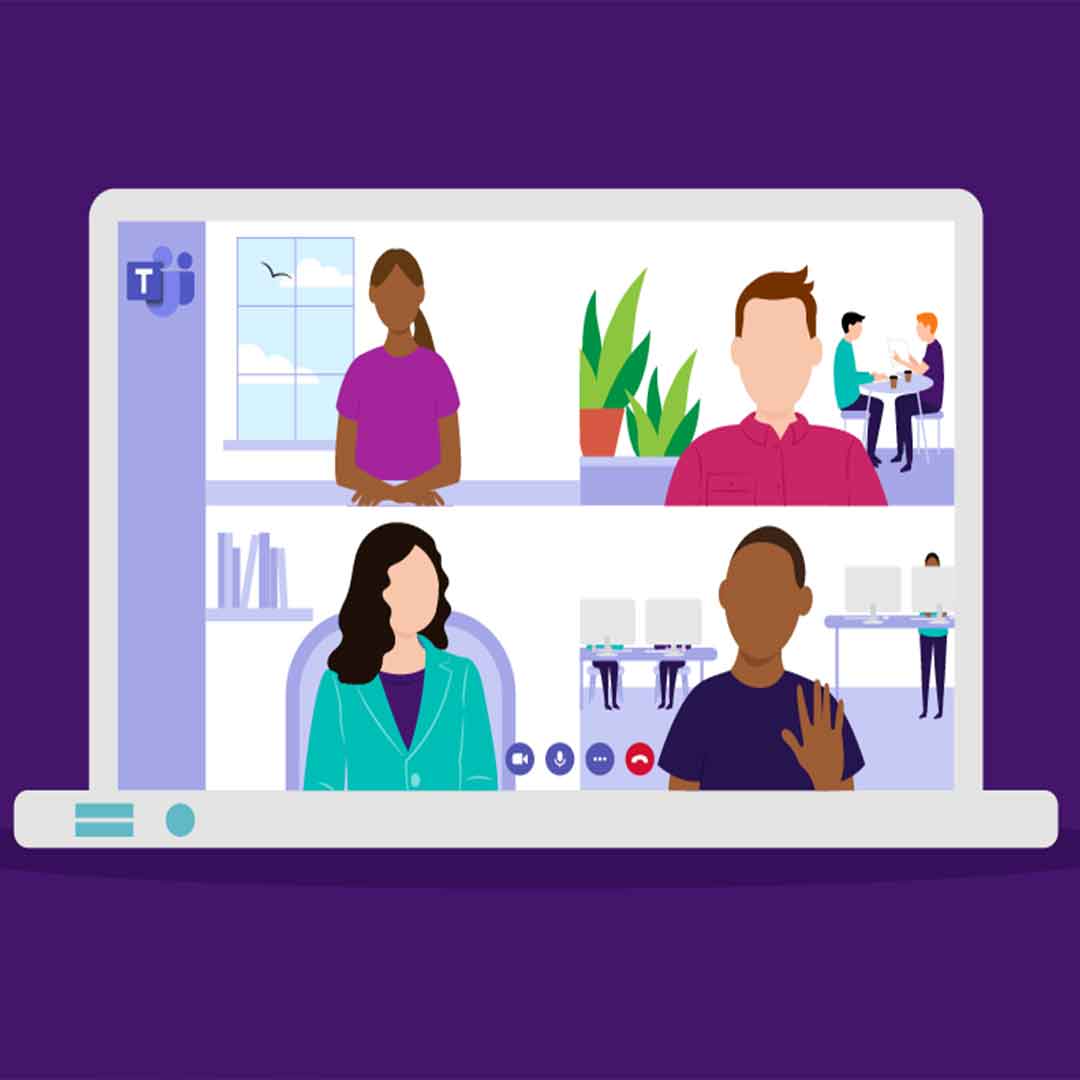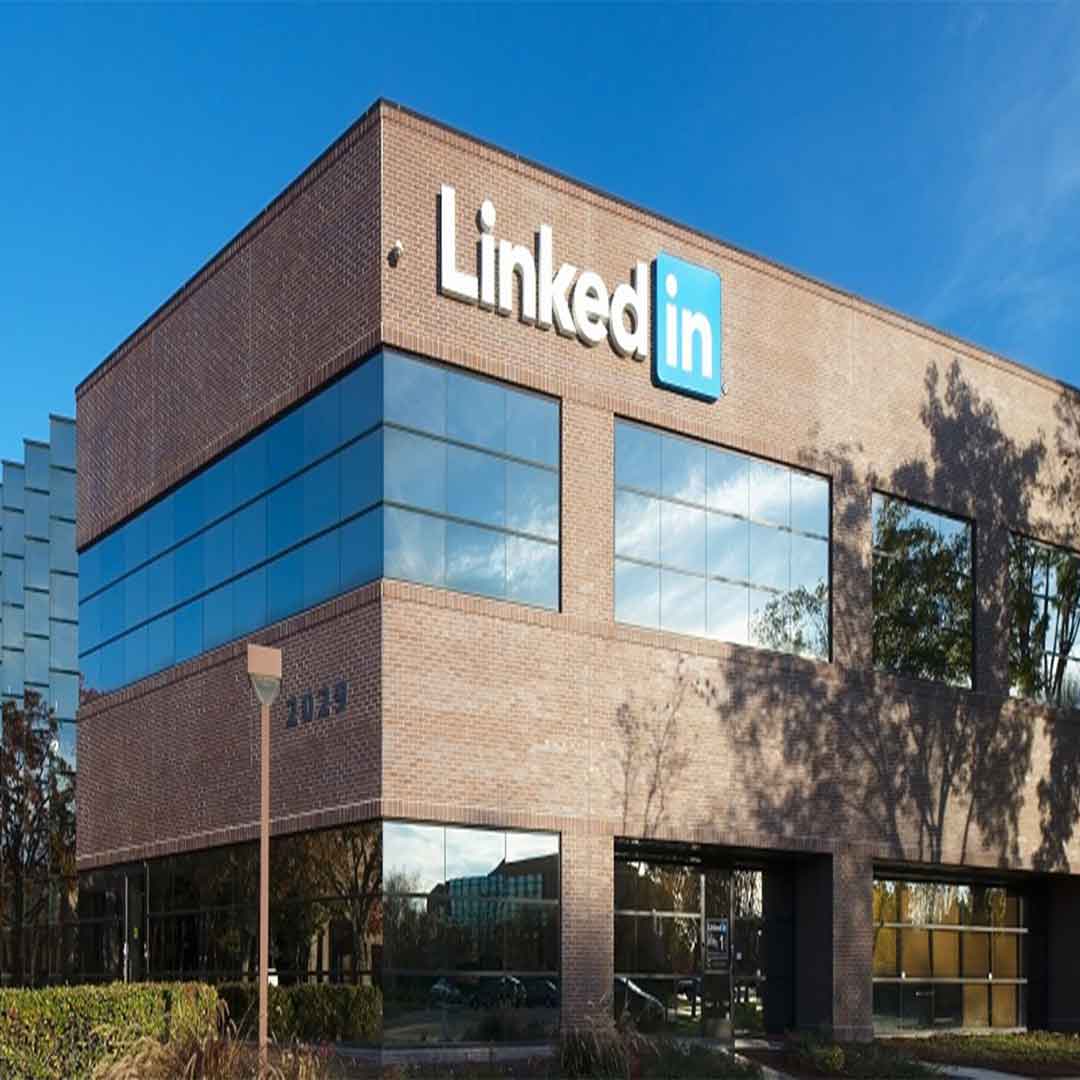Microsoft has officially cut off support for Internet Explorer, even going so far as removing it from devices running Windows 10 and 11. What does the removal of this dinosaur of web browsing mean for your business? Let’s examine how Microsoft plans to phase out Internet Explorer entirely and make way for its other (better) web browser experience, Microsoft Edge.
The Microsoft Surface Duo arrives at an odd moment. A large number of professionals are now working from home on a long-term basis. The concept of constantly being online and working is sadly prevalent throughout several businesses.
Foreign hackers have been secretly monitoring Microsoft 365 accounts and chats between US government officials responsible for recognizing foreign threats to national security for months on December 2020. The attackers in the now-famous SolarWinds hack used malicious malware embedded in the SolarWinds Orion software system to gain access to the network and access Microsoft’s email client.
We want to put this out there so you’re not surprised when it happens: Microsoft is planning to increase the price of its Microsoft 365 and Office 365 offerings. If you use these tools for your business, you will see your costs increase, no matter where they are sourced. Thankfully, you have us to help ensure that you are getting the most out of these solutions, and maybe even some you didn’t know you had capabilities for.
The Microsoft Security Intelligence Twitter account is at it again with another PSA (Project Service Automation) regarding a phishing campaign mucking up link-clicking safety for denizens of the web. If you get an email with one of these sketchy links, you may not be able to recognize the problem until it’s too late.
To help improve the built-in Polls feature in meetings, Microsoft Teams is introducing a new “word cloud” feature. This feature will be available to desktop and mobile users in late September.
The Microsoft-owned LinkedIn social network is eliminating its Stories feature just over a year after its public introduction. It became clear that users weren’t interested in using them in such a professional setting.
Some vulnerabilities can fly under the radar for quite some time, some for months or even years. This is the case with a recently discovered Microsoft Azure database vulnerability. The exploit, discovered by cloud security provider Wiz, is found in Cosmos DB, Microsoft Azure’s managed database service, and it’s a real nasty one at that. Let’s dive into the details and see what we can learn from the incident.
Android applications will be available on Windows 11, a concept that many users are looking forward to. However, there are quite a few terms and conditions that apply. How will this integration work, and can you expect it to be as neat as it sounds? Maybe… or maybe not. Let’s take a look.
The password has long been the first line of defense against security threats, but what would you say if we told you that the password could disappear entirely from your Microsoft account? Well, get ready, because boy do we have news for you. Let’s take a look at what it means to go “passwordless” and what it could mean for your account’s security.
- 1
- 2