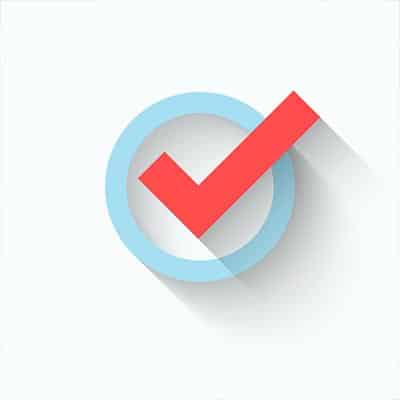The Clean Up Tool We’ve all been a part of an email chain that ultimately becomes useless, with redundant and repeated messages adding more confusion than context. To counter this, Microsoft Outlook offers the Clean Up tool. In an email conversation, users send messages back and forth to one another and create a thread. However, these threads can sometimes pull in and duplicate the same messages, over and over – especially as participants respond back and forth. Using the Clean Up tool, you can delete these redundancies from your email chains, or even from entire folders. To clean up an individual conversation, select that conversation thread in your inbox. Find the Clean Up icon in the ribbon on top of Outlook and click it to display a drop-down menu, giving you the option to Clean Up Conversation, Clean Up Folder, or Clean Up Folder & Subfolders. Selecting one will prompt you to confirm your choice, allowing you access to your Clean Up settings, which allow you to further define how and which things should be cleaned up. Scheduling Your Messages There are plenty of reasons that you’d want an email to be timed just right – for example, would you rather your employees email you at the end of the day with information relevant to the next, or would you prefer to get emails pertinent to that day, first thing? Outlook allows you to choose, offering the ability to schedule messages with Future Delivery. After writing the email as you normally would, access Options, and find the Delay Delivery option. Clicking it will open a Properties box, which will include a checkbox labeled “Do not deliver before” under Delivery Options. Selecting this box and providing a date and time will ensure the message will not be delivered before then. Once you’ve done so, close the Properties box and send your message as you ordinarily would. Using Outlook Shortcuts Like many of today’s solutions, Outlook offers keyboard shortcuts to make your use of the program more efficient. These shortcuts cover a variety of functions, from composing new messages (Ctrl+Shift+M) to moving a message from one place to another (Ctrl+Shift+V). You can easily insert hyperlinks by pressing Ctrl+K, or flag an important message using Ctrl+Shift+G. These are just a few basic ways that you can start to manage your Outlook emails a little more effectively. To be notified whenever we have more handy IT tips and other technology blogs, subscribe today!
In order to get the most utility out of your smartphone, you need to be certain that it is protected from the influence of these threats. For this week’s tip, we’ve put together a list of standards that you (and anyone else associated with your business) should uphold. Protect Your Device by Locking It Let’s begin with a very basic security concept: a device that is locked (and requires a code to be reopened) is going to be inherently more secure than a device that doesn’t. While that should be common sense, many people still don’t use it to their advantage – despite the unlocking process becoming easier and easier for the authorized user, with options to use fingerprints and facial recognition as a means of accessing the device. Neglecting to do so means that you are leaving your device and the data on it at the mercy of whomever happens to walk by. Protect Your Device by Capping Wireless Connectivity Your device has plenty of ways to connect to external devices and services… trouble is, that leaves plenty of connections that a hacker could use to infiltrate your device and data. Public Wi-Fi is notorious for being a breeding ground for threats, and Bluetooth and NFC communications can easily be used to steal data. Deactivate these capabilities when you aren’t actively using them. Limit the Access Your Applications Have We’ve all been there – trying to download an application from an approved and official source (such as Google Play), when the application suddenly puts up a request for access to far more data than it should need to function properly. What gives? Here’s the thing… while the app itself may not need all the information they ask for, the developers need it if they want to sell it to advertisers or share it with social media platforms. Does that silly match-four game you downloaded really need to know who your contacts are, or hear what you’re saying all the time? Probably not, so you can deny these apps from accessing this information in your settings. Alternatively, you could also go with the nuclear option and just delete them. Keep It Updated One of the primary reasons that updates are released for operating systems is to shore up any cybersecurity issues that have been resolved since the last time the device was used. While this really does sound simple enough to accomplish, many users neglect to update their device in a timely manner, leaving them vulnerable. Be Careful with Attachments and Spam in Messaging Applications Messaging applications are very common in today’s devices, which cybercriminals have certainly noticed. This is why they use attachments in these applications to deliver their payloads to their victims, and spam messages in a similar way. Keeping to the best practices you would normally use to protect your email can keep your use of your smartphone secure as well. Following these tips will help you to keep your smartphone secure against threats, and by extension, your business. For more means of securing your technology, reach out to the experts at SRS Networks. Give us a call at (831) 758-3636 to get started.
When mobile devices first came on the scene, many companies would provide their employees with these devices in order to facilitate remote work. In 2011, the Pew Research Center conducted a survey of United States adults to gauge smartphone ownership. At that point, about 35 percent had one. Eight relatively short years later, and that number has increased to around 81 percent. With personal smartphones now in the majority of pockets, it’s understandable that most people don’t really relish the thought of carrying around a second one for work purposes. Another survey came to the conclusion that, while at work, 70 percent of employees keep their phones in sight. So, why do only 59 percent of businesses – not an insignificant number, granted, but still fewer than one would expect – allow the use of personal smartphones for work purposes? There’s tension on both sides in this case: with the employee, who doesn’t want to sacrifice their freedoms with their device, and with the employer, who has their data security to consider. Differentiating Between Data Types The Android platform began offering work profiles to devices running Android 7.0 Nougat – something that many businesses and end users alike haven’t realized. These work profiles effectively allow a user to differentiate between work resources and data and their own work resources and data. Users would even have second copies of applications installed, annotated with a special icon. Data is kept separate, period. However, while these work profiles are secure, some employees may still be hesitant to utilize them. One of the biggest obstacles to Bring Your Own Device implementations comes from the reluctance many employees have to hand over access to their device. Many employees are uncomfortable with the thought of their boss having the authority to access the contents of their smartphone, yet hand over the same authorizations to applications and the corporations that run them without a second thought. Despite this skepticism (of which there will almost assuredly be some), there are considerable benefits your business can embrace by establishing work profiles, including boosts to productivity and security. How to Set Up Android Work Profiles The majority of work profiles are set up through Google Mobile Management for Android. The setup process also has a few additional requirements – the device in question must be running Android 5.1 or newer, and users must have whitelisted apps in the managed Play Store. In the Settings app, go to Management > Devices > Search and select devices. From there, open a work profile installation wizard from Managed Google Play. Once you’ve made it that far, select Create managed Google account/work profile. Finally, confirm it by selecting Create. Need some other tools and handy tricks to help your business succeed? Reach out to us! Give SRS Networks a call at (831) 758-3636.
Consider Your Own IT Costs If you’re running blind, your technology maintenance can (read: will) cost your business quite a few pretty pennies. Did you know that a small business that doesn’t have an IT department – instead relying on staff members to resolve their own technology issues – is statistically more likely to pay higher amounts than a company that proactively attends to issues? Granted, there may be long stretches of time that you don’t need to make any investment into your technology support – but if you have to pay the typical break/fix rate each time one of your business computers goes on the fritz, you’ll soon be spending quite a bit more money than you would have otherwise. Maybe taking on an in-house IT administrator can keep these kinds of issues at bay… but is this actually helping your business’ finances any? The skills of an IT administrator don’t come cheap – the starting rate starts at $50,000 each year, so if you can afford that, your business is doing pretty well for itself. However, you could also take on managed IT, which offers comprehensive management of your technology for quite a bit less than what you would pay an additional employee. Why Outsourced IT Services Are the Best Option By taking on SRS Networks as your managed service provider, you are fulfilling a wide variety of your business’ technological needs. Your network and infrastructure will be monitored and proactively maintained for far less than an IT administrator’s salary. As you might imagine, the value of these services quickly overtakes the costs that you incur. Let’s consider a hypothetical (but very realistic) scenario: Let’s assume that your business has 12 workstations and two servers. In addition to this, you have your requisite networking equipment, digital surveillance equipment, and a few cloud subscriptions for each workstation. A dedicated IT administrator may have the experience necessary, but one person isn’t going to be able to keep up with your network’s needs. Selecting a break/fix provider is even worse. Each and every time something goes wrong, you’re going to have to deal with downtime and expensive support. Most businesses can’t support that… can yours? However, if you utilize the managed services that SRS Networks offers, you’ll get: Remote Network and Infrastructure Support – This includes 24-hour monitoring, proactive maintenance, and remote management. Comprehensive IT Consulting – This can provide value by helping you better understand how useful your technology can be, while putting you in a better position to acquire the technology your business needs. Help Desk – A helpline that any of your staff can call if they have computer problems, with live support to assist them. Backup and Disaster Recovery – Keeping your data backed up and reliable in case of emergency is extremely important nowadays, and isn’t something that can be neglected. Patch Management – Your software solutions and tools require maintenance to remain up to date. The same is true if you want to keep your network free from threats. To simplify things for you, we take over the responsibility of patching and updating the software you use to run your business. Vendor Management – Your company uses several technology vendors, and the amount of time it takes to work with them all can get frustrating. […]
Fortunately, devices are now made with certain settings that can temper this influence. We’ll give you a few tips on how to adjust these settings. How Your Computer Messes with Your Sleep Your computer, as well as any other device you use with a screen, lets out a variety of types of light. One of these lights, blue light, actually reduces your production of melatonin – the hormone that the brain’s pineal gland creates based upon the amount of light a person is exposed to. As the pineal gland creates more melatonin the less light you are exposed to, there are effects like the prevalence of seasonal affective disorder during the short, dark days of winter. This leads our devices to cause a complication, as the blue light they emit can fool our brains. Normally, when the sun sets, melatonin levels should naturally rise – encouraging our bodies to rest. However, the blue light from our devices keep our brains stimulated, throwing off our sleep patterns and preventing us from getting the restful sleep we need. To counter this, developers have worked to create solutions that reduce the impact of blue light. Using the Native Blue Light Filters in Windows 10 and Android Both Windows and Android refer to their blue light filters as “Night Light.” What Night light allows a user to do is to set scheduled periods where their devices filter out the blue light, allowing their melatonin to rise as it should, making it easier for them to go to sleep. Doing so is pretty simple. In Windows 10, you’ll need to first access your Settings, and from there, access System and then Display. You will be presented with numerous options for the Night Light capability, including the means to adjust the temperature of the light your monitor gives out, set custom hours for Night Light to turn on, or set it to activate and deactivate based on the rising and setting of the sun for your location. In Android, start by accessing your Notifications Menu and entering your Settings by pressing the Gear icon. There, you’ll find Display. On this page, you can activate Night Light via the toggle switch, while pressing on the name brings you to more granular options, like – again – the ability to schedule the blue light filter to activate between certain hours, or between sunrise and sunset. Have you had trouble getting to sleep after using your technology, and if so, what other methods have you used to encourage sleep? Counting sheep? Wearing socks to bed? Share your most effective strategies in the comments!
Understanding Data Warehousing A data warehouse is different from a data center in that it is a system for analyzing and reporting on large amounts of data, rather than a place where you might store your server infrastructure. Even better is the data warehouse’s ability to help predict trends and put together a full forecast for what’s going to happen to your business. To truly understand the purpose of a data warehouse, you need to examine how warehouses work in the real world. In essence, a warehouse is meant to store things. It might seem like a simplistic way of describing it at first, but the important fact to remember here is that none of the other functions of a data warehouse can function without being able to store that data. If data is stored in a central location, it can be referenced against each other, meaning that the original source doesn’t necessarily matter as much. This data can be used to generate better analytics that aren’t limited by the amount of data you have access to. Selecting Your Data Warehouse Not all data warehouses are the same, and some different types offer different utilities. Therefore, the first question you must ask is if the data warehouse is sufficient for your specific needs. Here are some of the most important considerations you’ll need to think about for any data warehouse solution. For this explanation, it will suffice to split data into two types: structured and unstructured. Structured data is data that can easily be organized into a spreadsheet. If your data fits the bill, a relational database would likely be a good fit for your needs. Unstructured data (or semi-structured data) is data that is presented in less-uniform formats, like geographical data, emails, books, and the like. If you have a lot of this kind of data, you may want to consider utilizing a data lake over a data warehouse. How Immediate Does Your Data Need to Be? The intended use of the data infrastructure will be important, especially if you’re looking to take advantage of business insights or data analytics. If you want to find out more information about your business, having this kind of data available will give you a clear picture of it. If your business wants to implement a predictive analytics platform, you might need less data, as tracking trends can be done with a Relational Database Management System (RDMS), and it might not benefit from access to all kinds of data that your organization stores. How Are the Costs Structured? Different data warehouse solutions will be priced according to different factors, including storage used, the size of the warehouse, the number of queries run, and the time spent leveraging the solution. The way you use the solution should be based on how cost-effective it is for you, whether it’s based on frequent data usage or the sheer amount of data you store. Does It Work with the Tools You Use? You need to be sure that the solution you’re implementing is compatible with your current solutions. Otherwise, you aren’t going to be able to take advantage of the full value that you could get from your data warehouse. You could even wind up making more work for yourself unintentionally. We recommend working with SRS Networks […]
1. There’s a Reason to Turn It Off and On Again! This is probably the biggest IT stereotype there is…but that’s only because a reboot often solves your current issue. Think of a reboot as a power nap for your device. It gives it a chance to “forget” its issues and start fresh, often resolving the issue you’ve encountered. Okay, that’s not the technical explanation, but we don’t want to bore you with that. That’s why we have a tendency to ask if you’ve rebooted your device yet. This method works often enough, that it is always worth trying. Keep in mind, a reboot is different than simply logging off, or turning your monitor off and back on. You need to restart your computer by using the option found under Power in your Start Menu. DON’T just press the physical power button on your device – that could lead to even bigger issues. Locking your computer is also a different process, but is one that you should do whenever you leave it unattended by pressing WINDOWS+L. 2. Give Your Computer a Second We get it…waiting for your computer to complete a process can be frustrating, and so it’s only natural that you have the impulse to do the only thing you really can do – click repeatedly on what you want your computer to do. Before you do so, however, you should keep a few things in mind: first, there’s probably a reason that your computer isn’t completing the action, and that it is still paying attention to those clicks. This means that should whatever hang-up that is preventing your desired action be overcome, you could find yourself opening fifty versions of the same thing – only slowing your computer down more. This goes for accessing links, activating print commands, and sending emails. If waiting doesn’t get you anywhere, call in IT for assistance. 3. Be Careful with Your Passwords This is a big one. Your passwords are a critical component to your company’s overall data security. As such, there are some considerations that need to be made, both as you input your passwords and in the way you remember them. For instance, you should always check that your Caps Lock key isn’t inadvertently activated if your password keeps getting rejected (when you KNOW that you’re typing it correctly). More related to your security, you need to consider the ramifications of how you keep your passwords. A sticky note hidden under your keyboard (or worse, stuck to your monitor) with these codes written on them won’t stop anyone from accessing your workstation directly. Furthermore, you also need to be sure to lock your computer like we discussed above if you have your browser remember your passwords. A password manager is a much better option. 4. Communicate with IT Whether you’re talking to an internal IT employee, or your company leverages managed services from a provider like SRS Networks, clear and complete communications are key to resolving any issue effectively. If you’re reaching out to IT, it’s more or less understood that you “have a computer issue.” It is much more helpful to tell them exactly what an error message says, or to send them a screenshot of your exact problem. This helps to resolve your issue much more efficiently. Furthermore, […]
How much does your business rely on technology to keep your organization running forward? As business technology becomes more complex, it’s becoming increasingly popular for organizations to have their own internal IT departments to manage and maintain it. Yet, small businesses don’t often have the necessary funds for such a feat. How can your company afford quality IT service? You can start by pursuing managed IT solutions from a managed service provider.