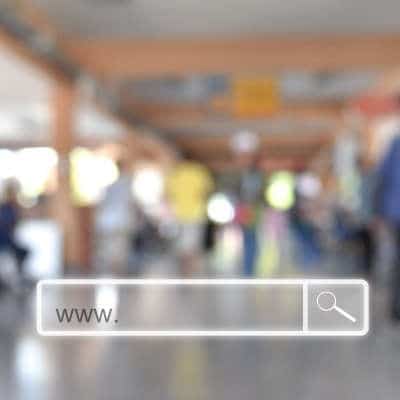What Is Changing? This year has been far from typical, but it started out “normal”. Businesses had time to set their technology budgets for 2020, but when the pandemic hit those plans were either tabled or thrown out entirely. Unfortunately, in times of crisis, cybercriminals strike, and with many businesses looking to cut costs where they can, security was, somewhat surprisingly, one place businesses borrowed from, weakening security at a time when most would assume that attacks were about to increase. What has happened in the interim has surprised many industry analysts. While many businesses cut their security spending, businesses have continued to invest in the right places to mitigate attacks. Businesses actually saw data breaches fall by a third in the first six months of 2020. This has led many businesses to question whether all the capital they were pumping into their cybersecurity strategies are actually necessary. Tried and True Solutions With thoughts about cybersecurity spending shifting, there are some strategies that are imperative to keep your business secure from threats. They include: Endpoint protection – setting policy that works to secure entrypoint onto your network is essential to keeping threats off your business’ network. Today, there are some very sophisticated attacks and being able to detect, analyze, thwart, and contain attacks is extremely important. Employee training – phishing attacks account for the majority of cyberthreats companies encounter. Ensuring that employees are cognizant of what constitutes a phishing threat, and what to do (and not to do) with it once it is received is paramount to keep data and networks secure. Encryption for remote connections – If your business relies on remote workers, keeping the connection they use secure is extremely important. You never know what your staff has on their PC, and if you don’t want to find out you need to find a reliable remote access software or outfit each member of your remote team with an enterprise VPN. Mobile access management – The smartphone has become more important than ever for businesses, but any environment that is being used as much as most people use their mobile devices needs to be secured against. These four platforms will go a long way toward helping your business maintain security of its digital assets. Where We Go From Here Now that organizations are being a little more selective about what they spend their capital on, you will see strategies emerge that are designed to combine the lessons from the past several years with the stripped-down financial obligations they’ve been working with during the first half of 2020. This means that businesses will be looking to build their cybersecurity platforms on efficiency. Here are three strategies you will see more of in the future: Building resilience – In order to be successful building cyber-resilience, companies will want to tear down the barriers that separate departments. A unified strategy for all to comply with reduces support overhead and promotes continuity throughout your organization. Establish good cyber-hygiene – Many organizations are disorganized when it comes to managing access to their digital resources. Moving to more consistent methods of managing access is advantageous for workers and administrators, alike. Lean on cooperation – One notion that has been reinforced during the pandemic is the need for cooperation between departments. Strategies in combating cybercrime and […]
Why Phishing Attacks are So Dangerous There are various factors that contribute to the risks associated with phishing attacks. One of the biggest contributors: the very low barrier to entry that a phishing scam requires of the person conducting it. Picture a hacker for a moment. What do you see? If you’re anything like the average user, you mind jumps to the imagery that pop culture has cultivated. A dark room, awash in a pale blue-white glow from an array of monitors, with someone hunched over a keyboard, fingers elegantly typing with the confidence of a concert pianist. While this picture has long been accepted by audiences as the way that a hacker looks, it is a fabrication. A lot of real-life hacking has pivoted to rely on psychology more than computer sciences and programming. Instead of manipulating code, a hacker focuses on manipulating the user. Why pick a lock if you can fool someone into handing over their keys? Unfortunately, phishing attacks are as effective as they are simple. Most users just don’t know what to look for to tell a legitimate email or website from a fraudulent one. Most aren’t even anticipating that they’ll be targeted at all. As a result, the scenario plays out like this: a hacker sends out an email that looks as though it is from a popular bank. To the untrained eye, it seems to be legitimate, and it may have even fooled the filters the user has set up to organize their emails. This is precisely how phishing attacks work—by getting the user to believe that the email is legitimate and having them play right into the attacker’s hands as a result. Whether the phishing email links to a malicious website or carries a malicious attachment, they are not to be taken lightly. How to Spot a Phishing Attempt While we aren’t trying to inspire paranoia, any email you receive could be a phishing email, which means you need to consider each one you receive. Make sure you follow the next few steps to prevent yourself from being taken advantage of. Check the tone. Is the email you’ve received trying to elicit an extreme emotion from you? Is it blatantly urgent, asking information about an account of yours without any reason to, or simply making a truly unbelievable offer? Attackers will often shape their phishing messages to instigate an emotional response. Stay rational. Check any links before clicking. It is startling how much trust people will put in a link. Hackers have numerous ways to hide the actual destination of a link, many of which indicate that the link is faked… although you need to know what to look for. Let’s consider PayPal for a moment. A legitimate PayPal link would direct to paypal-dot-com. However, if you were to add something—anything—between “paypal” and “dot-com”, the link would obviously go somewhere else. There are various other rules to keep in mind, too. For instance, the “dot-com” in the domain should be the last dot-anything and should be immediately followed by a forward slash (/). Here’s a brief list of safe examples, and some unsafe and suspicious examples: paypal.com – Safe paypal.com/activatecard – Safe business.paypal.com – Safe business.paypal.com/retail – Safe paypal.com.activatecard.net – Suspicious! (See the dot immediately after PayPal’s domain name?) paypal.com.activatecard.net/secure – Suspicious! […]
We should mention that we are using a device with the Android 10 OS built in. Not all of these features will be available on older versions of the operating system, but many will be. Adjusting Power Settings There are some settings that you can access right from the notifications panel on your Android device. All you need to do is unlock your device, and swipe down from the top of the device to see the settings tray and notifications panels. The first setting you’ll see that can use to help keep your device running is the brightness of the phone’s display. The higher the brightness, the more power is used. There is a slider bar you can adjust but the best way to control the brightness, while controlling the power used is by toggling on the Auto setting on the right side of the slider bar. Another easy setting to use to limit the strain on your battery is to use the battery saver. It can be conveniently found in the settings tray. Toggling it on will bring up a couple of settings options: Extended and Maximum, with the latter disabling many of the functions on your phone to keep the device using reduced power. The battery saver will: Disable location services when the device’s screen is off Update an app’s contents only when the app is open Prevent apps from working in the background Turn off voice recognition for Google Assistant Nowadays, users can leverage AI to help them configure their battery saver feature. Users can set it by user routine, where the OS’ AI actively learns how to best use the battery saver option; or, users can configure it by traditional means, using the percentage of the remaining battery life. To enable the routine-based schedule you will need to: Open the settings app Tap Battery > Battery Saver Tap Set a schedule > Based on your routine To enable the percentage-based option, select Based on percentage in the Set a schedule menu. Some Advanced Battery-Saving Options If those two options don’t provide the desired effect, users can dig a little deeper. The Adaptive Battery settings monitor battery usage and provide options on how best to get the most out of the battery on the device. To turn Adaptive Battery on, go to Settings > Battery > Adaptive Battery and make sure it’s toggled on. Additionally, users can turn off their always-on display. They can do this through the Battery Saver option, but if they are so inclined they can toggle this option off manually by going to Settings > Display > Lock screen display and toggle off “Always on”. For more great tips and tricks, check back to the SRS Networks blog regularly.
We’ve seen a few social media posts over the last week or so claiming that Android and iPhones have been getting a COVID-19 tracking app installed without getting permission from the user first. People are worried that their privacy is at risk. Here is an example of one of the posts that have been making rounds across Facebook: **VERY IMPORTANT ALERT!***A COVID-19 sensor has been secretly installed into every phone.Apparently, when everyone was having “phone disruption” over the weekend, they were adding COVID-19 Tracker [SIC] to our phones! If you have an Android phone, go under settings, then look for google settings and you will find it installed there. If you are using an iPhone, go under settings, privacy, then health. It is there but not yet functional. The App can notify you if you’ve been near someone who has been reported having COVID-19. There is a little bit of misinformation here. First of all, there really isn’t a way to sneak a “sensor” onto a device through a software update unless there is already some hardware in place that does the sensing. This immediately tells us that something about this is at least a little bogus, because from a technical standpoint, the sensationalist post misses the mark. Here’s what really happened. Google/Apple Didn’t Sneak a COVID-19 Tracking App On Your Phone – They Pushed a Security Setting Google and Apple have been working together to build a framework that app developers can use for apps that notify users if they may have been exposed to COVID-19. They didn’t sneak a COVID-19 app onto your phone without your consent. The two companies added a setting to enable the use of Google and Apple’s COVID-19 Exposure Notification system. This system is the groundwork that official COVID-19 notification apps can use. State and local governments are responsible for developing the apps, but they can use Google and Apple’s secure platform in order to get them to work. If you follow the steps in the article and on Android, go to Settings and then Google Settings, you’ll see that the option to opt-in is disabled. The same with iPhone users; by going under Settings, then Privacy, then Health, you’ll have an option to opt in. Even if you opt in, you still need to install one of the official apps, most of which aren’t even released yet. Again, this is just the groundwork. This Isn’t a COVID-19 Tracking App Just to be perfectly clear, unless you manually installed something, your Android or iPhone isn’t just going to start tracking you and your friends and family to see if you have COVID-19. If you go into your settings as mentioned in the above Facebook post, you’ll see that you either need to install or finish setting up a participating app before the notifications can even be turned on. Apple and Google even confirm this in a joint statement saying “What we’ve built is not an app – rather public agencies will incorporate the API into their own apps that people install.” API stands for Application Programming Interface. Basically, Google and Apple have developed a standardized system to make it easier for states and local governments to build an effective app to notify users if they may have been exposed to COVID-19, but Google and […]
Microsoft 365 comes in three different delivery models: Home, Business, and Enterprise. The confusion comes from the fact that the company launched Microsoft 365 that provided Office 365 and a hosted Windows 10 with user controls to businesses of all sizes. Let’s briefly take a look at each offering to remove any confusion you may have. Microsoft 365 Home The home edition of Microsoft 365 comes in two packages and includes the following software: Word – Microsoft’s word processing application Excel – Microsoft’s spreadsheet application PowerPoint – Microsoft’s presentation building application OneNote – Microsoft’s note taking application Outlook – Microsoft’s email application On Windows 10 PCs users also get access to Publisher, a typesetting application. The subscription also includes OneDrive with 1 TB of cloud storage and access to Skype, Microsoft’s video conferencing application. The home edition of Microsoft 365 is available per user or in a family plan that provides up to six separate personal accounts. Microsoft 365 Business The business edition of Microsoft 365 comes in three different packages and includes the Office package as well as access to the following applications: Teams – Microsoft’s collaboration application Exchange – Microsoft’s email, scheduling, and task management application SharePoint – Microsoft’s project management application The business edition of Microsoft 365 comes in Business Basic, Business Standard, and Business Premium. The basic edition only provides access to web-hosted applications, while the Premium package includes Microsoft’s Intune software and additional security features. Microsoft 365 Enterprise The enterprise edition of Microsoft 365 is a complete overhaul of a business’ productivity platform. It comes with everything from the Business Premium package and adds access to several other applications designed to help improve business management, productivity, and security. Some of the additional services include: Microsoft Bookings Microsoft Yammer Microsoft Stream Microsoft Sway Microsoft’s task management suite Advanced analytics Device management Identity management Threat protection Advanced compliance …and more. Microsoft 365 Enterprise is available in three service models: E3, E5, and F3. If you would like to know more about Microsoft 365, call our team of IT professionals at (831) 758-3636 today.
Searching for an Exact Phrase If you happen to know that you are looking for an exact phrase, verbatim, Google search enables you to specify that in your search. As you type in your query, enclosing it in quotation marks will tell Google to look for that phrase, as it is written. For instance, let’s say you wanted to learn more about business backups. Typing in “data backup best practices” would only return results that included that specific phrase, those words in that order. Searching for Synonyms What if you aren’t sure what the best term would be to find what you need? Well, if you have a general idea of what you’re looking for but aren’t sure of the exact wording needed to find it, Google can help here, too. Try using a tilde (~) just before a search term. That tells Google to also search for that term’s synonyms. So, if you were to type in “~run,” your search would also include related terms like running, runner, and even things like marathon. Searching Specific Websites Google can also be instructed to zero in on a specific website as you’re conducting a search, whether that search is for something specific or not. This is possible by adding the name of the website and a colon to the front of your query. For instance, if you wanted to find a blue jacket on Amazon, you could do a quick Google search for amazon.com:blue jacket. Your results list will be a list of blue jackets for sale on Amazon. Excluding Results from Search Sometimes, however, you may wish to keep certain results out of your searches, as they are irrelevant to what you are seeking out. Adding terms that would direct the search to these irrelevant responses, and immediately preceding them with a dash, will omit them from inclusion. So, if you had interest in a certain model of car, but not in a 1984 film of the same name, you would search for gremlin car -movie. Searching Within a Range If you need to find something that falls within a set range of numbers, this capability is sure to be a big help. By separating two numbers with two periods, you can easily restrict your searches to that range. Returning to our Gremlin, let’s say you wanted to find one and were willing to spend between $500 and $1100 on it. By searching gremlin car $500..$1100, you could see if there were any available for that price. Searching for Multiple Queries Finally, Google can search for multiple keywords in tandem. This can be accomplished by separating each query in your search with a vertical bar. So, if you wanted to find a managed service provider who offered comprehensive services to businesses (and you didn’t think of SRS Networks, for some reason) you could simply search for managed services|backup|disaster recovery, and we’d likely be one of your results. Of course, since you’re already here, there’s no need to do a Google search for us now! To learn more about how we can assist your business with its critical IT solutions, reach out to us at (831) 758-3636.
Data Automation Explained Data automation is the collection and transcription of data using automated software systems. Some include new AI capabilities that help the system enter data and learn about it faster. This system takes the onerous task of entering data and automates it. With this process being handled by a computer, you can save money on your payroll outlay, or you can reassign staff to accomplish other tasks aimed at building more consistent revenue streams. How Does Data Automation Help? There are several ways that a small business can directly benefit from data automation. They include: Time (and thereby, money) is saved Your team is free to focus on other responsibilities Data can be entered more accurately and efficiently Think about the grocery check-out at your local supermarket. For years, the cashiers had to manually look up and enter the prices of the products and it took a long time. After a while the pricing gun was developed and it sped the system up somewhat, but today, with the use of technology, each product (and its price) is tracked by barcode. Now the barcode scanners pick up the price, the expiration date, and all other relevant information (e.g. if an ID is required) for a product, making the whole process substantially faster and more efficient. Does This Technology Seem Right for Your Business? For more information about data automation or any other tool that can help your business get more efficient, call the IT professionals at SRS Networks today at (831) 758-3636.
A firewall is useful but isn’t going to do much to help if your server is on fire. Thankfully, we have Backup and Disaster Recovery (BDR) solutions to help businesses protect their data and their operational continuity. Whether you’re in the office, or anywhere from Akron to Zimbabwe, a BDR can help protect you from disasters and data loss of all kinds. Look at it this way: would you ever go on a business trip without a spare set of clothes? Of course not—what if some shrimp cocktail dribbles onto your shirt during a mixer? Networking is a lot less effective with a stain that reeks of horseradish and crustacean. You can think of data loss as the shrimp cocktail stain on your business—albeit to a much larger degree—in that it makes you look really bad. Think about it! A business losing huge chunks of their essential data is a terrible look and guaranteed to repulse a lot of their clients and prospects. So, just as you bring a spare set of clothes to the business trip, you want to make sure you have the means to restore your data should something happen to it. You want to be sure you have a backup in place. A BDR enables businesses to protect their data, with the confidence that it can always be recovered if the worst were to happen. The network-attached BDR backs up your data as often as every quarter of an hour on hard drives to give you quick and easy access. Meanwhile, a copy is also stored offsite in a storage facility. As a result, if your hardware and the BDR device are to be compromised, this redundant data is left untouched and safe. Obviously, this sounds far better than manually saving files to the cloud, or saving them to portable drives, or—worst of all—saving all your data to a tape backup, relying on moving parts and antiquated technology. That’s like bringing a clown suit as your emergency change of clothes. The BDR, on the other hand, is a tailored and reliable ensemble waiting in the wings. Don’t let an unlucky break create a gaffe like data loss. Reach out to our team of IT professionals to learn more about how SRS Networks can help protect your data. Give us a call at (831) 758-3636 today.
New Browser or File Explorer Window Ctrl + N Let’s start with an easy one: opening a browser or File Explorer window in a new process. It seems only fitting that to open a new window, you combine Ctrl + N. New Tab Ctrl + T Opening a new tab in your browser or file explorer is just as easy, and just as easy to remember. To do so, you only need to press Ctrl + T (or alternatively, click on a link with your center mouse button). Find in Document or Web Page Ctrl + F When there’s a specific piece of content on a page or in a document that you need to find, Windows offers a helpful shortcut to accomplish this simply typing: Ctrl + F. Most applications (even browsers) will give you a special search field to type in the word you want to find. Snipping Tool Windows Key + Shift + S If you ever need to take a quick screenshot, Windows offers that capability in a built-in utility. To access the snipping tool, as it is called, press Windows Key + Shift + S. Force Quit Ctrl + Shift + Esc If an application crashes, force quitting is generally one of the better ways to close it down. While this comes at the sacrifice of any unsaved work, it is as simple as pressing Ctrl + Shift + Esc. Case Shift Shift + F3 Case shift is a neat trick for Word. Depending on what you are doing, you may need to type things out in different cases, like title case, caps lock, or all lowercase. If it is already written out, the shortcut Shift + F3 can accomplish this if pressed the correct number of times. ONE PRESS FOR CAPS LOCK two presses for all lowercase Three Presses Sets Your Sentence To Title Case So, are there any shortcuts you use all the time that we didn’t mention? Let us know about them in the comments, and make sure to subscribe to our blog!
Are You Still Working On Your Business? Most entrepreneurs look to other entrepreneurs to provide the knowledge base they need to successfully grow their businesses. That means when your business has grown to the point where you need to shift your strategy, you’ve actually already made it. It’s likely that while your business was in its infancy, you both worked in it, and tirelessly worked on it. You may not have to work in it as much now, but if you don’t focus on working on it, there are many roadblocks to progress you could encounter. Information Technology’s Role Of course, IT has played an expanded role in businesses for a while now. The only way a business can keep growing is by having efficient operations. Of course, IT helps promote efficiency and security, two major parts of a successful business. As your business enters the mid-market, however, you will likely be looking to expand the technology your business relies on. Solutions like document management, inventory management, and business intelligence typically work off of your other IT initiatives and can help expand your offering by promoting end-to-end efficiency. Management of Growth Some entrepreneurs have a difficult time when their role shifts from team leadership to company leadership. Once a business sees a plateau in growth due to a reluctance to innovate or a failure to properly delegate responsibilities, it may not recover. Once your business has grown to the point where you can’t actually control every move it makes, you need to back off and let the people you pay do their jobs. Failure to do so can even stall a business at a time when it should be advancing and looking to break into new markets and diversify its revenue streams. One of the biggest benefits to company growth is the ability for your team to think independently and solve problems. Entrepreneurs typically hire people that they can control and that agree with them. If you can find skilled labor that can present you with new ideas, and not depend on yes men, your business will be the better for it. Outsourcing Is Effective Sometimes, when your business gets to the point where it isn’t functioning as a small business anymore, the best thing to do is to scale up or back. The easiest way to accomplish this is through outsourcing. There are people in all manners of work that you can lean on to do a job that you wouldn’t need a full-time employee for. These services typically come with favorable financial terms and can be contracted until they complete a job and then let go when they are no longer needed without the problems that accompany turnover in human resources. If your business doesn’t necessarily know where to go from here, call the IT experts at SRS Networks today at (831) 758-3636. We can take you through some options that can provide you with the powerful new tools needed to keep your business growing fast.