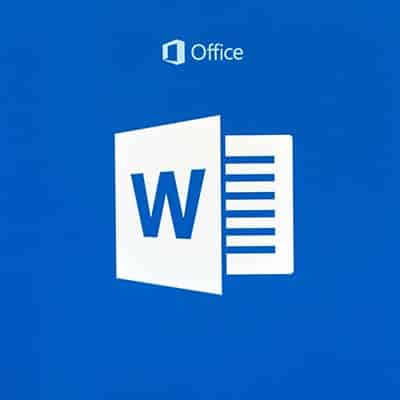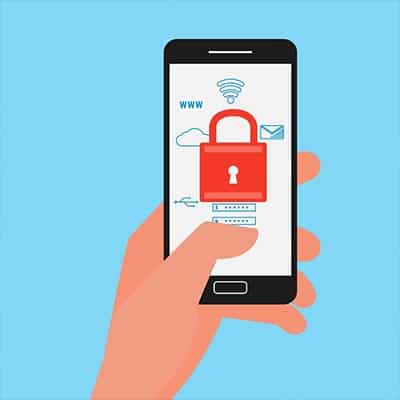Before we begin, a word of warning: these tips feature some changes to settings. Make sure you check with your organization’s IT resource to confirm that these changes are okay to make, and for assistance in making them if necessary. First, let’s discuss Word’s tendency to reformat what you’ve typed, as it does with everything from websites (adding a hyperlink) to changing the kind of list you just typed as soon as you press Enter. This is caused by the AutoFormat As You Type setting. While some may be helpful, others are likely to trip you up. However, you can edit these options through a pretty simple process: Choose File > Options In the Proofing category, pick AutoCorrect Options Select the AutoFormat As You Type tab From there, you can deselect the options that you no longer want to take effect, and leave the ones that you still want in place. Secondly, there’s the tendency for Microsoft Word to automatically wrap text (which is a fancy term for simply moving down to the next line when space runs out). However, there are some phrases that it is better to keep on one line – like dates, names, telephone numbers, and hyphenated phrases. For example, typing in “All-you-can-eat” might end up putting the phrase on two lines, when you want it to always be stuck together and treated like a single word. The best way to fix these issues is to use non-breaking spaces/characters, rather than the typical ones. These are effectively the same, except that the non-breaking ones will connect the text, and if needed, move it all down as a group to the next line. Non-breaking space: Ctrl+Shift+Spacebar Non-breaking hyphen: Ctrl+Shift+Hyphen Hopefully, these tips will make your use of Word that much less frustrating. For more tips, subscribe to our blog!
Keep Your Phone with You in Public This one is a bit of a no-brainer, unless you want to have your phone stolen. You should never leave your phone unattended in a public place. Not only could your own data be put at risk, but if you’ve accessed company documents via a Bring Your Own Device policy, who knows what the person who took your device might find before your device is remotely wiped? Besides, phones are by no means cheap, so it isn’t something you want to lose anyway. Keep Your Credentials Safe Most phones today offer to store things like passwords, PINs, and payment card details in order to make things more convenient for the user. However, this holds true if the user isn’t actually you, but is a cybercriminal who has stolen the device. It is better to simply not store these kinds of credentials in your phone, but if you absolutely must, only use a secure application to do so. If you aren’t sure which ones are secure, we can steer you in the right direction. Use Networks Wisely While Bluetooth and Wi-Fi are extremely useful means of connecting to the Internet and the peripherals you are trying to leverage, doing so without being mindful of your security is a dangerous prospect. Unprotected and unsecured networks can open your device to threats (along with any data stored on it). Do your best to avoid connecting to unknown networks and signals to keep from leaving your phone vulnerable to threats. Regularly Remove Data from Your Phone Your phone has a pretty good memory (so to speak) which means that it will retain a lot of data. Whether it’s your autocomplete feature keeping a record of personal data you have typed, or your browsing history providing an in-depth summary of your use of your phone, hackers and cybercriminals find precisely this kind of information to be valuable to them. Clearing this data reduces the information that a hacker could potentially access. When it comes to protecting your data – both business and personal – you need to consider all the ways that it is vulnerable to hackers. SRS Networks can help you do so. To learn more, reach out to us at (831) 758-3636.
- 1
- 2