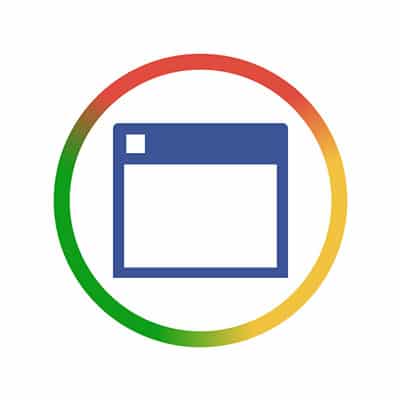Universities rely on quite a bit of technology that enables them to function, and what we’re referring to goes beyond the productivity suites found on campus computers and the multimedia equipment educators use to spice up their lectures. Let’s review a few solutions that universities today can leverage that can bring these benefits. Degree Progress Management In order to earn their degree, each student is required to complete a litany of required courses. While each academic program will require different ones, there is no way for a student to obtain a degree without following these requirements. Many programs will offer space for elective courses, or selective courses (those which the student can choose from a list to fill a particular requirement). This system can result in some academic challenges, as students have to be that much more careful while selecting their classes (and not to take too many courses that don’t apply to their degree). Degree Progress Management solutions help to reduce the likelihood of improper scheduling, showing students and their advisors what has yet to be completed in order to complete a degree, and which classes can fill those requirements. These solutions can also accommodate other considerations, showing a student how their progress would be influenced by something like a changed major. Student Retention There’s no question that there are students who begin their collegiate experience woefully unprepared for the workload they face. Many institutions see students struggle their way back home as a result of not knowing what resources and educational supports they had access to on-campus. However, there is student retention software that enables educators to assist these students in organizing what they need to do. From appointment creation to educational to-do lists, students can find the support they need to succeed in their education and beyond. Online Learning In the past, we have relied on synchronous learning – the traditional, lecture-based approach that required both teacher and student to be present for the lesson to be delivered. With today’s technology, students are able to embrace asynchronous learning. This method allows students with less time and fewer resources to learn in an unstructured way, progressing at their own rate. This method is well-suited to online learning, where applications can be rebranded to reflect the educational organization. These educational platforms give students plenty of tools in a centralized platform, allowing them to discuss topics in message boards, access learning modules, review their grades, and to delve into additional resources. Perhaps you are a member of the educational industry, and maybe, you aren’t. Either way, we found these technologies and their applications to be worth sharing. How have you witnessed technology shaping education, or any other industry? Share your experience in the comments!
Remind Me What Disk Defragging Is Again? Disk Defragging has long been a pretty reliable way to squeeze a little bit of performance out of a slower computer, especially on computers that were going on a year or two without much maintenance otherwise. Disk Defragging works by essentially organizing your hard drive, which stores the data on your computer, at the physical level. Think of it like the card catalog system at the library; it’s easier to find a certain book when the card catalog is in proper order. Unfortunately, as your hard drive is writing and deleting data, it doesn’t always store things sequentially. A single file might exist across several areas of the physical platter on the hard drive. Hard drives spin so fast that this isn’t noticeable at a small scale, but over time it can start to take your computer longer and longer to boot up, open applications, load files, and perform other everyday tasks. Defragging Doesn’t Seem So Bad. Why Shouldn’t I Do It? On traditional mechanical hard drives, often referred to as HDDs (Hard Disk Drives), defragging wasn’t especially harmful. HDDs, although very sensitive pieces of equipment in the long run, were built in a way that they could withstand data being written, erased, and moved over and over again without wearing out the drive. Despite the delicate metal platters spinning at speeds around 72,000 RPM, they are pretty resilient to normal usage. Don’t get me wrong, HDDs will wear out over time, but typically other mechanical failures will happen before the drive wears out due to overwriting the data. In fact, we even recommend that HDDs are defragged normally depending on usage. For years, operating systems like Windows 7, 8, and even Windows 10 all have the ability to regularly defrag hard drives when the computer isn’t active, and that’s usually enough to keep a drive working efficiently. The real problem these days is that not all hard drives are mechanical HDD drives. Most modern computers, and especially laptops, have ditched their traditional HDD drives for Solid State Drives (SSD). What’s an SSD and Why Shouldn’t I Defrag It? SSDs are storage devices that, unlike HDDs, don’t contain any moving mechanical parts. The data is stored electronically. These types of drives are much faster compared to traditional mechanical drives (for years, hard drive performance was the biggest bottleneck for overall PC performance until SSDs started to become affordable for consumers). SSDs are also much more energy efficient and less prone to being damaged if they are shaken or dropped. This makes them extremely popular in laptops and ultra books. There is one downside to the improved speed, reliability, efficiency, and stability of an SSD. The cells start to deteriorate after a few thousand cycles. This actually isn’t a big deal for normal, everyday consumer usage, as it could take decades or even centuries before the cells in the drive wear out, depending on the model of SSD. That’s typical usage though. We assume a typical user isn’t flushing their entire hard drive every few days, removing all of the data and filling it back up again. The average lifespan assumes you are just accessing files normally, using applications, occasionally creating, downloading, and deleting files of various sizes, etc. Disk Defrag reads all of […]
Initial Development The very first edition of Microsoft Word was created by Charles Simonyi and Richard Brodie for Microsoft’s MS-DOS operating system. Also running on the Xenix OS, the first version of word was commissioned by Bill Gates and Paul Allen after using Xerox Bravo, a word processing software developed by Simonyi and Brodie was successful on MS-DOS previously. While initially unpopular, Microsoft’s move into a dedicated graphic user interface (GUI) with 1985’s Microsoft Windows, changed Word’s fortunes. The first GUI-enabled Word platform was released in 1990. The software quickly made up ground on Corel’s WordPerfect, which was the most popular word processor for much of the late 1980s. Since Corel failed to produce a Windows-compatible version of WordPerfect, Word was able to corner Microsoft’s market pretty quickly. It also quickly became the second most utilized word processor on Macintosh OS (behind WordPerfect). The strategy of designing software for multiple platforms led to more people using Word than any other word processing program, and has served the company well for decades. Microsoft Office As Microsoft Word’s popularity grew, Microsoft realized that companies were now looking to buy software titles, so in 1990 they paired Word 1.1 word processor, the Microsoft Excel 2.0 spreadsheet program, and the Microsoft PowerPoint 2.0 presentation builder. At the time it was the most comprehensive enterprise productivity suite on the market for both PC and Mac. Initially, one of its main competitors was called Microsoft Works. Works was also a productivity suite with a word processor, spreadsheet program, and presentation software, but it was marketed to individuals. The software wasn’t as comprehensive as the ones found in the Office suite. Works ran for 17 years, but it was finally discontinued in 2007 when Microsoft started offering the Office suite at a lower price point. With Microsoft Office adding email capabilities in July of 1991, Microsoft Office became the go-to productivity suite for the business professional. Then came a new build of Windows, Windows 3.1, which was the industry-leading OS. By outpacing its competitors with their new operating system, cache of available applications, and reasonable price point, Microsoft entrenched themselves as one of the main business software companies in the world. Word Innovation As Microsoft continued to develop and release industry-leading software, Microsoft Word started to gain features. No longer was there interoperability between the Macintosh versions and the Windows versions of Word. When Windows 95 launched, so did Word 95. No longer available for Macintosh, Word 95 was the first Word product to be developed exclusively for Windows. Word 97, introduced late in 1996, added Clippit (known as Clippy). Since there were so many options that a user could select within their Office suite, Clippy helped people navigate the new toolbars and user interface. Word was also part of the first Office suite that included product activation, which would become the standard way to license software for much of the next two decades. Word 2000 added HTML tools and the very first Internet-based collaboration features. Since there was a great deal of trepidation that software would have problems working in 2000, Microsoft was quick to release major patches, a trend that continues today. Subsequent versions of the software have made collaboration a major point of emphasis. Word In the Cloud There was a new version of […]
The basic tenet of social media is the ability for individuals to share part of themselves easily. With more computing done on mobile platforms today than ever before, more people are using these applications to share little pieces of their lives. One study conducted in 2018 found that not including YouTube, it was found that 69 percent of all American adults (18+) used some form of social media regularly over the subsequent year. That number continues to grow. So much so that now nearly 40 percent of seniors use some form of social media today, up nearly 200 percent since 2012. With so many people using social media it stands to reason that the number of people looking to steal money, information, and identities would also grow as well. This has proven to be accurate, and now today there are a fair amount of major privacy concerns that all social media users have to be cognizant of. The study also laid out what people use social media for. It won’t be a surprise to those who do use social media a fair amount that a lot of what is done is actually substituting as a social interactions hub to those people that don’t have the time (or the inclination) to interact with people in person or through other traditional methods. In fact, most people cite social media as where they share most of their civil and political views, personal health information, learn scientific information, engage in job, familial, and society-related activities; and, probably most alarming of all, it’s the place they go to get their news. Role of Privacy Privacy has, and will likely always be, dependent on how much an individual prioritizes the security of his/her personal information. If someone wants to keep some semblance of their life private, he/she can still do it, as long as it’s not available for people to steal. This is increasingly a problem. As social media use increases, the amount of direct integration that developers create with these social websites increases, making it easier for people to lose control over their private information. That’s not to say that by allowing social media companies access to some of your most personal information that you will completely lose control over it, but it seems fair to suggest. In a 2014 survey, 91 percent of polled Americans suggested that they had lost control over their personal information (or how it was collected), with 80 percent showing at least some concern over the relationship advertisers and other businesses have with these social media companies. One problem is that over half of Americans are cognizant of the dangers of having personal information fall into the wrong hands, and as a result they are actively monitoring their private information and where it is shared more effectively. The problem that faces them over time is that in order to use social media (or e-commerce for that matter), many companies are now demanding access to personal information that isn’t relevant to the transactions. This kind of data mining is beginning to creep out users as much as some of the content they find on these platforms, and it’s only a matter of time before a new social platform is created that doesn’t present users these problems; or, people just begin leaving […]
OLED Foldable Screens The first thing you should know about the technology that allows a display to fold is that it is an innovation from LED (light-emitting diode) technology. The LED is a semiconductor light source that emits light when an electric current flows through it. It works through a process called electroluminescence. As electrons in the semiconductor recombine with electron holes, energy is released as photons. The color of the light emitted depends on how the photons cross the energy gap of the semiconductor. In an OLED display, the electroluminescent anode is made from an organic compound. It is situated between two electrodes, and as the electrons move and recombine, light is produced through the emissive organic layer. Since it already produced visible light and not just a charge of targeted energy, no backlight is needed. As a result, OLED displays typically display deep black levels (which help in image contrast) and can be produced thin and flexible. Over the past five years, many different manufacturers have made use of OLED displays. Some are PMOLED (using a passive-matrix design) and some are AMOLED (using an active-matrix design). The difference is the PMOLED display has control of each line of pixels sequentially, while the AMOLED display uses a transistor to directly access pixel function. Bendable Displays This doesn’t really get us closer to why OLED displays can be so flexible. Inherently, the organic compounds found in an OLED anode are able to be manipulated any which way, as long as the transistor used to carry the energy formed by the electric current is also flexible. Once scientists figured out that problem, it was a simple task of finding a substrate layer that was able to flex while maintaining its integrity while bending. This is why glass, while used in most of the smartphones up to this point, isn’t an option for flexible screens. The flexible OLED displays typically make use of a flexible plastic substrate that provides the right mix of flex and strength that a foldable device needs to be effective. Foldable Options Some of the top manufacturers like Motorola and Apple are rumored to have foldable smartphones ready for market sometime in the near future, but there are plenty of manufacturers, including the world’s most successful smartphone manufacturer, who is ready to launch their first foldable phone. Let’s look at some of the options you may see in 2019: Samsung Galaxy Fold https://youtu.be/7r_UgNcJtzQ Available to the public on April 26, 2019, the Samsung Fold, is the first foldable smartphone to hit the United States’ smartphone market. Reportedly carrying an antenna capable of 5G speeds, it is a seminal phone in multiple ways. The biggest draw, however is the foldable screen. The unfolded screen measures at 7.3-inches and features a new Dynamic AMOLED display. When folded up, there is a 4.6-inch Super AMOLED display on the front of the phone. There is still no word how the software will integrate with the two displays. The Galaxy Fold features a strong 64-bit, octa-core processor and 12 GB of RAM. It comes standard with 512 GB of internal storage. The battery clocks in at 4,380 mAh. There are still a lot of questions being asked, and not many answers to be had about the Galaxy Fold. Huawei Mate X https://www.youtube.com/watch?v=1_c2KGtZP64 The […]
Misconception 1: Our vocabulary is limited to “Did you turn it off and on again?” Yes, yes, ha ha. This one has become the go-to punchline for almost any joke having to do with IT. However, consider what humorist Leo Rosten said: “Humor is the affectionate communication of insight.” In other words, jokes tend to poke fun at a larger truth – in this case, IT resources have gained the reputation of asking this question so often because they do ask it quite often. This is because it actually is an effective way to resolve many issues. Reboots have proven their value countless times over, so when we ask you if you’ve already tried doing that, we’re actually taking a lot of explanations for your issue out of consideration. This allows us to more efficiently troubleshoot the actual problem – and if you hadn’t yet tried a simple restart, it might do the trick. Misconception 2: IT is actually, like, super easy to manage. With computers being remarkably more user-friendly than they once were, it also isn’t all that uncommon for many users to assume that everything that IT does, they could probably do for themselves. Technically, in a lot of cases, yes… but it would probably be a mistake. In IT, while a process might be simple in and of itself, there’s a good chance that there are a lot of other considerations to take into account. For instance, let’s look at the process of setting up a new workstation. It’s a pretty plug-in-and-play process, right? Right – except that there’s data transfer, continuity, and security to also consider. On top of that, there’s also the process of getting the new PC ready for use. If done incorrectly, there are a vast amount of ways that your business can be left vulnerable. This is why it is so crucial to entrust these processes to someone who is very familiar with them. Misconception 3: An IT resource is really just a professional Googler. It isn’t uncommon to see an IT professional consulting Google, and sure, it might be unsettling for an end user to see it happening. However, it might help to put things into perspective. IT is one of the fastest-evolving fields in the world, so even the most credentialed and qualified tech might not be completely up-to-date. Therefore, to prevent their actions from causing a bigger problem, a good IT resource will turn to other resources to confirm that they are taking the right course of action. In fact, this makes it actually preferable to bring in a Google-happy tech. It just shows you that the tech is committed to doing their job correctly. At SRS Networks, we’re proud that our technicians know their stuff as well as they do – and know their limits enough to seek out the right answers to your issue. So, next time you experience a problem with your technology solutions, turn your system off and on again, and (if that doesn’t work) give us a call at (831) 758-3636.
Chrome OS If you were to really think about it, what application do you use most on your PC? Regardless of what you do with your machine, there is a very good chance that the answer would be your web browser. Google, understanding computing trends better than many other companies, decided to make a device operating system that functions a lot like their extraordinarily popular web browser. From the user’s angle, Chrome OS is essentially a suped-up web browser, meaning that many of the applications that come equipped on the device are web-based, and therefore not accessible without an Internet connection. That’s not to say that Chrome OS doesn’t feature plenty of software that can be accessed offline, but to get the most out of the OS, like you would Windows, macOS, or any other OS you would use, you will want to be online. ChromeOS’ primary delivery method is through the Chromebook, Google’s mobile hardware option. There are several different versions of the Chromebook from several of the top hardware manufacturers including HP, Samsung, Acer, ASUS, and Dell. A few manufacturers also offer what is called a Chromebox, which, as you may guess, is a PC that runs Chrome OS. There is also the Chromebase, which is a combination system that provides a display and chrome OS in one. There is also the Chromebit, which is a HDMI-connected dongle that can be used to deliver Chrome OS onto televisions and other monitors. The major benefit of these devices is that they offer an exceptionally easy-to-use interface with secure and fast Internet browsing. Application Integration One neat feature that many Chrome OS-run devices have is that they provide access to multiple sources of software. The Chrome Web Store is the browser-based store has many different options for software. Not only does it carry Chrome themes, it also has stand-alone software extensions that have been developed to help people solve all types of computing problems inside of their Chrome browser. Additionally, many of the Chromebooks come with touchscreens. Many of these devices also have access to Google Play Store apps that are typically used on Android devices, while also supporting Linux-based software. This presents the Chromebook user with a substantial cache of applications in which to choose from. Is Chrome OS Right for Your Business? When trying to establish if Chrome OS is a good fit for your organization, you have to ask yourself three major questions. Does your staff utilize cloud-based software like Google’s G Suite for productivity? Do the local programs you use have cloud-based options? Is the cost reduction worth the limited enterprise software options? If you answer yes to all three, Chrome OS-based computing may just be a huge benefit for your company. If your business is interested in being presented cost effective options for its computing, call the knowledgeable consultants at SRS Networks today at (831) 758-3636.