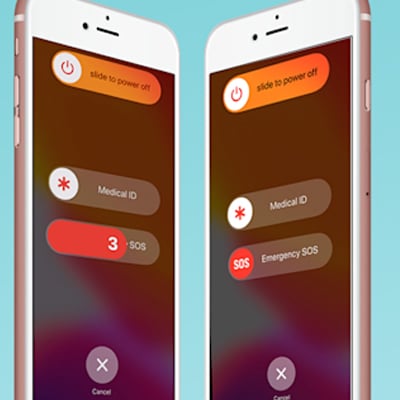
Unfortunately, there are several reasons for so many of us to be more careful when we go out these days — and more people are finding the under-the-radar safety measures built inside Apple’s iPhone and a host of Android devices. Following Sarah Everard’s brutal murder in London earlier this month, social media users have been increasingly posting instructions for utilizing the Emergency SOS function on iOS. It’s Android counterparts, such as Samsung’s Emergency Mode.
Emergency SOS primarily allows iPhone users to simply activate a loud siren sound. It may warn anybody in the area of their trouble. Most crucially, activating Emergency SOS sends an automatic call to emergency services in your region, as well as an automated text message to a contact of your choice if you’ve enabled the function in your settings. Similar functionalities are accessible to Android users as well.
It is simple to activate this feature on your iPhone. Simply hold down the lock and volume buttons for 5 seconds to initiate an SOS call to emergency services. Continue to hold it to activate an automated call and the phone’s siren. You may also utilize merely the screen lock button if you’ve enabled an extra function in your settings. To activate the siren function and an automated call, click it five times in a row.
How to Configure iPhone Quick Emergency SOS:
Newer iPhones – any model after the iPhone 8 — include Emergency SOS capabilities by default. Simply press and hold the screen lock and any volume buttons, and an Emergency SOS slider will show, prompting an automated call. Alternatively, press the phone’s screen lock button five times quickly to activate the siren and 911 calls.
Check to see if these functions are activated in your Settings, under “Emergency SOS,” as below.
To fully utilize the functionality, you must first identify emergency contacts using Apple’s Health app. If you haven’t already done so, here’s how you can:
- Launch the Health app on your phone and tap your profile photo.
- In the following menu, choose Medical ID.
- Select Edit, then scroll down to the Emergency Contacts section.
- Select a contact and specify their link to you by tapping the add button.
- Click Done to save your changes.
If you’ve activated the Emergency SOS function, when your 911 call is terminated, iPhone will send a text message to each specified emergency contact with your current position and a message indicating you’ve activated the SOS. When you utilize this function, location services will immediately activate. If you are actively traveling, your contacts will receive an update on your ultimate destination, according to Apple.
You may also add more information about your health to your Medical ID so that first responders can access it even if you are unconscious and/or your phone is locked.
