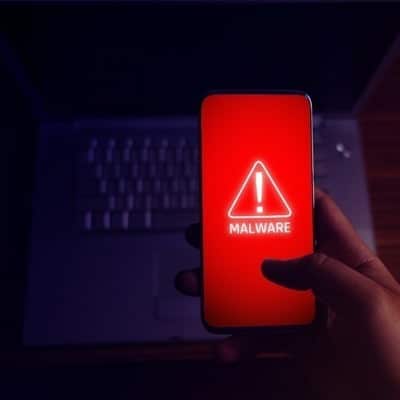
Because your smartphone is a pocket-sized computer, it is vulnerable to malware, which can take the form of spyware, adware, or ransomware, just like your laptop.
Unfortunately, detecting whether or not your device is infected might be challenging at times. This is intentional since the crooks who built the malware do not want you to find and remove it, thus it is up to you to keep an eye out for strange activity.
Which Operating System Is Vulnerable: iOS or Android?
Android is intended to be an open environment, which has benefits but also makes it more vulnerable to malicious software than Apple’s iOS. Google has made headway in this area; according to recent research, bad actors have had to grow more inventive to get malware-laden apps onto Android devices. However, according to the same research, Trojan dropper applications have lately received over 300,000 downloads on Google Play to steal people’s financial information.
You could believe that if you have an iPhone, none of this pertains to you. After all, the notion that Macs are immune to viruses must surely apply to all other Apple products, right? Wrong. iPhones are less likely to be attacked with malware than Android phones due to Apple’s stringent clearance procedure. It doesn’t imply that cellphones are immune to infection.
It’s vital to stay attentive regardless of the mobile operating system you’re using. It’s impossible to tell whether innocuous software includes a harmful payload.
Indications That Your Phone Has Been Infected by Malware
- Ads That Won’t Go Away
You may be infected with adware if you observe a significant spike in the number of adverts in a particular app or even when no applications are open. These irritating pop-ups may seek to infect you with more dangerous software or connect you to fraudulent offers in exchange for ad clicks. Under no circumstances should you click!
- Fees on your bill that you don’t understand
Examine your phone or credit card invoices to be sure you can account for every dollar spent. If not, you may have fallen victim to a cramming scam, which includes installing unnecessary services to your phone and billing them to your phone account. Wireless carriers have been accused of turning a blind eye in some cases to receive a portion of the monthly price; therefore it is up to you to keep an eye out for any fraudulent payments.
- Your battery drains faster than you thought.
While batteries do degrade over time, normal wear and tear should not result in a significant reduction in battery life. Malware may be hijacking your phone’s components to perform background tasks, causing the battery to deplete faster than expected.
- Your Phone Is Burning Up
Under normal circumstances, your phone should never feel hot to the touch. However, some illnesses might overwork the internal CPU or charging mechanism. We recommend that you disconnect your phone from all power sources and switch it off if it is overheating. If left alone, a hot phone can cause fires and even explode.
- Your phone is operating at a slower rate than usual.
Like a computer, your smartphone includes a CPU that performs specialized computing tasks. If your smartphone has been hacked, the virus may be overworking the phone’s internal components, making everyday tasks take longer than they should. If your phone suddenly slows down or even crashes, malware might be at fault.
- Dropped calls and poor connections
If your phone is infected with malware, an outbound connection to a foreign server may interfere with its ability to maintain a continuous Wi-Fi or cellular connection. It results in poor connection quality and frequent dropped conversations. If other devices on the same Wi-Fi network are working smoothly and no one in your family is missing calls, spyware on your phone might be the source of the problem.
- An Unexpected App Appears
Downloaded software may include malware that installs more applications. Examine your app list to confirm that everything on your phone is familiar to you and that you want it. If you detect anything unusual, do not activate the app.
Enter Android’s Safe Mode
You’ve inspected your phone and discovered anything odd, or you have one or more malware symptoms. So, what now? If you’re using an Android phone, go into safe mode.
The procedure varies depending on the manufacturer of your phone. But most new smartphones need you to hold down the Power button and then long-press Power Off until you get the choice to enter safe mode. This disables third-party apps on your phone. It allows you to carefully investigate anything out of the usual and delete any apps that you suspect are infected. Then return to regular mode to see if the problem has been resolved.
Because activating safe mode on an iPhone necessitates jailbreaking, the majority of Apple smartphone users will be unable to do so.
Scan for Malware
It’s time to call in a specialist if you can’t find anything on your own, especially if you’re using an Android smartphone. However, any free application with the title “antivirus” in its description should be avoided. Choose a respected security company like Bitdefender, Kaspersky, Norton, or McAfee, which all have Android antivirus apps. We recommend buying one, scanning it for viruses, and allowing the software to identify and remove any malware it finds.
Reset Your Device
If no other options for eliminating malware from your device exist, you may have no choice except to do a factory reset and start again. This will clean your phone and hopefully get rid of any infections. If you have a backup of your phone from before things went bad (which you should), you can restore it from that point in time.
To reset and erase the device on an iPhone, go to Settings > General > Reset. If you have a legitimate backup, you can follow our steps. Users of Android devices may need to check for instructions from the manufacturer. Go to Settings > General Management > Reset > Factory Data Reset on a Samsung smartphone to perform a factory data reset. You can restore from a Google Drive backup if you follow these steps.
How to Stay Away From Malware
Malware isn’t anything to giggle about. Avoid becoming a victim of a cyber-attack by being cautious about what you download and giving your programs the rights they need.
For example, before downloading anything, check the app’s reviews carefully to see that users are getting what’s stated. But be wary of suspiciously high ratings and repeat reviews on no-name applications. It may be a pay-to-win situation. If you install an app and it offers you something you didn’t anticipate or requests for personal information, think carefully before giving it to them.
As a general guideline, only allow access to functionality that you anticipate the app will require. If a messaging app, for example, requests permission to make phone calls or access your camera, that might be a red flag. Users of Android and iPhone may access a permissions manager through their privacy settings.
