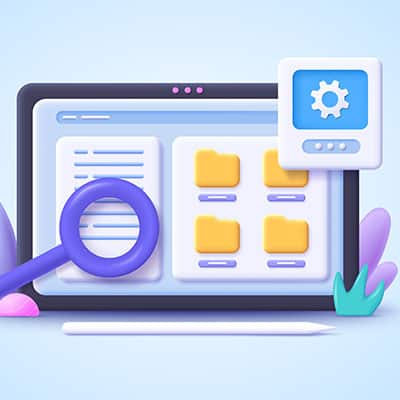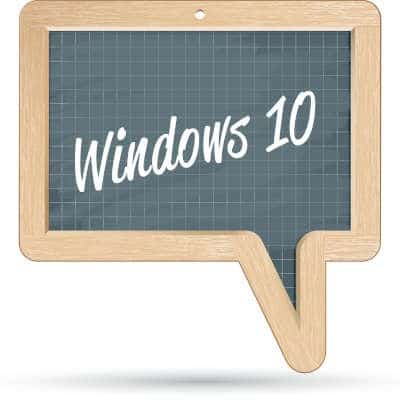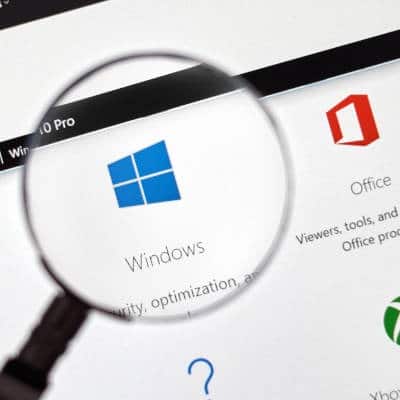If your desktop is a mess from countless files strewn about it, perhaps you’ll find today’s tip helpful. We will walk you through how you can hide certain files on your desktop so they don’t clutter it up needlessly, all by using the built-in functionality of Windows 10. Let’s discuss how you can hide folders from your desktop or Documents view.
Have you ever tried to send large files, like video files, via a service like email? It simply does not work. For cases where you need to send multiple files or those that are larger, attaching them to a message is not going to cut it. In instances like this, you can compress files using the built-in tools found in Windows 10.
With the news that Windows 11 will be released sometime this year, many users are looking to implement new hardware that supports it. However, we want you users of Windows 8.1 to know that we have not forgotten about you; with Windows 8.1’s end-of-life event in 2023 creeping up, we thought we’d focus a bit on how your company can start taking steps to move away from this operating system before it’s too late.
Windows 10 Microsoft has built what just might be the best operating system ever made. It can do almost anything, but since Microsoft pulled the plug on their smartphone lineup, and most of their other smaller offerings are nowhere to be found, the majority of devices that run Windows 10 are PCs. Microsoft gave the software away for a pretty long time and as a result more people are using that ecosystem than any other PC OS. With Windows 10, Microsoft was able to find a happy medium between the PC usability of Windows 7 and the mobile usability of Windows 8.1. As a result, several of the best-selling laptops in the world feature Windows 10 and a touchscreen. With a billion people on the platform and actively using it, it sets consumers up for… Windows-as-a-Service Now that you are invested in the Windows 10 platform, you will be happy to know that Microsoft is, too. This may be the last version of Windows, but the delivery of Windows may mean something completely different going forward. Microsoft has admitted that they are going to take OS deployment in a new direction; changing forever the way they will brand and support the product. Enter Windows-as-a-Service, where Windows 10 comes with your Microsoft Account. Most PCs come with Windows 10 installed already, but today, Microsoft is offering services that will provide you with a Windows 10 experience, hosted in the cloud. Now, computers that run alternate operating systems can still get a virtual Windows 10 experience. The as-a-Service Model to software is nothing new. Everytime you watch a movie on Netflix, listen to a song on Spotify, or use Microsoft 365 apps online, you take part in the as-a-Service revolution. Microsoft is bringing that model to their OS. Essentially, they are going to continuously update the current Windows platform. In fact, we just got another major update for the platform in May 2020. So, the question remains: Is Windows 10 the last version of Windows? Not really. For more great technology-based information weekly, check back at our blog.
Set Up Your Desktop When you begin to use a new operating system, it all seems a little bit foreign. In Windows 10, most users that have been computing with Windows for some time will have no problem with the set up. There is a desktop, a start menu, a taskbar. It looks a lot like Windows 8.1, Windows 7, and Windows Vista before it. If you are coming over from those other versions, you will notice that getting started might be a little confusing. Firstly, the system shortcuts found on those versions of Windows don’t appear when you first start up your new version of Windows 10; and, when you click on the start menu, you won’t get immediate access to a lot of the familiar icons you have come to know. My Computer is gone, no Control Panel, in fact most of the options outside of the Recycle Bin are nowhere to be found. This can be pretty intimidating for the novice user. It doesn’t have to be. Setting up your Windows 10 Desktop is simple. It really takes changing a couple of settings and you will be right at home. The first step in making a Windows 10 desktop is to change your theme. To do this you can right click and click on Personalize. In this menu, you can change most of your display settings. For our first customizable tip you need to direct your attention to two settings in this menu. The first is the first screen you encounter: Background. In this menu you can set the background image/color and how that image or color is represented. Nothing personalizes a Windows 10 experience quite like your own choice of background image. The second option that we think will make a big difference to a user is under the Themes menu. If you look down the page a bit, you’ll see the option called Desktop icon settings. Here a user can show/hide the desktop apps that we mentioned earlier. Do you want a shortcut to the control panel? Are you used to navigating from My Computer? You can add these apps to any desktop experience. Set Up Your Taskbar The taskbar is especially useful in Windows 10. Not only can you access your Start menu, notifications hub, and task view, you also have access to search and the built-in Cortana virtual assistant. You can access open applications, and better yet, pin popular applications to the taskbar. This gives you quick access to your most popular applications. It is fully customizable. To customize the taskbar, simply right-click on the taskbar and you will be brought to the Taskbar menu. It is actually in the same Settings page, so if you have it open from before, you can just click on Taskbar at the bottom of the menu. On this page there are several options that you can change for the taskbar. You can lock it in place, you can hide it when it’s not in use (in both desktop and tablet modes), you can toggle the mouse-over preview, and more. As you scroll down, you can click on Select which icons appear on the taskbar to customize your experience further. If you would like to pin your favorite applications to the taskbar, you simply find the tile […]
If you are currently still using Windows 7, it isn’t as though you won’t be able to use your computer after the January 14. Rather, you will no longer be able to do so securely. The device in question would no longer be receiving the kind of updates and support necessary to protect it from developing threats, and its functionality could degrade as a result. You could also potentially put the safety of your network at risk, if such a device is attached to it. Granted, there are ways that you might still be able to use devices running out-of-support software (like Windows 7) after the official date passes – especially if you need a particular solution to continue a certain business function. You could simply isolate the machines running the susceptible software from the rest of your network, but you still run the risk of these systems being taken offline through some unpatched vulnerability. Your best option is to have a plan in place to retire these solutions and continue your operations in some other way. How You Might Do That There are several options you might consider: Bite the Bullet and Upgrade to Windows 10 Honestly, this is probably your simplest route to take. Windows 7 and Windows 10 have similar operating requirements. In fact, Windows 10 relies on surprisingly little to function: Processor – 1 GHZ or faster RAM – 1 GB for 32-bit or 2 GB for 64-bit Hard disk space – 16 GB for 32-bit or 20 GB for 64-bit Graphics card – DirectX 9 or later with WDDM 1.0 driver Display – 800 x 600 resolution Take note – we said function, not perform. A computer with these specs running Windows 10 simply isn’t going to be very fast, so it makes sense to do more than we’ve listed here. Try using a 2 GHz dual-core processor, installing between 4 and 8 GBs of RAM, and upping the hard drive to 160 GB. Replace Your Hardware To be honest, while this is your easiest option, it is effectively guaranteed to be the most expensive as well… but with so little time left, it may be your best option to keep yourself secure. New hardware will come with Windows 10 installed and will receive regular updates – the only downside is it may take some time to configure. Use ChromeOS Many businesses are considering the tasks that their employees are responsible for and opting to provide them with Chromebooks rather than Windows workstations. While the cost-effectiveness of this approach can’t be argued, there are other issues to consider. Any line-of-business application would need to be virtualized, and Internet access is a prerequisite to using a Chromebook. While this may be a budget-friendly option on the surface, these hidden costs could cause a rise in your overhead. Use a Thin Client Via Virtualization In some ways similar to using the Chromebook option, you could simply repurpose your old hardware to host virtualized thin clients to accomplish what needs to be done. Of course, with the looming deadline, this may also be a challenge to pull off. However, Microsoft will still offer the option to use a service called Microsoft 365, which combines Windows 10, Office 365, and a terabyte of OneDrive storage along with the security […]
Support for these two titles will end on January 14, 2020. If your business hasn’t upgraded away from them yet, you should start to take measures now. If you don’t attempt to do it immediately, it’s critical that you at least begin to think about the process, as a full migration takes time that you won’t have six months from today. Vulnerabilities can show up when you least expect them, so let’s take a look at these titles now to make sure that you can prioritize security during this shift. Windows 7 Windows 7 has remained one of Microsoft’s most popular operating systems for quite some time. It wasn’t until just this past December that Windows 10, Microsoft’s latest operating system, surpassed Windows 7 in number of users. You may have already seen the advertisement campaign warning users to upgrade away from Windows 7 as soon as possible. The most logical step forward for organizations that need to upgrade away from Windows 7 is to make the jump to Windows 10. Windows 10 is constantly supported, meaning that it instantly has an upside that is simply impossible to replicate with Windows 7. If you need to move a lot of workstations over to new operating systems, it will be difficult for you to do so in a timely manner. In cases like this, it’s best to work with our consultants. Another option is to go the Microsoft 365 route, which is a cloud-based service that targets the millions of Windows 7 users that don’t have the capital to cover the initial costs of an upgrade to Windows 10. SRS Networks can help you determine the price of migration to an on-site infrastructure or a hosted solution. Either way, your business has until January 2020 to make the move. Windows Server 2008 R2 In addition to Windows 7, Microsoft will also be retiring its Windows Server 2008 R2 suite. This means that any organization that relies on it for data and application hosting will need to have a migration plan in place well ahead of the support date. Just like Windows 7, Microsoft will stop delivering security patches to Windows Server 2008 R2, meaning that there is a significant chance of your business becoming vulnerable to threats. Microsoft has issued two new versions of the Windows Server software, as well as implemented the cloud-based Azure platform. It could potentially save you money when you’re making the jump to a new operating system. For more information about how to make sure this happens without a hitch, be sure to contact the IT professionals of SRS Networks at (831) 758-3636.
The first thing that we should mention in this article is that Windows 7 will be losing support this upcoming January, and with so many people/businesses still using machines running the decade-old operating system, Microsoft knew they needed to make Windows 10 that much more accessible. Their strategy is to provide Windows 10 as a cloud service. In launching Microsoft 365, the software developer has made it easier to upgrade away from Windows 7 and 8.1. For the modern business that depends on their Windows 7 workstations, this provides them with an option to get their business moved over to a platform that’s security is strong and up-to-date. Windows 10 has been remarkably resilient as threats continue to multiply. In fact, there are some people in the industry that argue that Windows 10’s Windows Defender is one of the best antivirus solutions ever made for a personal computer. It may be that for an individual user Windows 10’s built-in security is enough to protect them against a web filled with viruses and malware. For the enterprise, however, it is vigilant to have added security in the form of a dedicated antivirus and powerful spam blocker. That’s not to deride the improvements Microsoft has made to its internal security system, it just provides more control for administrators whose job is keeping these threats from damaging an organization’s operational effectiveness. What to Expect from Windows 10 Enterprise Security As stated above, Windows Defender is a strong antivirus, but the real benefit to Windows 10’s security solutions is the improvement in identity and access management and data protection. In improving Windows 10’s identity and access management systems, Microsoft has made a point to improve security around the access points. They’ve thoroughly overhauled the way they authorize users, groups, and other systems to access data on Windows 10-controlled networks or devices. With this enhancement, administrators have more options to outline the ownership of objects, user rights, and data that is available for reporting. User Account Control (UAC), found in the most recent version of Windows, is enhanced in Windows 10. It works to prevent malware by blocking the installation of unauthorized applications and prevent non-administrators from changing system settings. Another change is the use of two-factor authentication to gain access. By setting up a two-factor authentication system, users will be forced to have access to additional accounts to gain access, mitigating access problems that come from stolen passwords. Additionally, Windows 10’s security includes BitLocker, a data protection feature that integrates with the OS and is used to address the near-constant threat of data theft (or unauthorized exposure). There are also dynamic features such as the Trusted Platform Module, which provides hardware-based security functions, and the ability to secure the Windows 10 boot process. Every security feature should be added into a dedicated Windows Information Protection policy that can be set per device or over an entire network. Windows 10 is one of the strongest operating systems ever created in dealing with threats. Learn more by contacting our IT experts today at (831) 758-3636.