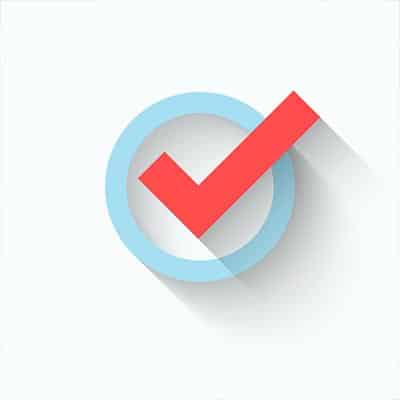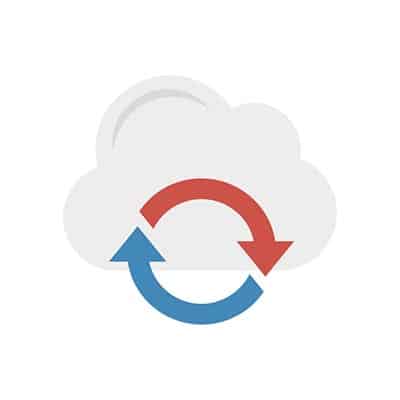Understanding IT RisksRisk balance is critical for any business, as it gives you chances to proactively prepare for issues that could pop up. Understanding these risks can help to keep risks from impacting operations in the future. If you think about the problems that could result from implementing a solution, then perhaps you can make a more educated decision about whether you actually want to implement it. How to Successfully Manage IT RisksThere are various steps involved in managing IT risks. They follow the acronym PEARS: Predict, Evaluate, Arrange, React, and Scrutinize. Predict: You need to see a risk coming if you want to prepare for it. Take a moment to think about the risks that seem most probable and when they might show up. Evaluate: After determining the risks that are most probable, take some time to estimate the impact it could have on operations. Are they major, or are they minor? Arrange: Be sure to order the risks in order of severity and priority so you can address the important ones first. This will give you a strategy to approach them. React: You now have an idea of what your risks are, but you need a plan to address them. Here are some steps to take toward this end: Avoidance: Avoiding risks isn’t the best way to approach them. You instead need to have other ways of actively preventing risky situations, as well as diffusing them. Reduction: This particular way of managing risk focuses on making decisions in which the risk is more easily managed and less impactful. Transference: If you have the opportunity to shift responsibility for the risk elsewhere, it might be worth looking into. This might be a department within your organization or outsourced to a solutions provider that would be dedicated to handling it. Acceptance: This strategy in particular means that you can’t get around the risk, but instead have to provide oversight to mitigate the risks so they can be better handled when they inevitably become a problem. Scrutinize: After the risk has passed, you need to evaluate how well the preparations handled the risk. Take note and make adjustments to better handle risk in the future. SRS Networks can help you better manage risk associated with your IT infrastructure. To learn more, reach out to us at (831) 758-3636.
A Brief History of Temporary WorkersTemporary workers and staffing agencies are nothing new. They originated in the 1950s as a way to help women who had worked during the war find jobs once the war-related ones fizzled out. Employers were able to find workers to help them manage their responsibilities, and they wouldn’t have to risk firing workers and not being able to find replacements on short notice. It also meant that employers wouldn’t have to fill out the paperwork for new hires or be responsible for employee regulations. This trend continued through the late-20th century, making employment agencies a completely normal way of finding employment. Unfortunately, this also meant that certain workers who were no longer protected by federal mandates found themselves dependent on market trends in order to find work. As these markets grew larger, there became a higher demand for workers in these markets. The Internet allowed some services to flourish, making it easier for workers to work remotely; this gave freelance professionals more opportunities to find work. There are now over 150 million workers in North America and Western Europe alone that are fulfilling their own paychecks, providing services or working as consultants. The Makeup of the Gig Economy and Why They Do ItMultiple generations of workers, including millennials, Gen Xers, and Baby Boomers take part in the gig economy. Some older workers who get laid off or suffer from medical issues find that freelancing can help them with their working issues, but millennials prioritizing a work-life balance find that the flexibility works well for their schedules. The autonomy enabled by the gig economy gives workers the ability to take employment into their own hands while they look for more traditional work (if they actually are looking). This comes with the risk of not having a regular job, which has led some gig economy workers to join placement companies who find them work. Overall, the gig economy gives talented professionals the opportunity to find work on their own terms. How Do Gig Workers Get Jobs?The Internet is the best asset a gig worker can ask for, as it gives them access to applications, website-based bids, and word of mouth. Even companies hire freelancers from time-to-time if they don’t want to onboard another salaried employee for a position. Unlike temporary work, however, the workers in the gig economy generally aren’t looking for a full-time job, which means finding a consistent worker might be more challenging than expected. Companies that rely on contracted work often find that the costs associated with temporary workers is far less than hiring full-time employees. This comes with the downside of protections for gig workers being non-existent. Thus, the importance of knowing what makes up the workforce remains, as well as understanding how your workers are being compensated. How has your business been impacted by the gig economy? Let us know in the comments.
Initial Development The very first edition of Microsoft Word was created by Charles Simonyi and Richard Brodie for Microsoft’s MS-DOS operating system. Also running on the Xenix OS, the first version of word was commissioned by Bill Gates and Paul Allen after using Xerox Bravo, a word processing software developed by Simonyi and Brodie was successful on MS-DOS previously. While initially unpopular, Microsoft’s move into a dedicated graphic user interface (GUI) with 1985’s Microsoft Windows, changed Word’s fortunes. The first GUI-enabled Word platform was released in 1990. The software quickly made up ground on Corel’s WordPerfect, which was the most popular word processor for much of the late 1980s. Since Corel failed to produce a Windows-compatible version of WordPerfect, Word was able to corner Microsoft’s market pretty quickly. It also quickly became the second most utilized word processor on Macintosh OS (behind WordPerfect). The strategy of designing software for multiple platforms led to more people using Word than any other word processing program, and has served the company well for decades. Microsoft Office As Microsoft Word’s popularity grew, Microsoft realized that companies were now looking to buy software titles, so in 1990 they paired Word 1.1 word processor, the Microsoft Excel 2.0 spreadsheet program, and the Microsoft PowerPoint 2.0 presentation builder. At the time it was the most comprehensive enterprise productivity suite on the market for both PC and Mac. Initially, one of its main competitors was called Microsoft Works. Works was also a productivity suite with a word processor, spreadsheet program, and presentation software, but it was marketed to individuals. The software wasn’t as comprehensive as the ones found in the Office suite. Works ran for 17 years, but it was finally discontinued in 2007 when Microsoft started offering the Office suite at a lower price point. With Microsoft Office adding email capabilities in July of 1991, Microsoft Office became the go-to productivity suite for the business professional. Then came a new build of Windows, Windows 3.1, which was the industry-leading OS. By outpacing its competitors with their new operating system, cache of available applications, and reasonable price point, Microsoft entrenched themselves as one of the main business software companies in the world. Word Innovation As Microsoft continued to develop and release industry-leading software, Microsoft Word started to gain features. No longer was there interoperability between the Macintosh versions and the Windows versions of Word. When Windows 95 launched, so did Word 95. No longer available for Macintosh, Word 95 was the first Word product to be developed exclusively for Windows. Word 97, introduced late in 1996, added Clippit (known as Clippy). Since there were so many options that a user could select within their Office suite, Clippy helped people navigate the new toolbars and user interface. Word was also part of the first Office suite that included product activation, which would become the standard way to license software for much of the next two decades. Word 2000 added HTML tools and the very first Internet-based collaboration features. Since there was a great deal of trepidation that software would have problems working in 2000, Microsoft was quick to release major patches, a trend that continues today. Subsequent versions of the software have made collaboration a major point of emphasis. Word In the Cloud There was a new version of […]
1. There’s a Reason to Turn It Off and On Again! This is probably the biggest IT stereotype there is…but that’s only because a reboot often solves your current issue. Think of a reboot as a power nap for your device. It gives it a chance to “forget” its issues and start fresh, often resolving the issue you’ve encountered. Okay, that’s not the technical explanation, but we don’t want to bore you with that. That’s why we have a tendency to ask if you’ve rebooted your device yet. This method works often enough, that it is always worth trying. Keep in mind, a reboot is different than simply logging off, or turning your monitor off and back on. You need to restart your computer by using the option found under Power in your Start Menu. DON’T just press the physical power button on your device – that could lead to even bigger issues. Locking your computer is also a different process, but is one that you should do whenever you leave it unattended by pressing WINDOWS+L. 2. Give Your Computer a Second We get it…waiting for your computer to complete a process can be frustrating, and so it’s only natural that you have the impulse to do the only thing you really can do – click repeatedly on what you want your computer to do. Before you do so, however, you should keep a few things in mind: first, there’s probably a reason that your computer isn’t completing the action, and that it is still paying attention to those clicks. This means that should whatever hang-up that is preventing your desired action be overcome, you could find yourself opening fifty versions of the same thing – only slowing your computer down more. This goes for accessing links, activating print commands, and sending emails. If waiting doesn’t get you anywhere, call in IT for assistance. 3. Be Careful with Your Passwords This is a big one. Your passwords are a critical component to your company’s overall data security. As such, there are some considerations that need to be made, both as you input your passwords and in the way you remember them. For instance, you should always check that your Caps Lock key isn’t inadvertently activated if your password keeps getting rejected (when you KNOW that you’re typing it correctly). More related to your security, you need to consider the ramifications of how you keep your passwords. A sticky note hidden under your keyboard (or worse, stuck to your monitor) with these codes written on them won’t stop anyone from accessing your workstation directly. Furthermore, you also need to be sure to lock your computer like we discussed above if you have your browser remember your passwords. A password manager is a much better option. 4. Communicate with IT Whether you’re talking to an internal IT employee, or your company leverages managed services from a provider like SRS Networks, clear and complete communications are key to resolving any issue effectively. If you’re reaching out to IT, it’s more or less understood that you “have a computer issue.” It is much more helpful to tell them exactly what an error message says, or to send them a screenshot of your exact problem. This helps to resolve your issue much more efficiently. Furthermore, […]
What Is Considered a Business Disaster? There is quite a diverse mix of events that can easily be called disasters when they strike a business, particularly one that is reliant on its technology. These events can be categorized into three different classifications of disaster: natural, technological, and manufactured (or those directly caused by human behavior). Let’s discuss these classifications in a little more detail: Natural Disasters – Any business needs to be concerned about some kind of extreme weather event or other environmental conditions, as there is effectively nowhere on the planet that doesn’t experience at least some. Without any kind of mitigation, floods, earthquakes, and storms of all kinds can severely impact business-as-usual. Technological Disasters – Unfortunately, things break on occasion, even if they’ve been impeccably maintained. What’s more, many of the technological issues that are apt to strike a business come from outside of the business’ control. What happens if a tree takes down the line that supplies your business with its power? Probably very little work, and unless you have some alternative source of power, you’ll almost certainly lose any work that wasn’t saved before power was lost. What if your vendors mess up, and fail to deliver a crucial infrastructure piece? You’ll likely be stuck, your operations suspended. Human-Manufactured Disasters – As it happens, one of your most crucial business resources is also the one that has the potential to be the most problematic: your employees. Your current workforce could potentially create some disaster scenarios, as could a former employee. This is all in addition to the adverse effects of a workplace accident. Even more personal events can impact your business – what if a key member of your staff fell ill or otherwise couldn’t be in the office for some time? What Disasters Should You Be Worried About? While any of these disasters could have a serious impact on a business, leading to ramifications to its processes and overall success, some are more likely to strike your business than others. As a result, your first efforts should be to determine which events are most likely to actually impact you. With your business’ priorities mapped out more logically, you will be able to more effectively spend your time and energy making plans to avert business disasters. What Your Disaster Preparedness Plans Need to Accomplish Any plan you create needs to focus on three basic goals – otherwise, it simply won’t be effective if (or when, if we’re being realistic) some kind of disaster strikes. These goals are as follows: Keeping your employees and infrastructure safe Keeping your data and proprietary information from being lost Keeping your operational downtime to a minimum, if not maintaining business continuity These goals should shape your planning process. This process should be carried out proactively to further minimize the impact that an issue could have. In other words, your backup plans need to outline exactly how your backed-up data is maintained and managed, how to ensure that your backups aren’t affected by the disaster at hand, and how you will be able to replace your key resources post-disaster. Ensuring Your Entire Business is Prepared Once your backup practices and policies are firmly established, you need to be sure that your entire team is brought up to speed and prepared for a […]
The basic tenet of social media is the ability for individuals to share part of themselves easily. With more computing done on mobile platforms today than ever before, more people are using these applications to share little pieces of their lives. One study conducted in 2018 found that not including YouTube, it was found that 69 percent of all American adults (18+) used some form of social media regularly over the subsequent year. That number continues to grow. So much so that now nearly 40 percent of seniors use some form of social media today, up nearly 200 percent since 2012. With so many people using social media it stands to reason that the number of people looking to steal money, information, and identities would also grow as well. This has proven to be accurate, and now today there are a fair amount of major privacy concerns that all social media users have to be cognizant of. The study also laid out what people use social media for. It won’t be a surprise to those who do use social media a fair amount that a lot of what is done is actually substituting as a social interactions hub to those people that don’t have the time (or the inclination) to interact with people in person or through other traditional methods. In fact, most people cite social media as where they share most of their civil and political views, personal health information, learn scientific information, engage in job, familial, and society-related activities; and, probably most alarming of all, it’s the place they go to get their news. Role of Privacy Privacy has, and will likely always be, dependent on how much an individual prioritizes the security of his/her personal information. If someone wants to keep some semblance of their life private, he/she can still do it, as long as it’s not available for people to steal. This is increasingly a problem. As social media use increases, the amount of direct integration that developers create with these social websites increases, making it easier for people to lose control over their private information. That’s not to say that by allowing social media companies access to some of your most personal information that you will completely lose control over it, but it seems fair to suggest. In a 2014 survey, 91 percent of polled Americans suggested that they had lost control over their personal information (or how it was collected), with 80 percent showing at least some concern over the relationship advertisers and other businesses have with these social media companies. One problem is that over half of Americans are cognizant of the dangers of having personal information fall into the wrong hands, and as a result they are actively monitoring their private information and where it is shared more effectively. The problem that faces them over time is that in order to use social media (or e-commerce for that matter), many companies are now demanding access to personal information that isn’t relevant to the transactions. This kind of data mining is beginning to creep out users as much as some of the content they find on these platforms, and it’s only a matter of time before a new social platform is created that doesn’t present users these problems; or, people just begin leaving […]
Wait, What’s a Wiki, Anyways? A wiki is a collaborative space on the web that allows any user to create content and edit what others have contributed. This content is then linked to other pages with relevant topics and keywords. Perhaps the most famous example of a wiki is Wikipedia, and WikiLeaks is known as such because it originally utilized a wiki approach. Of course, when compared to an application that was actually intended to create a wiki, OneNote is clearly the inferior option – but its features make it a passable substitute, and an excellent introduction to the wiki creation process. OneNote allows you to create a web of as many pages as you need with zero limitations, that your team can leverage as reference material. Building Your OneNote Wiki The first step to creating your wiki is to establish an all-inclusive homepage. This homepage should effectively map out how the rest of your database should be constructed. The content within this database is able to be linked to other areas in the database, including other pages, specific paragraphs, and even content from an entirely different notebooks. While this could enable you to create a more complex database, for our purposes here, we’ll keep things simple with a one-layer setup. Our hypothetical database will cover three topics, each topic split into three categories. Linking Your Content There are a few ways that you can link your wiki’s content using OneNote’s capabilities. Linking to Pages This process allows you to create additional pages that are pre-linked to the appropriate text on the preceding page. All you have to do is highlight the text that should link to the new page, right click on it, and select Link to Pages. A new page will automatically be created in your notebook, accessible via the link on your homepage. You can continue to create pages like this, diving deeper into topics and creating additional sections. Linking to Sections Specific sections can be linked to each other as well. Let’s say that we want to connect Example 1.1.3 and Example 2.2.1, as they discuss similar topics. First, you’ll need to highlight the item that you want your link to send the user to. With the destination highlighted, you should have the option to Copy Link to Paragraph, which will add the link to your clipboard. From that point, you need to navigate to the place that you want to link from. Highlighting that text, right-click and select Link. Into the Address bar, paste the link. If your database is still relatively small, you can also select the location directly from that window. Of course, what good is a database if nobody can access it to use it? Plus, wouldn’t it be better if you had some assistance in tackling such a big project? That’s another reason that OneNote is great – it’s very easy to collaborate with others. To invite other users to help, click File, select Share, and make the proper selections. You can also just share your database to a shared part of your network, which also enables others to access it. That’s the long and the short of it. With a bit of time, this process can ultimately result in a fairly workable internal knowledge base for your employees to leverage. […]
OLED Foldable Screens The first thing you should know about the technology that allows a display to fold is that it is an innovation from LED (light-emitting diode) technology. The LED is a semiconductor light source that emits light when an electric current flows through it. It works through a process called electroluminescence. As electrons in the semiconductor recombine with electron holes, energy is released as photons. The color of the light emitted depends on how the photons cross the energy gap of the semiconductor. In an OLED display, the electroluminescent anode is made from an organic compound. It is situated between two electrodes, and as the electrons move and recombine, light is produced through the emissive organic layer. Since it already produced visible light and not just a charge of targeted energy, no backlight is needed. As a result, OLED displays typically display deep black levels (which help in image contrast) and can be produced thin and flexible. Over the past five years, many different manufacturers have made use of OLED displays. Some are PMOLED (using a passive-matrix design) and some are AMOLED (using an active-matrix design). The difference is the PMOLED display has control of each line of pixels sequentially, while the AMOLED display uses a transistor to directly access pixel function. Bendable Displays This doesn’t really get us closer to why OLED displays can be so flexible. Inherently, the organic compounds found in an OLED anode are able to be manipulated any which way, as long as the transistor used to carry the energy formed by the electric current is also flexible. Once scientists figured out that problem, it was a simple task of finding a substrate layer that was able to flex while maintaining its integrity while bending. This is why glass, while used in most of the smartphones up to this point, isn’t an option for flexible screens. The flexible OLED displays typically make use of a flexible plastic substrate that provides the right mix of flex and strength that a foldable device needs to be effective. Foldable Options Some of the top manufacturers like Motorola and Apple are rumored to have foldable smartphones ready for market sometime in the near future, but there are plenty of manufacturers, including the world’s most successful smartphone manufacturer, who is ready to launch their first foldable phone. Let’s look at some of the options you may see in 2019: Samsung Galaxy Fold https://youtu.be/7r_UgNcJtzQ Available to the public on April 26, 2019, the Samsung Fold, is the first foldable smartphone to hit the United States’ smartphone market. Reportedly carrying an antenna capable of 5G speeds, it is a seminal phone in multiple ways. The biggest draw, however is the foldable screen. The unfolded screen measures at 7.3-inches and features a new Dynamic AMOLED display. When folded up, there is a 4.6-inch Super AMOLED display on the front of the phone. There is still no word how the software will integrate with the two displays. The Galaxy Fold features a strong 64-bit, octa-core processor and 12 GB of RAM. It comes standard with 512 GB of internal storage. The battery clocks in at 4,380 mAh. There are still a lot of questions being asked, and not many answers to be had about the Galaxy Fold. Huawei Mate X https://www.youtube.com/watch?v=1_c2KGtZP64 The […]
The first thing that we should mention in this article is that Windows 7 will be losing support this upcoming January, and with so many people/businesses still using machines running the decade-old operating system, Microsoft knew they needed to make Windows 10 that much more accessible. Their strategy is to provide Windows 10 as a cloud service. In launching Microsoft 365, the software developer has made it easier to upgrade away from Windows 7 and 8.1. For the modern business that depends on their Windows 7 workstations, this provides them with an option to get their business moved over to a platform that’s security is strong and up-to-date. Windows 10 has been remarkably resilient as threats continue to multiply. In fact, there are some people in the industry that argue that Windows 10’s Windows Defender is one of the best antivirus solutions ever made for a personal computer. It may be that for an individual user Windows 10’s built-in security is enough to protect them against a web filled with viruses and malware. For the enterprise, however, it is vigilant to have added security in the form of a dedicated antivirus and powerful spam blocker. That’s not to deride the improvements Microsoft has made to its internal security system, it just provides more control for administrators whose job is keeping these threats from damaging an organization’s operational effectiveness. What to Expect from Windows 10 Enterprise Security As stated above, Windows Defender is a strong antivirus, but the real benefit to Windows 10’s security solutions is the improvement in identity and access management and data protection. In improving Windows 10’s identity and access management systems, Microsoft has made a point to improve security around the access points. They’ve thoroughly overhauled the way they authorize users, groups, and other systems to access data on Windows 10-controlled networks or devices. With this enhancement, administrators have more options to outline the ownership of objects, user rights, and data that is available for reporting. User Account Control (UAC), found in the most recent version of Windows, is enhanced in Windows 10. It works to prevent malware by blocking the installation of unauthorized applications and prevent non-administrators from changing system settings. Another change is the use of two-factor authentication to gain access. By setting up a two-factor authentication system, users will be forced to have access to additional accounts to gain access, mitigating access problems that come from stolen passwords. Additionally, Windows 10’s security includes BitLocker, a data protection feature that integrates with the OS and is used to address the near-constant threat of data theft (or unauthorized exposure). There are also dynamic features such as the Trusted Platform Module, which provides hardware-based security functions, and the ability to secure the Windows 10 boot process. Every security feature should be added into a dedicated Windows Information Protection policy that can be set per device or over an entire network. Windows 10 is one of the strongest operating systems ever created in dealing with threats. Learn more by contacting our IT experts today at (831) 758-3636.
One thing to keep in mind is that many manufacturers are making devices that are, at the very least, water resistant. These devices are given an International Protection (IP) score, which is based on the International Electrotechnical Commission (IEC). This rating is given to any consumer device, and it designates how much protection a consumer can expect from it. For example, a device classified as IP67 is resistant to dust and can be submerged in water no more than one meter deep for up to half an hour. The only difference between this and an IP68 device is that the IP68 guarantees protection in 1.5 meters of water for up to half an hour. Of course, you didn’t come here to learn about the semantics related to device protection classification–you want to know what to do if your device falls in water. Here are some decent catch-all steps you can take to potentially save your device. Turn Off Your Device: Be sure to turn off your device as soon as possible. Don’t try to plug it in or shake it. Don’t blow in it or use a blow dryer to try to save it. Just follow the steps below and don’t stray from them. Remove your SIM card and any other expandable storage. Remove the battery if possible: Some phones don’t have the removable battery, so if it doesn’t, don’t just pry it open. Have a professional do it for you. You can always check out YouTube for tutorials as well. Use an absorbent rag to dab your phone dry: Try not to wipe it around, as this could spread the liquid too much. Place the phone in a plastic bag filled with uncooked rice: The rice will absorb the liquid. Let your phone dry for a day or two before trying to turn it on. Turn it on: If this doesn’t work, try charging it. If the device doesn’t charge, the battery could be damaged. You will want to work with a professional to do this, if you haven’t already done so. If it seems to work right, make sure everything does: Make sure you test the screen for responsiveness, as well as the speakers and microphone. By following these eight steps, you’ll maximize your chances of getting away from a phone-meets-liquid incident unscathed. If you found this blog helpful, be sure to share it with anyone else who might benefit from it.