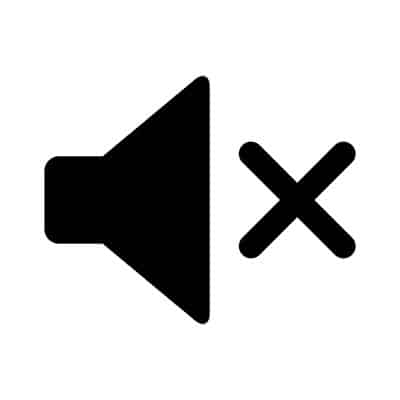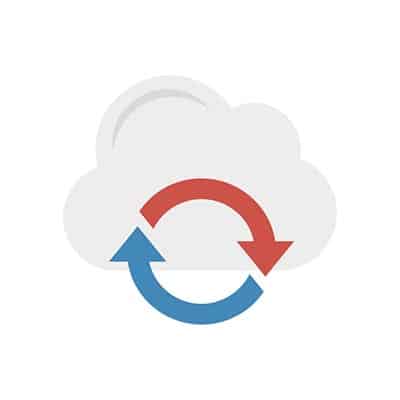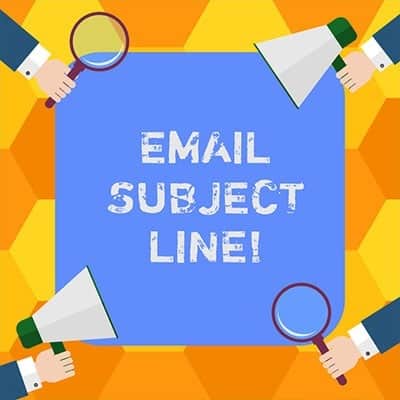Applying Tags OneNote features a set of preconfigured tags that can add additional context to your notes. By default, pressing Ctrl+1 adds a checkbox, allowing you to create a simple to-do list. Other shortcuts can add other tags, like Ctrl+2 adding a star, or Ctrl+3 adding a question mark. You can also customize these tags and reassign these shortcuts. If using OneNote Desktop 2016, all you have to do is access the Home tab and select Customize Tabs. From there, you can add new tags and reorder them so the ones you will use most often are in the top nine, and accessible via keyboard shortcuts. Embedding Files If you need to be sure that you can access a particular file, especially in the context of one of your projects, OneNote offers a useful tool in its capability to embed files into the notes you take. Once you’ve activated the Store attachments in cloud option (found in Settings > Options in Microsoft Outlook) any file you attach to a OneNote page from Outlook is also uploaded to OneDrive and linked to with a live preview. Creating Subpages After you’ve used OneNote for a while, there’s a good chance that your notes will become somewhat difficult to manage. Using subpages to create a hierarchy can make this a lot easier – and organizing your notes is super simple. All you have to do to turn one of your pages into a subpage is to click and drag it under the page you want it associated with, then dragging it right to indent the title. A/V Capture When your notes need that added touch of context, OneNote’s ability to record and incorporate audio and video becomes particularly handy. By clicking Insert and then selecting either Audio or Video, the selected media type will automatically begin recording. Once you’re satisfied with what you’ve captured, you can stop the recording by pressing Stop on the Audio & Video tab. Content Search Again, once you’ve used OneNote for a while, you’re apt to accumulate quite a few notes – enough to make it challenging to find something specific. To simplify things, OneNote offers a built-in search function that allows you to scan your notebooks for the word or phrase you are trying to find, greatly simplifying the process of finding what you need. What other OneNote tips do you know about? Share them in the comments!
Organization like this is best accomplished through the strict adoption of certain file management practices on your network. We recommend the following: Keep All Documents Within a Root Folder Whether you’re organizing documents on your own workstation, or are developing a file sharing environment, every document should be contained in a single folder (known as the root folder) and divvied up into various sub-folders to keep them organized. This will simplify the process of finding your files later. Use Folders to Your Advantage As mentioned, you will want to create various sub-folders to create a more granular organizational system. Let’s say you keep your contracts with your clients in a particular folder. Calling this folder “Contracts” lets you know what it contains and can be divided up into folders for each of the years that these contracts were agreed upon. All of your files should be easily located based on the folders you create. Determine Specific Naming Conventions You will want to make sure that all of your files are given descriptive names to simplify finding them later on. Simply naming a file ‘invoice’ will not be enough to help you identify which invoice is contained in that file and will only make it more difficult to find at a later date. This is why it is so important to be specific as you name your files. The Windows operating system allows a total of 260 characters to be used – including the name of the drive, all folders, and the end file name. Therefore, being succinct while specific is crucial. Try to name your files in a way that clearly communicates what their contents are, so that both you and anyone you share a file with can get a clear sense of what it contains at a glance – even without the path hierarchy to tell them what it means. You can also use your file names to make it more convenient to find the ones you need. Adding a character to the beginning of the name will make it default to the top of the list of files. Create Files Where You Want Them It is far easier to initially create a document where you want it stored than it is to relocate it later. Don’t hesitate to do so, using the naming conventions that you established. Enable Collaboration In today’s cooperative business environment, the capability for your entire team to accomplish productive work in a shared digital workspace is key. This is why it is strongly encouraged that businesses utilize the cloud for these file management capacities. For assistance in creating this kind of hierarchy, supported by the capabilities of cloud technologies, reach out to SRS Networks. Our IT experts can help you design a workable and intuitive resource for your business to leverage. Call (831) 758-3636 to learn more.
How Can BYOD Manifest Issues?Despite the benefits of BYOD, there are considerable drawbacks that need to be mitigated if you want to maintain an adequate control over your network security. Here are just a few of the drawbacks. Business and Personal Data Shouldn’t MixAn employee that uses a mobile device is almost certainly going to also use it for personal aspects of their lives. With all this in mind, it’s important to remember that combining personal and business data will only result in a further blurring of the lines, particularly in regard to employees that have access to sensitive company data. You need a policy that will help you eliminate the majority of the risk associated with BYOD. Your Business Will Be Vulnerable to More ThreatsA poor-quality BYOD policy will open your business up to a number of threats that could create considerable issues for your organization in the near future. If an employee isn’t careful, they may find themselves exposing devices to unsecured networks or other vulnerabilities. Malware and viruses are also issues that could take root on your organization’s network if they are allowed to sprout. Your Infrastructure Will Need ReworkingYou’ll need to take into account all of the new devices being brought into your infrastructure, which is likely to add more traffic and could potentially create problems as it grows. You’ll need to take this into account when planning out your infrastructure from a BYOD policy standpoint. How to Put Policies in PlaceBYOD needs to be governed by very strict policies. Your employees should need to opt in to your BYOD policy before being allowed to use their devices for work purposes. Here are a couple we like to recommend: Mobile Device Management and Endpoint Protection: This technology allows your business to place a partition between their data and the business’ data, ensuring data privacy for users. If a device is stolen, the business’ data can be safe. Endpoint protection software is also important, as any device accessing your network represents a threat. This software should scan a device and identify if it has been infected. Access Control: Not all employees need access to the same data. Role-based access controls can help an employee access data they need based on their job description and work duties. Some solutions even prevent devices that aren’t up-to-date from accessing a network, forcing users to think twice before accessing the network with out-of-date software or hardware. Exit Strategies and Safeguards: What happens if the devices used by your business are lost or stolen? Do you have ways to cut off access to them? Can you remotely wipe them? You should be able to. Whether it’s an employee leaving your business for good or a hacker stealing the device, you should have the option of remotely wiping the device to prevent data from falling into the wrong hands. SRS Networks can help your business plan for a BYOD policy. To learn more, reach out to us at (831) 758-3636.
Before we get into the meat and potatoes, please don’t hesitate to lean on your IT resource at any point for assistance. They would much rather help you out than have a greater issue arise down the line. Basic Sound Issues I’m sure you’ve discovered your computer doing something weird at some point. I don’t mean anything major… just small changes that you must have made, but just don’t remember making. It happens. These kinds of changes can often be the source of your sound issues. For instance, your computer’s speakers may just be turned down. If you happen to have external speakers hooked up to your workstation, this is especially likely, as your computer’s volume controls will have little-to-no influence over the volume settings there. On a related note, you computer may just be muted. A quick glance at your computer’s Taskbar will show you if your volume is on or not. Checking Your Connections Again, if you’re using an external speaker setup, there are a few complications that could lead to sound issues. For instance, you will want to be sure that your speakers are properly plugged in, whether using a USB port or the connectors located on your device’s sound card. Make sure your cables are inserted into the right jacks, and that no connections have come loose – a common culprit where these issues are concerned. While you’re looking, what condition are your cables in? Your issue may be as simple as a low-quality wire interfering with your sound. Confirming the Playback Device If you want your sound to work, you need to know that the right device is set to be the one to play it. This means you need to check to make sure the right device is assigned to be the playback device. Doing so is relatively simple: Open the Control Panel. This can be found by typing “control panel” into the Start Menu. In the menu that appears, access Hardware and Sound, and from there, Sound. A new window will appear, titled Sound. Access its Playback tab. There, you should see all of the audio devices available to your computer. Select the proper one by right-clicking the associated image and selecting Set as Default Device. Click OK to save your settings. With any luck, your sound issues should be resolved… but there is the unfortunate chance that these steps may not be enough to fully diagnose your sound problem. Who knows – the speakers themselves may not have been set up correctly, the system files responsible for your sound may have become corrupted, or your computer may have its onboard audio disabled on a root level. There’s even the chance that your sound card or speakers are simply faulty. Regardless of the issue, the trained professionals we have here at SRS Networks can help. Give us a call at (831) 758-3636 to learn more.
Cloud Benefits Most applications that your business could use will have a cloud option, but rather than purchasing the solution outright, you’re buying them “as a service.” What this means is that you get full access to the application, as well as hosting, access control, and security options for protecting the data, all without having to manage or maintain the systems; you just have to pay a monthly rate that can easily fit into any budget. The traditional method of software acquisition involved purchasing licenses on an annual basis, but this prevented organizations from purchasing software in the short term. By purchasing software as a service, businesses have more freedom to try new services. Additionally, software as a service is more mobile than traditional methods of accessing solutions, as they can be used by anyone on an Internet connection. This makes it particularly useful for project management and collaboration. How to Pick Your Cloud Services You know what services your organization offers, so naturally, you want to select cloud-based services based on what your business needs. This could be anything from services that help you manage workflow, customer relations, marketing, productivity, and support. The biggest pain point to consider for all of these is the annual cost of such a service, and how it affects your budget. Are there other opportunities for your organization to improve operations? Are they lacking any tools? Any non-legacy software solution can be deployed through the cloud, so addressing your needs becomes easier in general if you know what to look for. The Cloud for Management You can centralize your management through certain Customer Relationship Management software, giving your organization more control over how it manages its customer relationships, including the management of tasks, interactions, and contacts. Professional Services Automation and Enterprise Resource Planning include CRM software to provide organizations with resources to run an entire business, from the procurement stage to distribution. The Cloud for Productivity Businesses that utilize the cloud for productivity have ways to provide scalable resources to end users in a way that gives greater control over software costs. Every organization needs a spreadsheet program, word processor, and presentation software. Cloud-hosted solutions give businesses greater control over these kinds of solutions. There might be other industry-specific software applications that are used exclusively by organizations like yours. If there isn’t a solution out there that does what you want it to, you can purchase server space and host the application on your own cloud platform–or, better yet, get a managed IT provider to handle this responsibility for you. Security Some organizations use the cloud for security to keep unwanted intruders and malware off of their network. Most businesses take advantage of local network protection, but subscribing to security services through the cloud gives you access to more dynamic solutions as a whole that are needed to guarantee systems remain safe and secure. Communications The cloud is exceptionally helpful for communication solutions. Companies are making the jump to Internet-based phone systems, cloud-hosted email, and collaboration platforms that allow for work to get done across departments. Does your company need more cloud-based resources? We can help. To learn more, reach out to SRS Networks’s IT professionals at (831) 758-3636.
What Is Considered a Business Disaster? There is quite a diverse mix of events that can easily be called disasters when they strike a business, particularly one that is reliant on its technology. These events can be categorized into three different classifications of disaster: natural, technological, and manufactured (or those directly caused by human behavior). Let’s discuss these classifications in a little more detail: Natural Disasters – Any business needs to be concerned about some kind of extreme weather event or other environmental conditions, as there is effectively nowhere on the planet that doesn’t experience at least some. Without any kind of mitigation, floods, earthquakes, and storms of all kinds can severely impact business-as-usual. Technological Disasters – Unfortunately, things break on occasion, even if they’ve been impeccably maintained. What’s more, many of the technological issues that are apt to strike a business come from outside of the business’ control. What happens if a tree takes down the line that supplies your business with its power? Probably very little work, and unless you have some alternative source of power, you’ll almost certainly lose any work that wasn’t saved before power was lost. What if your vendors mess up, and fail to deliver a crucial infrastructure piece? You’ll likely be stuck, your operations suspended. Human-Manufactured Disasters – As it happens, one of your most crucial business resources is also the one that has the potential to be the most problematic: your employees. Your current workforce could potentially create some disaster scenarios, as could a former employee. This is all in addition to the adverse effects of a workplace accident. Even more personal events can impact your business – what if a key member of your staff fell ill or otherwise couldn’t be in the office for some time? What Disasters Should You Be Worried About? While any of these disasters could have a serious impact on a business, leading to ramifications to its processes and overall success, some are more likely to strike your business than others. As a result, your first efforts should be to determine which events are most likely to actually impact you. With your business’ priorities mapped out more logically, you will be able to more effectively spend your time and energy making plans to avert business disasters. What Your Disaster Preparedness Plans Need to Accomplish Any plan you create needs to focus on three basic goals – otherwise, it simply won’t be effective if (or when, if we’re being realistic) some kind of disaster strikes. These goals are as follows: Keeping your employees and infrastructure safe Keeping your data and proprietary information from being lost Keeping your operational downtime to a minimum, if not maintaining business continuity These goals should shape your planning process. This process should be carried out proactively to further minimize the impact that an issue could have. In other words, your backup plans need to outline exactly how your backed-up data is maintained and managed, how to ensure that your backups aren’t affected by the disaster at hand, and how you will be able to replace your key resources post-disaster. Ensuring Your Entire Business is Prepared Once your backup practices and policies are firmly established, you need to be sure that your entire team is brought up to speed and prepared for a […]
One thing to keep in mind is that many manufacturers are making devices that are, at the very least, water resistant. These devices are given an International Protection (IP) score, which is based on the International Electrotechnical Commission (IEC). This rating is given to any consumer device, and it designates how much protection a consumer can expect from it. For example, a device classified as IP67 is resistant to dust and can be submerged in water no more than one meter deep for up to half an hour. The only difference between this and an IP68 device is that the IP68 guarantees protection in 1.5 meters of water for up to half an hour. Of course, you didn’t come here to learn about the semantics related to device protection classification–you want to know what to do if your device falls in water. Here are some decent catch-all steps you can take to potentially save your device. Turn Off Your Device: Be sure to turn off your device as soon as possible. Don’t try to plug it in or shake it. Don’t blow in it or use a blow dryer to try to save it. Just follow the steps below and don’t stray from them. Remove your SIM card and any other expandable storage. Remove the battery if possible: Some phones don’t have the removable battery, so if it doesn’t, don’t just pry it open. Have a professional do it for you. You can always check out YouTube for tutorials as well. Use an absorbent rag to dab your phone dry: Try not to wipe it around, as this could spread the liquid too much. Place the phone in a plastic bag filled with uncooked rice: The rice will absorb the liquid. Let your phone dry for a day or two before trying to turn it on. Turn it on: If this doesn’t work, try charging it. If the device doesn’t charge, the battery could be damaged. You will want to work with a professional to do this, if you haven’t already done so. If it seems to work right, make sure everything does: Make sure you test the screen for responsiveness, as well as the speakers and microphone. By following these eight steps, you’ll maximize your chances of getting away from a phone-meets-liquid incident unscathed. If you found this blog helpful, be sure to share it with anyone else who might benefit from it.
Email Subjects Benefit the Reader A key aspect of the fine art of email subjects is that it is there to help the reader determine how valuable the message is. This helps them determine whether it’s worth investing time in. While it might seem easy to see a generic subject line and avoid it, it’s even more tempting to bypass one with no subject at all. This is extremely important for messages that go out to a lot of people. Subject Lines Shouldn’t Be the Entire Message While the subject line is important, it shouldn’t be the entire message. The subject line is only meant to be a glimpse of what the message is about. Save the entirety of the message for the actual message subject body. If the message is complicated enough that you need to explain it so thoroughly in the subject line, then perhaps it’s best to have the conversation in person. The best subjects are short enough to be consumed while providing an adequate summary of what the message is about, keeping the majority of the details for the message itself. Make Sure You Use a Subject If someone doesn’t include a subject on their message, you can assume one thing: the sender doesn’t find it important enough to assign a subject. This basically means that anyone who has a considerable amount of responsibility might never get around to reading emails without a subject, or at best be pushed to the side rather than thrown to the top of a priority list. Did you find this tip helpful? Sound off in the comments below for other topics you might want us to include in future tip of the week blogs.
Despite what detractors say, regulations are in place for good reason. They typically protect individuals from organizational malfeasance. Many of these regulations are actual laws passed by a governing body and cover the entire spectrum of the issue, not just the data involved. The ones that have data protection regulations written into them mostly deal with the handling and protection of sensitive information. For organizations that work in industries covered by these regulations there are very visible costs that go into compliance. Today, we look at the costs incurred by these organizations as a result of these regulations, and how to ascertain how they affect your business.
How much does your business rely on technology to keep your organization running forward? As business technology becomes more complex, it’s becoming increasingly popular for organizations to have their own internal IT departments to manage and maintain it. Yet, small businesses don’t often have the necessary funds for such a feat. How can your company afford quality IT service? You can start by pursuing managed IT solutions from a managed service provider.