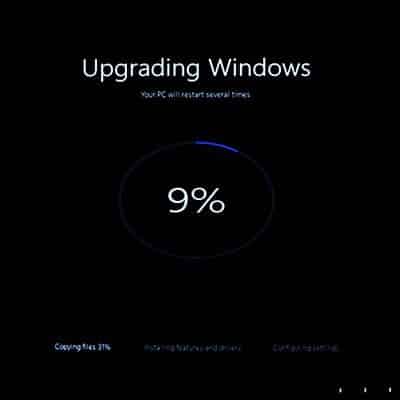What You Need to Know While a small server may not look a lot different from the PC you already use, it is much different. Firstly, a server is typically a higher-powered computer that runs a specialized operating system designed to support multiple users. The way the server is configured suggests that it is designed to run multi-user applications. These include email, some type of messaging, print servers designed to manage company-wide print jobs, and customer relationship management (CRM). Since each user with access to the server can make it simple to share data, organizations that would like to see their line of business software integrate with their CRM will host both applications on one server. What exactly should you know before buying your small business’ first server? We’ll take a look into it now. Onsite vs. Cloud The first decision you have to make once you’ve decided to get a server is how you want that server deployed. The traditional way in which a business would deploy a server is by purchasing the hardware and finding a space in your place of business to store it. Another option is to rent server space in the cloud. Options like Amazon Web Services, Microsoft’s Windows Azure, and Rackspace Cloud Hosting offer several benefits. The most prevalent is that they transfer costs. With the purchase of a server, a company takes on the costs of the hardware, which are often substantial, they then deploy software, and have to pay to have their hardware managed. If the hardware costs aren’t enough, the maintenance costs can be multiple times that. With cloud computing, you can get a secure, reliable server that can be accessed from any place you have access to a high-speed Internet connection. This provides accessibility that many other servers don’t have, while paying per month rather than up front. Let’s make a list of some pros and cons: Onsite Server Pros: You have complete control over organizational data. You can alter storage types and amount at any time. Onsite backup is much easier. Data recovery from onsite backup is much faster. Cons: Capital costs of hardware. Costs of continued maintenance. Utility costs. Costs of physical security. Hardware is only marginally utilized. Open to several disastrous scenarios. Hosted Server Pros: Eliminate capital costs of buying and maintaining hardware. Mitigate server-based utility costs. Quickly scalable. Data and application redundancy built in. Cons: The need for stable and reliable bandwidth rises. Costs of bandwidth rise. Security can become an issue. Lose physical control over the management of the servers. As you can see there are positives and negatives about each computing strategy. One strategy that a lot of businesses are using nowadays is the establishment of a private cloud server. The private cloud server is a server that is hosted either onsite or in its own dedicated cloud space, and can come with a lot of the pros (and cons) listed above. It provides a company that needs to have control over the management of organizational data and applications to do so while also having the ability to access the data outside of the confines of its physical network. Regardless of what kind of server you are looking for the experts at SRS Networks can help. Find out more about your server options by […]
Communications Considering that these devices are still technically telephones, it should be no wonder that communication is big in a smartphone – and that’s before we even consider their capacity to surf the Internet and send messages. These multipurpose communication tools can keep your team on the same page, collaborating efficiently and effectively. Mobile Applications Many mobile applications can be leveraged by your employees to continue their productivity, whether or not they are in your place of business. This mobility helps deliver value to your enterprise, as web-based resources accessed through a desktop’s browser were once the only real option for a worker to leverage. Mobile apps augment the opportunity for an employee to accomplish their goals. Utilizing mobile apps has become such a common business practice that many applications used by organizations have had mobile versions developed. As a result, your employees can more successfully collaborate with each other, as well as deliver the products and services you offer more efficiently. Therefore, operations and support are improved. Presumed Detriments Despite these benefits, many employers aren’t completely sold on encouraging smartphone use in the workplace. This makes some sense, as they could presumably become a bigger distraction than they are a benefit, hurting the business. Similar things are often said about social media. Many businesses have gone so far as to forbid the use of smartphones during work hours, their reasoning being that the more time spent on smartphones is equal to less time spent on their business. This reasoning has a few holes in it. The biggest one being the unsupported assumption that time equals productivity, which isn’t necessarily the case. Furthermore, this doesn’t account for the time that a smartphone could be used to the benefit of the business outside of normal working hours. BYOD and Mobile Device Management Of course, with businesses allowing smartphones to be leveraged, they need a way to make sure these devices are properly managed. Some businesses can provide their employees with company smartphones, but many just can’t afford to do that. This doesn’t leave these companies out of luck, however… the combination of mobile device management software and a policy known as a Bring Your Own Device (or BYOD) policy allows these businesses to oversee each device that connects to their network. Depending on the policy, this can cover only the applications and data that the company requires/controls, while others extend to the entire device. These platforms enable administrators to retain control over the wireless network, enforcing permissions and keeping the company’s data secure. Think of it as a content filtering system that works on your employees’ devices, whitelisting and blacklisting applications that serve company purposes or serve as distractions, respectively. SRS Networks can help you leverage the capabilities of a mobile device in your business. For assistance in implementing mobile device management, reach out to us at (831) 758-3636.
As you are probably aware, there are no download button on these sites, so you have to utilize third-party software to facilitate this process. At first, it may seem a little more trouble than it’s worth, but there are web-based tools designed to make this process simpler. Let’s take a look at how to get this done with Twitter, Facebook, and Instagram. Disclaimer: It is crucial that you know the copyright laws of your country before downloading videos from social media. The mere ability of a video to be downloaded doesn’t necessarily mean that it is legal to download it from the web. Twitter To start the process of downloading from Twitter, first you have to click on the arrow in the left-hand corner of the video and select Copy link to Tweet. Go to the SaveTweetVid website where you can enter the copied URL in the textbox and your Twitter video download should start automatically. Alternatives on mobile come in app form including Video Downloader for Twitter. Facebook Facebook has a save video option, but that doesn’t download the file to your computer. You will want to click on the three-button menu on the top right of any video and select Copy link. Open Getfvid and paste the link in the text box. To use an app for this purpose check out Video Downloader for Facebook. Instagram As you’d imagine, Instagram works in a similar fashion. Go to the three dot menu on Instagram video you’d like to download, select Copy Link from the menu and enter it in DownloadGram. If you want to use an app on Android, download InstaSave from Google Play. For more great tips and tricks, visit our blog regularly.
Let’s consider Windows 7 for a moment. There’s a reason that it is still so popular among users, despite being a decade old… In many ways, the operating system still holds up. Let’s face it – the transfer from Windows 7 to Windows 8 back in 2012 was a bit of a bust as well, so is it really that surprising that it has happened again? What Made Users Pass Up a Free Upgrade? One of the major sticking points that prevented Windows 10 from being a runaway success was the discomfort many felt with some of the default settings, which included features and services that many found controversial and intrusive. Basically, users felt the amount of data collected by Microsoft through Windows 10 was excessive. Many found issue in the fact that their conversations can be listened in on, thanks to the introduction of Cortana to the Windows experience. Unless the user specifically deactivated Cortana in their settings, Cortana would be listening at all times. While this is a necessity for a voice-activated anything to work, it does open up questions about what additional information Cortana could collect. This wasn’t all that was collected, either. The world’s biggest software company also collected the following information: Bing search queries Private communications Microsoft support requests Error reports Third-party data Other Differences Between Windows 7 and Windows 10 One frustration that users who did make the switch discovered was that Windows 10 didn’t have any software installed to play a DVD by default, requiring the user to find and install a program for themselves. While this may not have made much of a difference in the grand scheme of things, it was still an inconvenience. Another difference between the operating system’s versions was that updates were suddenly pushed onto the patching system, making them automatic. These are just two small examples of the changes made between Windows 7 and Windows 10, but it does help us to understand why Windows 10 wasn’t a running success as was anticipated: people are resistant to change. Even if an upgrade is free, a user isn’t going to be motivated to switch away from an operating system that they like and are comfortable with. Why Business Users Now Have to Migrate After being around for a full decade, Windows 7 is finally being retired. Microsoft is ending support for Windows 7 on January 14, 2020. This means that there will be no more security updates, and therefore the vulnerability of any system still running Windows 7 after that point will increase exponentially. Windows 10, on the other hand, will still receive security updates, which is one reason why users are making the switch. Of course, this isn’t the only feature that Windows 10 has to offer. They also provide: Virtual desktops Advanced screenshots Built-in security Dynamic Lock Scheduled restarts and updates When a change is made to software, it is almost always a good thing. This isn’t to say that it isn’t an intimidating leap to make, and SRS Networks understands this. That’s why we’re here to help you acclimate yourself to Windows 10, and migrate your systems over before January 14. Call us at (831) 758-3636 to get started.
- 1
- 2