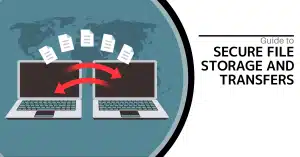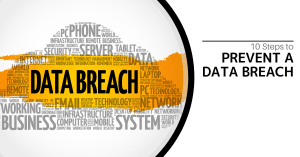If you want to try them out, be sure to open a new browser window as we don’t want you leaving the article before you get all the tips.
Jump to Address Bar: Ctrl+L
Let’s say you are scrolling around inside of social media and you see something that piques your interest and want to look it up. Simply press Ctrl+L and it will select the text inside of the address bar. Type in your query and you don’t have to fumble around with a mouse and the cursors to get where you need to go.
Quickly Add the Dot Com: Ctrl+Enter
How many times have you typed in a command into the address bar and instead of bringing it to the page you thought it was going to, it brings you to a web search for that term? It can be pretty annoying especially if you are always using the website. You can use Ctrl+Enter to ensure that you aren’t opening up a search window of a web address you use routinely. It will add the “www.” and “.com” to the text and take you to the website you thought you were going to.
Open a Search in a New Tab: Alt+Enter
Just as often you are typing in the address bar to search something. If you want to keep looking at the content on a website, but you want to search something in another tab, simply press Alt+Enter. This will bring the web search up in the next tab.
Open a Website in a New Tab: Ctrl+Alt+Enter
Using the two together offers the user the ability to open up websites in a new tab without having to write the full address out. Try it with “twitter” in your address bar now.
Open Clear Browsing Data: Ctrl+Shift+Delete
When you are done browsing, you may want to have control over what kind of cookies and other stuff is left behind from your travels around the web. To bring up options to clear your browsing data, press Ctrl+Shift+Delete.
For more great tips check back next week.