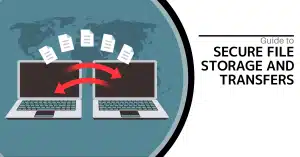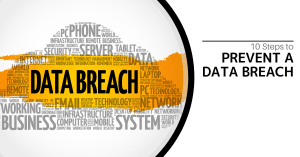If you’re a G Suite user, it is almost certain that you repeatedly return to a few documents more often than you do others. Navigating to these documents through Google Drive can get frustrating after a time, so by creating a dedicated bookmark for them, you can bypass your folder hierarchy and get down to business much faster.
The process to add one of your Google Docs, Slides, or Sheets to your bookmarks is quite simple:
- Access your Google Drive. Once there, find and open the document you want to save as a bookmark.
- In the Address Bar, click the star icon at the right side.
- A small drop-down menu will appear. Set the name of your shortcut, select Bookmarks bar as the folder it will appear in, and click Done.
And just like that, you’ll have an easy means of accessing one of your most-used documents quickly and easily. Subscribe to our blog today for more handy and useful tips!