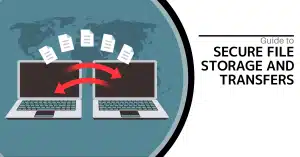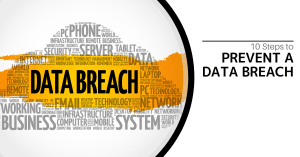1. There’s a Reason to Turn It Off and On Again!
This is probably the biggest IT stereotype there is…but that’s only because a reboot often solves your current issue. Think of a reboot as a power nap for your device. It gives it a chance to “forget” its issues and start fresh, often resolving the issue you’ve encountered. Okay, that’s not the technical explanation, but we don’t want to bore you with that. That’s why we have a tendency to ask if you’ve rebooted your device yet.
This method works often enough, that it is always worth trying.
Keep in mind, a reboot is different than simply logging off, or turning your monitor off and back on. You need to restart your computer by using the option found under Power in your Start Menu. DON’T just press the physical power button on your device – that could lead to even bigger issues. Locking your computer is also a different process, but is one that you should do whenever you leave it unattended by pressing WINDOWS+L.
2. Give Your Computer a Second
We get it…waiting for your computer to complete a process can be frustrating, and so it’s only natural that you have the impulse to do the only thing you really can do – click repeatedly on what you want your computer to do. Before you do so, however, you should keep a few things in mind: first, there’s probably a reason that your computer isn’t completing the action, and that it is still paying attention to those clicks.
This means that should whatever hang-up that is preventing your desired action be overcome, you could find yourself opening fifty versions of the same thing – only slowing your computer down more. This goes for accessing links, activating print commands, and sending emails. If waiting doesn’t get you anywhere, call in IT for assistance.
3. Be Careful with Your Passwords
This is a big one. Your passwords are a critical component to your company’s overall data security. As such, there are some considerations that need to be made, both as you input your passwords and in the way you remember them. For instance, you should always check that your Caps Lock key isn’t inadvertently activated if your password keeps getting rejected (when you KNOW that you’re typing it correctly). More related to your security, you need to consider the ramifications of how you keep your passwords. A sticky note hidden under your keyboard (or worse, stuck to your monitor) with these codes written on them won’t stop anyone from accessing your workstation directly. Furthermore, you also need to be sure to lock your computer like we discussed above if you have your browser remember your passwords. A password manager is a much better option.
4. Communicate with IT
Whether you’re talking to an internal IT employee, or your company leverages managed services from a provider like SRS Networks, clear and complete communications are key to resolving any issue effectively. If you’re reaching out to IT, it’s more or less understood that you “have a computer issue.” It is much more helpful to tell them exactly what an error message says, or to send them a screenshot of your exact problem. This helps to resolve your issue much more efficiently.
Furthermore, once you reach out to IT, you should make sure that you remain available to answer any further questions they may have.
Does your business need additional assistance with its IT, beyond what a few tips can offer? Reach out to SRS Networks! We provide businesses with the technology services and solutions needed to compete in today’s business environment. To learn more, call (831) 758-3636.