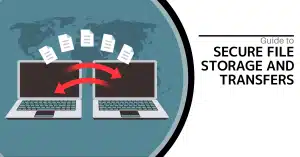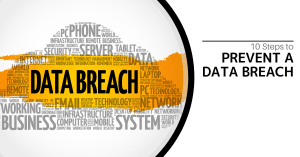-
Tasks for the project should be kept track of, updated, and cooperated on Google Workspace
Create dynamic project plans and Gantt charts using Sheets to organize your projects, tasks, and deadlines on Google Workspace. Team members from all around the world may update their progress in the spreadsheet immediately, ensuring that it is always current.
-
To connect with your whole team, use a single email account
To communicate with your project team, create a Groups email list. You’ll be able to communicate updates and information to your whole team using a single email address after you’ve added them to the group.
-
Project or team schedules must be handled
Create shared calendars to keep everyone informed: project calendars for tracking milestones, deadlines, and reminders; team calendars for meetings, training, and vacations; and more. Simply stack multiple calendars and check for open periods to discover who is available.
-
Store and distribute digital materials securely
Share your project papers, photos, and other files with your team by storing them in Drive or a shared drive. The sharing and access restrictions in Drive make collaboration simple and safe. Any modifications you make are synced to the cloud. So everyone can access the most recent material.
-
Quickly locate and manage critical email on Google Workspace
Working on several projects with several teams? Use stars to indicate essential emails, or let Gmail’s Priority Inbox filter and prioritize your messages for you. Then, for individual projects, create filters and labels to make it simpler to discover and respond to email.
-
Make powerful presentations
Create a Slides presentation to explain your vision, create critical deliverables, and demonstrate the effectiveness of your project with graphs and charts. If you operate with a dispersed team, you may present to distant team members using built-in screen sharing during a Google Meet video meeting.
-
Create a project website
Create a Sites project center to centralize updates, schedules, deliverables, calendars, and documentation. Your team now has a centralized location for all key project information that anybody can access at any time and from any device.
-
Documents must be created and collaborated on
In Docs, you may create meeting agendas, project proposals, executive reports, and other documents. You may collaborate on documents in real-time, talk within files, and receive targeted feedback via comments and recommendations. Use the revision history tool to check who made which changes and when, as well as to revert to previous versions.
-
Hold videoconferences with your team
Hold Google Meet video meetings with remote team members at any time, from any device that meets the Meet criteria. Your team may save money and time on travel while still receiving all of the benefits of face-to-face interaction.
-
Prepare members of the team for meetings on Google Workspace
Allow team members to see important files before a meeting so that everyone is ready to submit ideas. Send a meeting invitation in Calendar, together with any papers, spreadsheets, presentations, or other discussion materials.