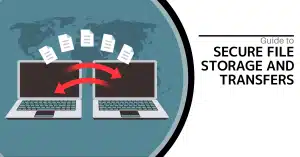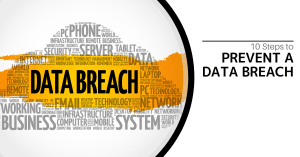You should maintain your phone up to date with the most recent Android Updates. The most recent software removes defects and software incompatibility concerns, as well as the possibility of being impacted by security holes. Your phone is set to install these updates automatically, but if you want to check for and install an update before it’s scheduled, you can do so with just a few clicks in the Settings app.
How to Install an Android Update
The actual method for updating your Android may differ significantly depending on the version of Android you own and what type of phone you have. However, most devices may be upgraded in this manner:
- Start the Settings app.
- Scroll down to the bottom of the page and click System.
- Select System Update.
- The most recent system updates will be shown on the phone. If an update is available, proceed with the installation of the most recent version.
How to Download Security and System Updates for Google Play
Generally speaking, your phone should always automatically install security updates and Google Play system upgrades. You may, however, conduct an update manually if you want it to be installed more quickly.
- Start the Settings application.
- Choose Security.
- Select Google Security Checkup in step. If an update is accessible, adhere to the installation guidelines.
- From Google Play, choose System Update. Again, if there’s an update available, follow the install instructions.
When will Android updates be available?
Updates are intended to happen automatically, with no need for you to interfere. The cell carrier or, in certain situations, the device maker schedules these upgrades.
If you own a Google Pixel phone, for example, Google arranges upgrades to appear on your device within two weeks of their public release. Other manufacturers and carriers have their schedules, which can vary greatly, especially if your phone’s operating system is not a pure version of the Android OS and will require substantial development time beyond the Android update’s release date. You may find out more about the expected release timeline by visiting the website of your phone’s maker or carrier.