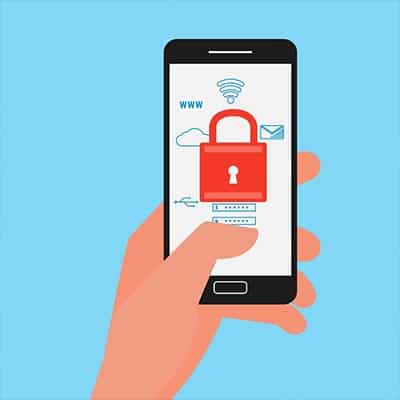Deciding on a Brand The brand of PC can actually mean a lot to people, but most of the PC manufacturers like HP, Dell, Lenovo, Asus and Acer use the exact same components and parts. It isn’t until you are looking to buy a top-of-the-line PC that things get significantly different. With laptops, however, brand can make a difference. HP and Microsoft have options for high-end graphic design computers, while those two and Lenovo have specialized pens for artists. If you really want an idea of what a device is capable of, reading as many user reviews as possible will give you the perspective you need to make an informed decision. Full-Size Desktop vs Compact Desktop Desktop computers typically come in two options: Compact or Tower. The full-sized tower cases are good for high-end computing that needs more cooling and places for expandable hardware additions, while smaller compact desktop cases are good for office workstations that won’t need constant upgrades to function. Read Reviews and Benchmarks Computers are everywhere and, as a result, there are dozens of websites dedicated to testing, reviewing, and featuring computer hardware. Before you make any large purchases, it may be good for you to start your due diligence on YouTube or Google, finding professional and user reviews for the hardware you are considering. Ugh, Bloatware Most new computers come pre-configured with software sponsored by the manufacturer. While most of this software is harmless, it takes up space on your machine and doesn’t need to be there. Remove this software before deploying the machine for its final purpose. Eliminating Your Old PC Once you get to a point where you can start using your new PC, you need to take a minute to consider how to dispose of your old machine. For the business owner or IT admin, throwing away a computer without first wiping or destroying the hard drive can potentially put your company at risk. Some industries have strict regulations about how devices have to be destroyed, so make sure that you are aware of your responsibilities on that front. If your plan was to recycle your computer, swapping out the hard drive is probably the best plan. There are many organizations that are constantly looking for people and businesses to donate computers to less-fortunate people. Unfortunately, if you want to go this route, it will likely cost you more money, as you will want to swap out the hard drive. Does Your Business Need PCs? If you need to talk to someone about procuring a computer for your company, SRS Networks can help. Call our certified experts today at (831) 758-3636.
Multi-Monitor Display? Most computers you’ve used have had a single screen, but there are people out there with over 10. How do they manage that? With the built-in support of the OS that you are using. If you are interested in having more than one display, you need to take a few things into consideration. One consideration you will have to make is how many display out ports your PC has. If you only have one single port, you need to find a way to get other displays to connect to your new machine. Some of the common connections you will see include: VGA: The standard for a long time, these older connections have an isosceles trapezoid connector with little pins that have screws that connect the wire to the machine. All older monitors will have these connections, but most desktops have at least one VGA port to make sure they are compatible with older monitors. HDMI: HDMI is the same connection that you use to connect your streaming player, Blu-Ray player, or gaming console to your TV. These are the standard in A/V equipment at the moment as it broadcasts both audio and video. DisplayPort: DisplayPort is similar to HDMI. It can carry both video and audio, and it’s set to become the standard connection. For our purposes though, you can think of DisplayPort and HDMI as very similar. Budget desktops will demand that you have a solid understanding of the many ports of the device, as it would only cost you more money by purchasing monitors that aren’t compatible with it. Some types of devices will even need specific connectors and adapters. Integrated Video vs Dedicated Graphics Depending on what you are doing with your computer, you may need to incorporate a graphics card rather than relying on the functionality that is built into the motherboard. Most PCs built for office productivity, however, won’t need anything like that. Machines that are earmarked for video production, graphic design, engineering software, and the like, will. The more strain you are going to put on your system’s graphics, the higher the price will get. Some high-end graphics cards can cost nearly $1,500. Most graphics card chipsets have multiple models, and since many companies like to sell their own brands of hardware, it can be a little intimidating to browse all of your options. If you are looking for a solid graphics card–and don’t have to concern yourself with 3D rendering or video editing–standard grade cards will do. For the most part, unless you’re using a computer for extremely specialized tasks, your desktop’s built-in hardware will more than suffice. Do You Need Monitors for Your Desktops? You can be overwhelmed by the amount of options and specifications of monitors. The two variables to concern yourself with are resolution and refresh rate. Here are some key factors to consider for both: Resolution: The resolution of a monitor is how many pixels it can display. Most desktop monitors will render in a 16:9 display ratio, or widescreen. This is the current standard, but there are ultra-wide monitors that use more advanced display ratios like HD, FULL HD, Ultra HD, or 4K. HD: HD is the most common resolution, and it’s commonly known as 720p. It is the standard for budget laptops. FULL HD: Full […]
Data storage has come a long way over the past few decades. Floppy disks were the norm… once. They could only store about 1.44 MB of data, enough to hold large text files, but impossible for just about anything else. CDs were the next big hit at about 650 MB of data, while a DVD can hold around 4.7 GB. A single DVD can hold as much data as 3,342 floppy disks. Blu-Ray can store 10 times as much data as a DVD. Google’s data storage exceeds 15 exabytes, or 26.2 million Blu-Ray disks. How Your Usage Changes Your Storage Needs You first need to think about how your storage will be used. For example, many organizations have networks that they plug their devices into, meaning they don’t need as much on-board storage. Some utilize the cloud for storage and application access, further removing them from the confines of requiring on-board storage. If either of these are the case for you, then you only need enough for the operating system and some wiggle room on the hard drive. If the usage is more personal in nature, or if you’re even an amateur gamer or video producer, then you will want much more on-board storage. HDD vs SSD There are two major forms of device storage: hard disk drive (HDD) and solid state-drive (SSD). Here is a little bit about each: Hard Disk Drives (HDD) Hard drives are components in your computer that store data. These mechanical drives utilize tiny electric motors, a spinning stack of magnetic platters, and a small arm to read and write data. This is all housed within a heavy metal construction. Think record players, but for data storage. HDDs are great for storing large amounts of data, but they aren’t as fast or energy efficient as alternative choices. Still, they are cheaper due to the fact that they are more prone to hardware failure, but they do have their benefits. Many laptop manufacturers avoid putting HDDs in their devices to preserve their battery usage. Solid State Drives (SSD) SSDs are electronic without having any moving parts. Data is recorded electronically, allowing for a more expensive, but faster, more efficient, and more reliable option than HDD storage. Since they are electronic rather than mechanical, they experience less wear and tear, leading to reduced chances of hardware failure and data loss. SSDs, however, have a more limited capacity, and since they are more expensive than HDD, the price climbs for more expensive drives. What Are Your Storage Needs? You should start by thinking about whether or not you would benefit from an SSD. If you don’t use your PC for much, then you might be able to get away with less storage–around 128-to-256 GB. If your data is stored on the office network, you can shoot for even lower. If your computer is for personal use, you should seek somewhere between 512 GB to 1 TB. Depending on where you get the computer, you might find that the storage doesn’t influence the PC as much as other components, like CPU or RAM. You will probably need some kind of additional hard drive storage down the road, so we recommend utilizing an SSD for your operating system supplemented by an HDD for data storage. A gaming PC in particular […]
As previously mentioned, the amount of RAM in your device is not the same as the amount of storage it has. Think about it like the brain’s short-term memory, giving your computer the ability to temporarily call and store data as needed. Like most other components, you have options for both high-end and low-end, but what you need will largely depend on what the device will be accomplishing. For an example of how RAM works, suffice to say that the CPU handles instructions and processes the data that the RAM holds, so the more RAM that’s available, the faster the CPU can process it. How Much RAM Does Your Computer Need? There might be several brands of RAM to choose from, but the most important thing to keep in mind is that manufacturers take care of the minute details for you. You only need to concern yourself with them if you plan on building your own PC. While this guide might seem like it oversimplifies things, we assure you that it includes all you need to know when purchasing RAM for your device. Skimping the budget: The smallest amount of RAM you want in a Windows 10 device is 4 GB. While it’s possible to get Windows to run with less, we don’t recommend it. This is enough to handle some light document editing and Internet browsing, but not much else. Low-end: Most reasonable budget PCs will have at least 8 GB of RAM, which is enough to handle the operating system, editing documents, photo browsing, surfing the web, and other tasks. Mid-range: 16 GB is a nice safe bet for many businesses, and while it might seem like a lot, it’s quite possible even while on a budget. 16 GB of RAM is the entry point for gaming systems. While it’s not a catch-all, it’s the best you can get for the price point. High-end: You can shoot for the sky with your RAM, but the cost will go up in proportion. For example, the new Mac Pro can reach up to 1.5 TB of RAM, but it will cost you about $20,000. 16 GB is generally considered more than enough; if you think you need more than this, you should consult a professional to confirm that you really do, in fact, need it. Wrapping it Up Your device might need to update later on, but for the initial implementation, we recommend aiming for at least 8 GB, or even 16 GB if you can afford it. Does your business need help with implementing new hardware? SRS Networks can help. To learn more, reach out to us at (831) 758-3636.
Determine the Computer’s Role Your new desktop will have a specific purpose. What is it? Ascertaining what you need the new system for will help you make a decision about what hardware that system will need. A computer that is used for typical office tasks will need fewer resources than one being used for audio or video production. Understanding Specifications For the PC’s CPU, users have many options to choose from. This ranges from budget processors all the way to processors so fast that they would be complete overkill for any office work. Today, we’ll take a look at the processors you may find from the two most important manufacturers, Intel and AMD. Intel Intel has tiered their processors to make them easier for the average consumer to understand. Their CPUs are as follows: Intel Core i3: Ideal for low-end work, like editing documents, checking email, and surfing the Internet. The latest generation of Core i3 should also suffice to stream video on YouTube and Netflix. Intel Core i5: The i5 processor is a little more powerful than your average i3, as it can handle some light photo editing and gaming. It’s a decent choice for your average office workstation. Intel Core i7: i7 processors are more high-end for video editing and gaming. Intel Core i9: i9 is a tier that has only just recently surfaced. For the average business’ needs, it’s overkill, but it’s perfect for 3D animation, rendering, gaming while streaming, scientific calculations, and so on. The price tag is just as high as you would think. AMD AMD has also begun to tier their options, providing consumers a general idea of what processors will fit their computing requirements. Options include: AMD Ryzen 3: To put it simply, this is AMD’s version of the Intel Core i3 processor, capable of editing documents, surfing the web, and… not much else. AMD Ryzen 5: The Ryzen 5 is about on par with the Intel Core i5, and while you might pay a little bit more for it, the performance of your desktop will improve substantially. AMD Ryzen 7: The Ryzen 7 is similar to Intel’s Core i7; this is where you’ll start to see costs increasing quite a bit. AMD Threadripper: This is where the overkill starts. The Threadripper is capable of handling heavy loads like 3D animation, gaming while streaming, and other intense computing that your average desktop doesn’t need to do. How Much Does the GHz Matter? Since the manufacturers have made it easy for people to know what speed processors they are getting, you won’t have to pay much attention to the clock speed (GHz) on your new CPU. Traditionally, consumers would have to pay more mind to it, but all you really need to know now is that when the GHz increases, the computer is faster. Do the Number of Cores Matter? When you hear about the “cores” built into a CPU, it represents just how much separate processing a CPU can do. Unless you are on a strict budget, you will want to shoot for at least “quad-core” capability. There are processors that have dozens of cores, but those are typically utilized in server units. We hope you found some use from this guide. Check back soon for part two of the computer buying guide […]
Wearing Too Many Hats Many business owners make the mistake of taking on too much responsibility for themselves. It is almost as if these business owners forget that they aren’t running a sole proprietorship, that they are running a business – which means they have employees to leverage and delegate tasks to. If they don’t, they need to prioritize building a team they can trust, allowing themselves to focus on their top-tier responsibilities. Misunderstanding Your Audience So, you’re doing your best to understand your audience better, and so you’re doing research into their preferences – specifically, whether they prefer Coke or Pepsi. You spend weeks running surveys, conducting market research – you analyze every bit of data you can – all to determine which variety of cola your audience prefers. Unbeknownst to you, however, your target audience actually prefers ginger ale. While this is admittedly a silly example, too many business owners make assumptions about the people they are trying to attract, inadvertently disregarding them or worse… driving them away. Curse of Knowledge Bias Whatever business you’re trying to open, you know your stuff. You’re more familiar with the ins-and-outs of your offering than you are with the back of your hand. It is perfectly fair and accurate to describe you as a subject matter expert – but there are cases in which this isn’t always a good thing. Have you ever had an expert try to explain something to you, only to have it go completely over your head? This was likely because the expert is so familiar with their subject, they subconsciously assume that everyone else is, too. As a result, they’ll gloss over crucial details and key facts (after all, these are all a “given” to them). This is a habit that needs to be identified and broken, if only to avoid frustrating your clients. Treating Employees Like a Corporation Can No matter their size, all businesses rely on their employees in order to function. However, larger businesses and corporations have the advantage of being far more able to attract and hire new employees (primarily due to their visibility) as compared to SMBs – which means that turnover is less of a concern for them. In order to not lose the people you’ve hired, you need to make sure you aren’t stifling your staff. Encouraging them will only benefit your business in both the short and long-term. Cutting the Wrong Costs When starting a new business, there’s considerable financial commitments to be made. Many entrepreneurs short-change some of these commitments at first, whether that means they’re postponing their marketing or they’re turning to resources found on the Internet rather than professionals. This kind of behavior is risky at best, as making the wrong cuts could wind up costing you and your business far more in the future. If you do need to cut costs, make sure it is done with a lot of consideration and predictive analysis. Not Leveraging Technology Technology solutions are known as solutions for a reason: they are intended to assist a business in accomplishing their goals by fixing problems. By not using them, a business owner is hamstringing their own operations. SRS Networks can help you avoid making this mistake, at least. To learn more, reach out to our team at (831) 758-3636.
To make matters even more suspicious for Huawei, its founder and president, Zhengfei Ren, worked as a military technologist for the People’s Liberation Army before his company’s founding in 1987. It’s a common theory that Huawei is actually state-owned, even though the company maintains that it is employee-owned. What’s the Situation So Far? In January 2018, FBI Director Christopher Wray warned consumers against purchasing Huawei phones. In the months following, it was revealed that Facebook had provided Huawei with special access to user data, and Huawei had also cheated on a benchmark test. In January 2019, Huawei was indicted on 23 counts of alleged trade secret theft and fraud. A few months later in March, a British watchdog organization confirmed that Huawei products were at a much greater risk than other devices. In April, Vodafone revealed the existence of hidden backdoors in equipment provided by Huawei; furthermore, the CIA stated that the Chinese state security were funding Huawei, which is suspicious to say the least. In May, the United States president issued a national security executive order that practically banned Huawei devices. This proclamation was called Securing the Information and Communications Technology and Services Supply Chain. According to the United States Department of Commerce: “The executive order prohibits transactions that involve information and communications technology or services designed, developed, manufactured, or supplied by persons owned by, controlled by, or subject to the jurisdiction or direction of a foreign adversary whenever the secretary of commerce determines that a transaction would pose a threat to national security.” Basically, this was meant to deter companies in the United States from using technology produced by companies that were deemed to be a threat to national security… in other words, Huawei. Huawei’s Response to the Executive Order It’s no surprise that Huawei is not a proponent of these restrictions. Besides denying its products create security threats, the company has gone on the record implying that its inability to do business in the United States could affect the 5G cellular revolution. Huawei also claims that these restrictions could cause Americans to lose jobs. Recent Developments In late July, more than 600 workers were laid off at Futurewei, Huawei’s research and development subsidiary in the United States. Either way, there is a considerable amount of pushback in the technology industry regarding this ban on sales, which have since led to decreased measures instigated against Huawei. The company’s chairman, Liang Hua, has expressed interest in implementing a “no-spy agreement” with the United States. What are your thoughts on the way that this Huawei situation is being handled? Let us know in the comments, and be sure to subscribe to our blog.
You can get a pretty good idea by getting answers to the following questions: Does it feel like you are dealing with repeat computer issues or regular downtime? This might seem pretty obvious. If your IT isn’t working, then what are you paying for? In fact, if your staff experiences regular bouts of downtime, you are actually losing revenue. Downtime can come in a lot of flavors, ranging from the entire network going down to a particular application not being accessible. Does it feel like your IT is being actively managed and maintained, or is your current IT provider waiting for you to call them? If a user comes into work and their computer doesn’t boot up, or users can’t access files on the network, is your IT person contacting you to let you know they are aware of the issue and taking care of it? Granted, IT can’t see every issue as it happens (we don’t know, for example, when a shortcut to open Microsoft Word gets removed from your desktop), but big things like connectivity issues, downtime, and problems that affect multiple users should be actively monitored at all times, and smaller issues like errors and required updates need to be managed frequently. Are emergencies treated like, well, emergencies? We mentioned this before with downtime, but does it feel like downtime is being handled with the utmost seriousness? Downtime is extremely expensive. If you have 10 employees that can’t work, that’s 10 paychecks you are still writing out at the end of the week, plus the loss of revenue those employees would have contributed to. Is your current IT provider responding to emergencies within an hour or less? Is every effort being made to get you back up and running? Can your employees get support without being worried about costing the business money? There is nothing worse to an end user than having to deal with an annoying computer problem that’s stopping them from simply getting their job done. It’s demotivating, especially when they don’t feel like they can get anything done about it. Ideally, if a user reports an issue to you, you should tell them they are welcome to put in a ticket and to let you know if it doesn’t come to resolution. Is your network fully documented? Is there documentation for each device on your network? That includes desktops and laptops, servers, printers, routers, access points, switches, VoIP phones, and other devices. This documentation should include purchase/installation dates, who installed it, model and serial numbers, warranty information, and access information. Is your data being backed up? It doesn’t matter how busy your IT staff or IT provider seems to be; your data should be their very first priority. If your data isn’t being meticulously backed up, and if those backups aren’t being checked regularly, it’s time to find someone who will take things seriously. Is your IT firm working with you regularly to discuss and review their own performance? IT isn’t just about fixing issues, it’s about making technology work for your business. If you don’t have an account manager who’s keeping you in the loop when licenses are expiring or software is getting out of date, you won’t be able to budget out your IT roadmap. On top of that, they should be […]
Keep Your Phone with You in Public This one is a bit of a no-brainer, unless you want to have your phone stolen. You should never leave your phone unattended in a public place. Not only could your own data be put at risk, but if you’ve accessed company documents via a Bring Your Own Device policy, who knows what the person who took your device might find before your device is remotely wiped? Besides, phones are by no means cheap, so it isn’t something you want to lose anyway. Keep Your Credentials Safe Most phones today offer to store things like passwords, PINs, and payment card details in order to make things more convenient for the user. However, this holds true if the user isn’t actually you, but is a cybercriminal who has stolen the device. It is better to simply not store these kinds of credentials in your phone, but if you absolutely must, only use a secure application to do so. If you aren’t sure which ones are secure, we can steer you in the right direction. Use Networks Wisely While Bluetooth and Wi-Fi are extremely useful means of connecting to the Internet and the peripherals you are trying to leverage, doing so without being mindful of your security is a dangerous prospect. Unprotected and unsecured networks can open your device to threats (along with any data stored on it). Do your best to avoid connecting to unknown networks and signals to keep from leaving your phone vulnerable to threats. Regularly Remove Data from Your Phone Your phone has a pretty good memory (so to speak) which means that it will retain a lot of data. Whether it’s your autocomplete feature keeping a record of personal data you have typed, or your browsing history providing an in-depth summary of your use of your phone, hackers and cybercriminals find precisely this kind of information to be valuable to them. Clearing this data reduces the information that a hacker could potentially access. When it comes to protecting your data – both business and personal – you need to consider all the ways that it is vulnerable to hackers. SRS Networks can help you do so. To learn more, reach out to us at (831) 758-3636.
Fortunately, devices are now made with certain settings that can temper this influence. We’ll give you a few tips on how to adjust these settings. How Your Computer Messes with Your Sleep Your computer, as well as any other device you use with a screen, lets out a variety of types of light. One of these lights, blue light, actually reduces your production of melatonin – the hormone that the brain’s pineal gland creates based upon the amount of light a person is exposed to. As the pineal gland creates more melatonin the less light you are exposed to, there are effects like the prevalence of seasonal affective disorder during the short, dark days of winter. This leads our devices to cause a complication, as the blue light they emit can fool our brains. Normally, when the sun sets, melatonin levels should naturally rise – encouraging our bodies to rest. However, the blue light from our devices keep our brains stimulated, throwing off our sleep patterns and preventing us from getting the restful sleep we need. To counter this, developers have worked to create solutions that reduce the impact of blue light. Using the Native Blue Light Filters in Windows 10 and Android Both Windows and Android refer to their blue light filters as “Night Light.” What Night light allows a user to do is to set scheduled periods where their devices filter out the blue light, allowing their melatonin to rise as it should, making it easier for them to go to sleep. Doing so is pretty simple. In Windows 10, you’ll need to first access your Settings, and from there, access System and then Display. You will be presented with numerous options for the Night Light capability, including the means to adjust the temperature of the light your monitor gives out, set custom hours for Night Light to turn on, or set it to activate and deactivate based on the rising and setting of the sun for your location. In Android, start by accessing your Notifications Menu and entering your Settings by pressing the Gear icon. There, you’ll find Display. On this page, you can activate Night Light via the toggle switch, while pressing on the name brings you to more granular options, like – again – the ability to schedule the blue light filter to activate between certain hours, or between sunrise and sunset. Have you had trouble getting to sleep after using your technology, and if so, what other methods have you used to encourage sleep? Counting sheep? Wearing socks to bed? Share your most effective strategies in the comments!