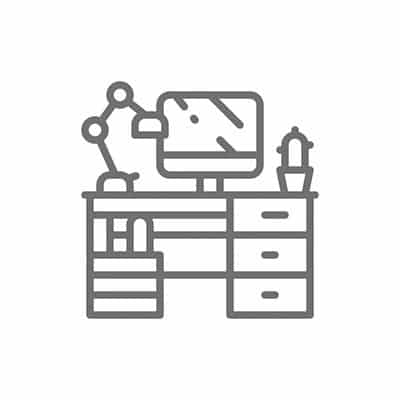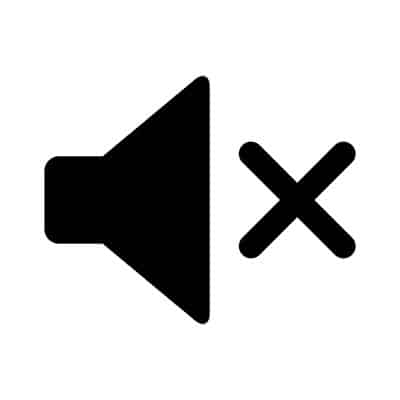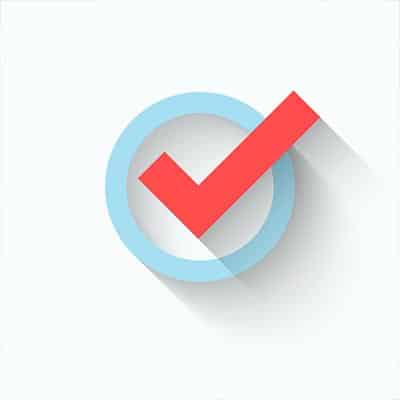Utilize Themed Days This one comes from Jack Dorsey, the co-founder of Twitter and CEO of Square. By assigning each day a “theme”, you can determine when a newly assigned task should be completed immediately and gotten out of the way, or currently labelled a distraction and rescheduled for the appropriate day. Use Templates and Canned Responses Templates are an incredibly efficient tool to leverage when there is a task that requires repetition. Instead of redoing everything each and every time, a template simplifies your task by prepopulating the majority of what you need to share, leaving just the pertinent details for you to add. Canned responses serve a similar purpose, with the omission of the added details. This makes them ideal for out-of-office notifications, alerts, and other generic communications. By committing some time to writing them once, you can create a library to draw from as needed. OHIO – Only Handle It Once How often do you touch a task, only to put it down to deal with it later? How much time do you think you waste doing so? Instead of partially starting a task, only to postpone it until later, follow the OHIO (Only Handle It Once) method and handle it then and there. This could mean completing a task, delegating it as needed, reporting to the right person, or divvying it up onto your to-do list. Say No! Not everybody can do everything – in fact, nobody can. Therefore, you need to review your responsibilities and trim the fat, as it were. Take a look at your to-do list. If there’s an item on it that keeps getting pushed down, reconsider if that particular task is even necessary. The same can be especially true of meetings. While some can be very productive, many can be huge time sinks. This is especially true if attendees deviate from the agenda, if too much time was set aside for the meeting to take place, or if it isn’t really necessary at all. Finally, returning to the to-do list for a moment, consider making yourself a to-don’t list. Is there a task that you have found to be too much trouble than it is worth? Add it to your to-don’t list and avoid doing that task if you can help it. Cap Co-worker Interruptions Regardless of how good their intentions were, your co-workers can very quickly and easily become your biggest distraction in the office. While you may not always want to miss out on Jim’s latest round of Dad jokes or the latest gossip that Cathy has dug up, there will be times that you can’t be interrupted. Using your office’s chat system to give your colleagues the notice not to disturb you (while putting on oversized headphones) can help to maintain your focus by politely eliminating these distractions. Streamline Your Processes There are always those tasks that take longer than they really should, that force you to sink your valuable time into them when you could really better use that time doing something else. Instead of simply repeating these kinds of tasks over and over, it may be worth your time to investigate alternative means of doing things. Perhaps collaborating with other departments to create a better solution is your best bet, or even turning to other companies […]
1. Show Up, and Be on Time (or Early) One way to ingratiate yourself with your new bosses, and make life easier at work is one of the simplest work strategies you can undertake. Just be there on time and be ready to work. Workers that show up early to work are typically viewed by management as more conscientious and nearly always receive higher performance ratings than their contemporaries. Fair or not, people who perform better late in the day aren’t viewed as favourably by their managers as people that come in ready to take the bull by the horns early and often. It goes without saying that people that miss a fair amount of work tend not to work anyplace for very long. This isn’t just because they don’t meet the demands of their schedule. Many organizations view those that perform satisfactorily at work but miss a fair amount of time with illness (diagnosed or otherwise), in a much less favourable light than people that are there on time every day and don’t necessarily perform at the same level. Like Woody Allen once said, “90 percent of life is just showing up.” 2. Schedule Yourself One Hour to Tackle Your Most Pressing Issues Working efficiently at the office can sometimes be a task in itself. There are so many times when your positive momentum is broken by emails, phone calls, visits for conversation, or IMs that you actually don’t produce as well as you are capable of. That’s why it is important to prioritize tasks, of course, but also to schedule yourself for an hour of uninterruptible work. Since most offices utilize some type of scheduling program to manage time, scheduling yourself for an hour early in the day has been proven to make people more productive. The best strategy is to start taking some proactive steps to avoid distractions. The first is to ensure that people know you will be unavailable for an hour every morning. Direct communication with your contemporaries is essential for this strategy to work. Another strategy to take is to understand that the technology that we all typically ignore, like the “do not disturb” button on your phone, works, and can be used for your benefit. By actually using the tools you already have that are designed to help people avoid distractions, it will be much easier to actually avoid them. 3. Stop Listening to Music to Focus The office can sometimes be a hectic place. This is especially true if you work in an open office. It might feel like you need to listen to music to get anything done. This is actually a non sequitur since you are just choosing the method of your distraction. IT consultants may seem that it helps you to get stuff done faster, but research shows this simply isn’t true. One prominent neuroscientist suggests that instead of listening to music while you try to be productive, listen to some beforehand so that you are relaxed and in a good mood. Music allows you to mentally put away some of the things that may distract you from any given task before you undertake it. 4. Wrap Up Your Day by Scheduling Tomorrow Sometimes, the end of the workday can’t come soon enough. The anticipation to get out of […]
Are You Running in Blind? One of the biggest mistakes that any organization can make where their technology is concerned is to start making changes without having any strategy to support their actions. As can be easily seen from an outside perspective, this lack of planning has the tendency to create inflated costs with little return on the investment. When you are planning for improvements to your technology, you need to have some kind of strategy in place to avoid these costs. Without taking the time to create this strategy, you’re apt to add unnecessary technology that – as mentioned – will pointlessly inflate costs. It is also important that you remember that improving your business’ technology solutions needs to be an ongoing process, so part of your strategy needs to prioritize certain improvements over others. Will Your Company Culture Create Issues? While it may seem that your company’s technology would have little to do with its internal culture, the two are very much intertwined. Let’s face it – changing the technology that your organization uses can be relatively easy… getting your staff to accept this change might not be. Consider what your new technologies may appear to be to your employees. Even if it is intended to make their jobs easier, there could be some very real fears among your team that this technology will make their jobs obsolete (or in other words, unnecessary) and will, in time, replace them. You need to communicate with your staff, acknowledging that they may feel this way, and trying to waylay these fears by reinforcing how the new technology solutions you are implementing are intended to make their jobs easier. You don’t want your employees to self-sabotage–whether they realize it or not–in resistance to these changes. Are Your Business Goals Aligned with Those of IT? Too often, the operational side and the information technology side of the same business are looked at as two separate entities. As a result, the goals of each can often be mismatched, creating difficulties down the line. Today’s reality is that business and IT aren’t two separate entities anymore. However, many business leaders find this paradigm to be intimidating, as transforming their business and its processes to accept this shift involves considerable risk. However, those businesses that involve their employees as they adopt new solutions are generally more successful, as employees are able to be retrained as new solutions and processes are introduced. Are You Prepared to Manage Your Data? Data is huge. Huge enough, in fact, that there are multiple considerations to make as you undergo your next adoption initiative. First, you need to consider your infrastructure. It needs to be able to accommodate and scale to a variety of business technologies and tools, especially those that are on the cutting-edge. Secondly, you need to make sure that your data will remain secure. Keeping your data centralized will help to accomplish this, while retaining the capability to scale your solutions. Penetration testing is a good way to identify shortcomings in your data security, allowing you to resolve potential issues before they actualize. SRS Networks is here to help with every step of this process – from planning your technology implementations to ensuring that all goes off without a hitch. To find out more about how we […]
Applying Tags OneNote features a set of preconfigured tags that can add additional context to your notes. By default, pressing Ctrl+1 adds a checkbox, allowing you to create a simple to-do list. Other shortcuts can add other tags, like Ctrl+2 adding a star, or Ctrl+3 adding a question mark. You can also customize these tags and reassign these shortcuts. If using OneNote Desktop 2016, all you have to do is access the Home tab and select Customize Tabs. From there, you can add new tags and reorder them so the ones you will use most often are in the top nine, and accessible via keyboard shortcuts. Embedding Files If you need to be sure that you can access a particular file, especially in the context of one of your projects, OneNote offers a useful tool in its capability to embed files into the notes you take. Once you’ve activated the Store attachments in cloud option (found in Settings > Options in Microsoft Outlook) any file you attach to a OneNote page from Outlook is also uploaded to OneDrive and linked to with a live preview. Creating Subpages After you’ve used OneNote for a while, there’s a good chance that your notes will become somewhat difficult to manage. Using subpages to create a hierarchy can make this a lot easier – and organizing your notes is super simple. All you have to do to turn one of your pages into a subpage is to click and drag it under the page you want it associated with, then dragging it right to indent the title. A/V Capture When your notes need that added touch of context, OneNote’s ability to record and incorporate audio and video becomes particularly handy. By clicking Insert and then selecting either Audio or Video, the selected media type will automatically begin recording. Once you’re satisfied with what you’ve captured, you can stop the recording by pressing Stop on the Audio & Video tab. Content Search Again, once you’ve used OneNote for a while, you’re apt to accumulate quite a few notes – enough to make it challenging to find something specific. To simplify things, OneNote offers a built-in search function that allows you to scan your notebooks for the word or phrase you are trying to find, greatly simplifying the process of finding what you need. What other OneNote tips do you know about? Share them in the comments!
Organization like this is best accomplished through the strict adoption of certain file management practices on your network. We recommend the following: Keep All Documents Within a Root Folder Whether you’re organizing documents on your own workstation, or are developing a file sharing environment, every document should be contained in a single folder (known as the root folder) and divvied up into various sub-folders to keep them organized. This will simplify the process of finding your files later. Use Folders to Your Advantage As mentioned, you will want to create various sub-folders to create a more granular organizational system. Let’s say you keep your contracts with your clients in a particular folder. Calling this folder “Contracts” lets you know what it contains and can be divided up into folders for each of the years that these contracts were agreed upon. All of your files should be easily located based on the folders you create. Determine Specific Naming Conventions You will want to make sure that all of your files are given descriptive names to simplify finding them later on. Simply naming a file ‘invoice’ will not be enough to help you identify which invoice is contained in that file and will only make it more difficult to find at a later date. This is why it is so important to be specific as you name your files. The Windows operating system allows a total of 260 characters to be used – including the name of the drive, all folders, and the end file name. Therefore, being succinct while specific is crucial. Try to name your files in a way that clearly communicates what their contents are, so that both you and anyone you share a file with can get a clear sense of what it contains at a glance – even without the path hierarchy to tell them what it means. You can also use your file names to make it more convenient to find the ones you need. Adding a character to the beginning of the name will make it default to the top of the list of files. Create Files Where You Want Them It is far easier to initially create a document where you want it stored than it is to relocate it later. Don’t hesitate to do so, using the naming conventions that you established. Enable Collaboration In today’s cooperative business environment, the capability for your entire team to accomplish productive work in a shared digital workspace is key. This is why it is strongly encouraged that businesses utilize the cloud for these file management capacities. For assistance in creating this kind of hierarchy, supported by the capabilities of cloud technologies, reach out to SRS Networks. Our IT experts can help you design a workable and intuitive resource for your business to leverage. Call (831) 758-3636 to learn more.
As we proceed, it should be noted that these steps will require you to have administrative control over a Page on Facebook. As such, you will have a few options to exercise. Use the Profanity Filter The Profanity Filter is more or less what it sounds like… Facebook has used feedback by its users to create tiered lists of words and phrases deemed offensive, enabling you to block these words and phrases from appearing on a Page you run. This can help you to keep your business’ Page looking appropriately professional. From your business’ Page, access Settings. In General, you will find the Profanity Filter option. There are three available settings, Off, Medium and Strong, to filter through these offensive terms. Once you have selected your preferred filter strength, make sure you save your changes. This effectively signals to Facebook that you don’t want words or phrases that have been democratically deemed offensive to show up on your page. As a result, any comments or posts using such language are prevented from successfully posting. Blocking Specific Words Of course, not everything that is offensive will necessarily be stopped by the filter. This is where the ability Facebook grants you to block particular words on your Page comes particularly in handy. Let’s run through this process, using a word that many vocally find despicable: moist. From your Page, access the Settings, much like we did before. This time, under General, we want to access Page Moderation. There, you can input words that you don’t want to have on your page, each separated by a comma. Don’t forget, you will need to input all forms of your word in order for them all to be blocked. So, to block moist, you will also need to input moistest, moisten, moisting, and moisted. While this will be an ongoing process, using these tools will help you keep your Facebook presence up to your personal standards. For other handy IT tips, make sure you subscribe to our blog.
Before we get into the meat and potatoes, please don’t hesitate to lean on your IT resource at any point for assistance. They would much rather help you out than have a greater issue arise down the line. Basic Sound Issues I’m sure you’ve discovered your computer doing something weird at some point. I don’t mean anything major… just small changes that you must have made, but just don’t remember making. It happens. These kinds of changes can often be the source of your sound issues. For instance, your computer’s speakers may just be turned down. If you happen to have external speakers hooked up to your workstation, this is especially likely, as your computer’s volume controls will have little-to-no influence over the volume settings there. On a related note, you computer may just be muted. A quick glance at your computer’s Taskbar will show you if your volume is on or not. Checking Your Connections Again, if you’re using an external speaker setup, there are a few complications that could lead to sound issues. For instance, you will want to be sure that your speakers are properly plugged in, whether using a USB port or the connectors located on your device’s sound card. Make sure your cables are inserted into the right jacks, and that no connections have come loose – a common culprit where these issues are concerned. While you’re looking, what condition are your cables in? Your issue may be as simple as a low-quality wire interfering with your sound. Confirming the Playback Device If you want your sound to work, you need to know that the right device is set to be the one to play it. This means you need to check to make sure the right device is assigned to be the playback device. Doing so is relatively simple: Open the Control Panel. This can be found by typing “control panel” into the Start Menu. In the menu that appears, access Hardware and Sound, and from there, Sound. A new window will appear, titled Sound. Access its Playback tab. There, you should see all of the audio devices available to your computer. Select the proper one by right-clicking the associated image and selecting Set as Default Device. Click OK to save your settings. With any luck, your sound issues should be resolved… but there is the unfortunate chance that these steps may not be enough to fully diagnose your sound problem. Who knows – the speakers themselves may not have been set up correctly, the system files responsible for your sound may have become corrupted, or your computer may have its onboard audio disabled on a root level. There’s even the chance that your sound card or speakers are simply faulty. Regardless of the issue, the trained professionals we have here at SRS Networks can help. Give us a call at (831) 758-3636 to learn more.
Understanding IT RisksRisk balance is critical for any business, as it gives you chances to proactively prepare for issues that could pop up. Understanding these risks can help to keep risks from impacting operations in the future. If you think about the problems that could result from implementing a solution, then perhaps you can make a more educated decision about whether you actually want to implement it. How to Successfully Manage IT RisksThere are various steps involved in managing IT risks. They follow the acronym PEARS: Predict, Evaluate, Arrange, React, and Scrutinize. Predict: You need to see a risk coming if you want to prepare for it. Take a moment to think about the risks that seem most probable and when they might show up. Evaluate: After determining the risks that are most probable, take some time to estimate the impact it could have on operations. Are they major, or are they minor? Arrange: Be sure to order the risks in order of severity and priority so you can address the important ones first. This will give you a strategy to approach them. React: You now have an idea of what your risks are, but you need a plan to address them. Here are some steps to take toward this end: Avoidance: Avoiding risks isn’t the best way to approach them. You instead need to have other ways of actively preventing risky situations, as well as diffusing them. Reduction: This particular way of managing risk focuses on making decisions in which the risk is more easily managed and less impactful. Transference: If you have the opportunity to shift responsibility for the risk elsewhere, it might be worth looking into. This might be a department within your organization or outsourced to a solutions provider that would be dedicated to handling it. Acceptance: This strategy in particular means that you can’t get around the risk, but instead have to provide oversight to mitigate the risks so they can be better handled when they inevitably become a problem. Scrutinize: After the risk has passed, you need to evaluate how well the preparations handled the risk. Take note and make adjustments to better handle risk in the future. SRS Networks can help you better manage risk associated with your IT infrastructure. To learn more, reach out to us at (831) 758-3636.
1. There’s a Reason to Turn It Off and On Again! This is probably the biggest IT stereotype there is…but that’s only because a reboot often solves your current issue. Think of a reboot as a power nap for your device. It gives it a chance to “forget” its issues and start fresh, often resolving the issue you’ve encountered. Okay, that’s not the technical explanation, but we don’t want to bore you with that. That’s why we have a tendency to ask if you’ve rebooted your device yet. This method works often enough, that it is always worth trying. Keep in mind, a reboot is different than simply logging off, or turning your monitor off and back on. You need to restart your computer by using the option found under Power in your Start Menu. DON’T just press the physical power button on your device – that could lead to even bigger issues. Locking your computer is also a different process, but is one that you should do whenever you leave it unattended by pressing WINDOWS+L. 2. Give Your Computer a Second We get it…waiting for your computer to complete a process can be frustrating, and so it’s only natural that you have the impulse to do the only thing you really can do – click repeatedly on what you want your computer to do. Before you do so, however, you should keep a few things in mind: first, there’s probably a reason that your computer isn’t completing the action, and that it is still paying attention to those clicks. This means that should whatever hang-up that is preventing your desired action be overcome, you could find yourself opening fifty versions of the same thing – only slowing your computer down more. This goes for accessing links, activating print commands, and sending emails. If waiting doesn’t get you anywhere, call in IT for assistance. 3. Be Careful with Your Passwords This is a big one. Your passwords are a critical component to your company’s overall data security. As such, there are some considerations that need to be made, both as you input your passwords and in the way you remember them. For instance, you should always check that your Caps Lock key isn’t inadvertently activated if your password keeps getting rejected (when you KNOW that you’re typing it correctly). More related to your security, you need to consider the ramifications of how you keep your passwords. A sticky note hidden under your keyboard (or worse, stuck to your monitor) with these codes written on them won’t stop anyone from accessing your workstation directly. Furthermore, you also need to be sure to lock your computer like we discussed above if you have your browser remember your passwords. A password manager is a much better option. 4. Communicate with IT Whether you’re talking to an internal IT employee, or your company leverages managed services from a provider like SRS Networks, clear and complete communications are key to resolving any issue effectively. If you’re reaching out to IT, it’s more or less understood that you “have a computer issue.” It is much more helpful to tell them exactly what an error message says, or to send them a screenshot of your exact problem. This helps to resolve your issue much more efficiently. Furthermore, […]
Wait, What’s a Wiki, Anyways? A wiki is a collaborative space on the web that allows any user to create content and edit what others have contributed. This content is then linked to other pages with relevant topics and keywords. Perhaps the most famous example of a wiki is Wikipedia, and WikiLeaks is known as such because it originally utilized a wiki approach. Of course, when compared to an application that was actually intended to create a wiki, OneNote is clearly the inferior option – but its features make it a passable substitute, and an excellent introduction to the wiki creation process. OneNote allows you to create a web of as many pages as you need with zero limitations, that your team can leverage as reference material. Building Your OneNote Wiki The first step to creating your wiki is to establish an all-inclusive homepage. This homepage should effectively map out how the rest of your database should be constructed. The content within this database is able to be linked to other areas in the database, including other pages, specific paragraphs, and even content from an entirely different notebooks. While this could enable you to create a more complex database, for our purposes here, we’ll keep things simple with a one-layer setup. Our hypothetical database will cover three topics, each topic split into three categories. Linking Your Content There are a few ways that you can link your wiki’s content using OneNote’s capabilities. Linking to Pages This process allows you to create additional pages that are pre-linked to the appropriate text on the preceding page. All you have to do is highlight the text that should link to the new page, right click on it, and select Link to Pages. A new page will automatically be created in your notebook, accessible via the link on your homepage. You can continue to create pages like this, diving deeper into topics and creating additional sections. Linking to Sections Specific sections can be linked to each other as well. Let’s say that we want to connect Example 1.1.3 and Example 2.2.1, as they discuss similar topics. First, you’ll need to highlight the item that you want your link to send the user to. With the destination highlighted, you should have the option to Copy Link to Paragraph, which will add the link to your clipboard. From that point, you need to navigate to the place that you want to link from. Highlighting that text, right-click and select Link. Into the Address bar, paste the link. If your database is still relatively small, you can also select the location directly from that window. Of course, what good is a database if nobody can access it to use it? Plus, wouldn’t it be better if you had some assistance in tackling such a big project? That’s another reason that OneNote is great – it’s very easy to collaborate with others. To invite other users to help, click File, select Share, and make the proper selections. You can also just share your database to a shared part of your network, which also enables others to access it. That’s the long and the short of it. With a bit of time, this process can ultimately result in a fairly workable internal knowledge base for your employees to leverage. […]