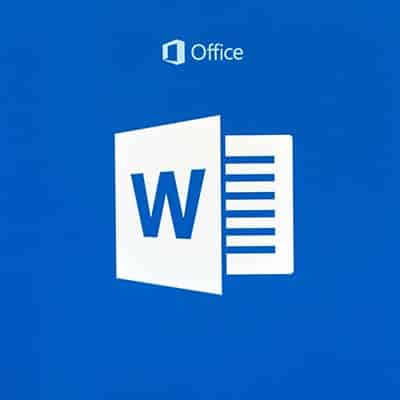Before we begin, a word of warning: these tips feature some changes to settings. Make sure you check with your organization’s IT resource to confirm that these changes are okay to make, and for assistance in making them if necessary. First, let’s discuss Word’s tendency to reformat what you’ve typed, as it does with everything from websites (adding a hyperlink) to changing the kind of list you just typed as soon as you press Enter. This is caused by the AutoFormat As You Type setting. While some may be helpful, others are likely to trip you up. However, you can edit these options through a pretty simple process: Choose File > Options In the Proofing category, pick AutoCorrect Options Select the AutoFormat As You Type tab From there, you can deselect the options that you no longer want to take effect, and leave the ones that you still want in place. Secondly, there’s the tendency for Microsoft Word to automatically wrap text (which is a fancy term for simply moving down to the next line when space runs out). However, there are some phrases that it is better to keep on one line – like dates, names, telephone numbers, and hyphenated phrases. For example, typing in “All-you-can-eat” might end up putting the phrase on two lines, when you want it to always be stuck together and treated like a single word. The best way to fix these issues is to use non-breaking spaces/characters, rather than the typical ones. These are effectively the same, except that the non-breaking ones will connect the text, and if needed, move it all down as a group to the next line. Non-breaking space: Ctrl+Shift+Spacebar Non-breaking hyphen: Ctrl+Shift+Hyphen Hopefully, these tips will make your use of Word that much less frustrating. For more tips, subscribe to our blog!
Our Industry Experience Managed services technicians aren’t your average computer repair guys. We have to find solutions for so many different situations and problems that our perspective about how to best help an organization shifts. It’s for this reason that an MSP is a wonderful partner in which to build onto your current IT infrastructure. Having an IT support team with plenty of experience isn’t enough. You need to make sure that your IT support options have the experience with the information technology needs of your particular business. Having a support team that understands the demands of–and on–your business can go a long way toward gaining the IT service partner that will be a truly indispensable resource for your company. Response Times One reason that some businesses clutch to the notion that they need to have onsite IT technicians is that they don’t believe the response time of the managed service provider is fast enough to warrant a change. What the decision makers at those organizations don’t quite understand is that MSPs are typically confronting every issue before the onsite IT team is alerted. One of the main benefits of managed IT services is that since we proactively monitor and manage covered endpoints, it saves technicians from having to worry about response time. Couple that fact with the fact that we offer a 24/7/365 help desk that can troubleshoot problems any time of day, you’ll find that with the right MSP, your IT runs better, making your business run better. Scope of Service One of the biggest points of contention businesses have with their IT is that it costs too much to implement. With managed IT services, your business’ whole IT infrastructure is completely monitored and maintained, leaving any IT projects you want deployed real options. Do you want to upgrade your communications? Would you like to put in an IT-based system to be able to manage a part of your business better? Need to meet a new set of compliance standards within the next quarter? You are open to do it. Best yet, even if you have your IT completely managed by SRS Networks, we also provide access to professional IT consultants that not only have great relationships with some of the best vendors in the industry, but have the know-how and determination to help you get your project implemented and working properly. The expanse of expertise you get with an MSP is one of the best benefits of using a managed IT services provider. Cut Costs If you were to staff an IT department with all the tools, experienced technicians, comprehensive consultants, and technical skills that we have, it would cost you a fortune. Outsourcing some or all of your IT responsibilities to a managed services provider not only gives you access to some of the best technical minds in California, it does so at a fraction of the cost than it would if you were to do it yourself. The value you’ll see in the first six months with SRS Networks will make you wonder why you waited until now to call us. If you would like to get comprehensive IT management for a fraction of the price that you are paying now, consider calling us at (831) 758-3636. Our consultants can talk to you about doing […]
If you are currently still using Windows 7, it isn’t as though you won’t be able to use your computer after the January 14. Rather, you will no longer be able to do so securely. The device in question would no longer be receiving the kind of updates and support necessary to protect it from developing threats, and its functionality could degrade as a result. You could also potentially put the safety of your network at risk, if such a device is attached to it. Granted, there are ways that you might still be able to use devices running out-of-support software (like Windows 7) after the official date passes – especially if you need a particular solution to continue a certain business function. You could simply isolate the machines running the susceptible software from the rest of your network, but you still run the risk of these systems being taken offline through some unpatched vulnerability. Your best option is to have a plan in place to retire these solutions and continue your operations in some other way. How You Might Do That There are several options you might consider: Bite the Bullet and Upgrade to Windows 10 Honestly, this is probably your simplest route to take. Windows 7 and Windows 10 have similar operating requirements. In fact, Windows 10 relies on surprisingly little to function: Processor – 1 GHZ or faster RAM – 1 GB for 32-bit or 2 GB for 64-bit Hard disk space – 16 GB for 32-bit or 20 GB for 64-bit Graphics card – DirectX 9 or later with WDDM 1.0 driver Display – 800 x 600 resolution Take note – we said function, not perform. A computer with these specs running Windows 10 simply isn’t going to be very fast, so it makes sense to do more than we’ve listed here. Try using a 2 GHz dual-core processor, installing between 4 and 8 GBs of RAM, and upping the hard drive to 160 GB. Replace Your Hardware To be honest, while this is your easiest option, it is effectively guaranteed to be the most expensive as well… but with so little time left, it may be your best option to keep yourself secure. New hardware will come with Windows 10 installed and will receive regular updates – the only downside is it may take some time to configure. Use ChromeOS Many businesses are considering the tasks that their employees are responsible for and opting to provide them with Chromebooks rather than Windows workstations. While the cost-effectiveness of this approach can’t be argued, there are other issues to consider. Any line-of-business application would need to be virtualized, and Internet access is a prerequisite to using a Chromebook. While this may be a budget-friendly option on the surface, these hidden costs could cause a rise in your overhead. Use a Thin Client Via Virtualization In some ways similar to using the Chromebook option, you could simply repurpose your old hardware to host virtualized thin clients to accomplish what needs to be done. Of course, with the looming deadline, this may also be a challenge to pull off. However, Microsoft will still offer the option to use a service called Microsoft 365, which combines Windows 10, Office 365, and a terabyte of OneDrive storage along with the security […]
Now, to literally become more organized, you’ll need to better manage your documents, keeping your workspace clean (and, of course, motivating your crew to do the same). On the abstract side, we’re describing all of the digital storage and tools that can help you keep your business on track. Let’s dive in, starting with the literal. Managing Your Documents While paperless offices are increasing in popularity, you may have business-related reasons to continue keeping paper copies of things, along with other kinds of documents that are generated as hard copies by their nature. This includes things like handouts, business cards, and quickly-jotted-down notes. This situation makes a document management system a worthwhile investment, so that once you’ve sorted through your collected documents, you can move forward with a better option for organizing them. Cloud solutions are a good place to store digital files, as they allow controlled collaboration with those who need access to certain files and resources. You may also want to reconsider if a paperless system would work for you. Many of the reasons that hardcopies were once necessary are now able to be attended to digitally – like collecting signatures, organizing receipts, even retaining business cards. Working in the Right Space While we’re working on reducing the paper clutter in the office, keep in mind that an organized workspace can provide significant boosts to productivity. Encourage your users to minimize distractions on their desk – but don’t ban any personalization, either, unless it would be inappropriate for other reasons. While organization is easier with less to occupy a given space, some level of personalization can help an employee stay engaged, and less like they are in a bubble. In order to better organize a workspace, encourage your employees to manage things as they go, rather than letting items or documents stack up in a “to-do” pile. Each thing on their desk should also have a set place to be, allowing them to more quickly find what it is that they need – contributing to fewer impacts upon their focus. Use Various Business Organization Tools There are many different solutions that, as we briefly referenced above, can help you to digitize and organize your assorted resources and files. These include: Contact Management – Rather than the antiquated Rolodex or address book, there are software titles that make it simpler to manage your contacts. A comprehensive customer relationship management solution can fulfill this need, as well as many others. Accounting and Bookkeeping – A business’ cash flow is critical to its success, and the more organized it is, the less likely it is that mistakes will be made. With options to assist your invoicing, payment acceptance, and cash flow management, we can help you here. Communication – A big part of organization is the ability to communicate with the rest of your team regarding where different things are, as well as their status. From email platforms, instant messaging solutions, and project management solutions, there are various means of encouraging this kind of communication. Organizing your business can be much simpler than it sounds, especially with SRS Networks helping you. Reach out to us at (831) 758-3636 for more!
- 1
- 2